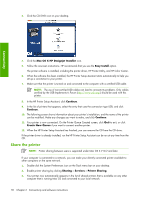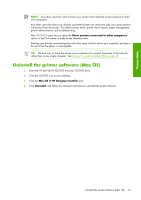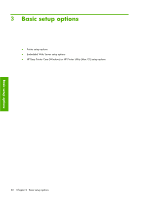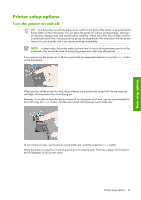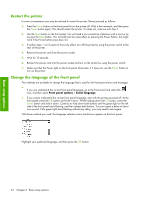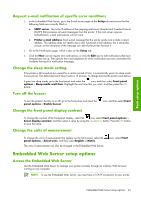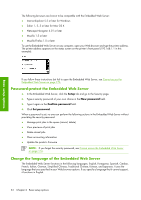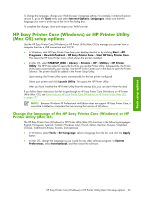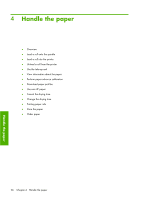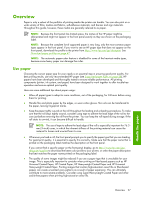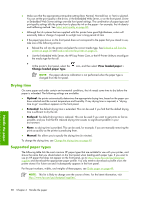HP Q6651C HP Designjet Z6100 Printer Series - User's Guide - Page 35
Embedded Web Server setup options
 |
View all HP Q6651C manuals
Add to My Manuals
Save this manual to your list of manuals |
Page 35 highlights
Basic setup options Request e-mail notification of specific error conditions 1. In the Embedded Web Server, go to the E-mail server page on the Setup tab and ensure that the following fields are correctly filled in: ● SMTP server. This is the IP address of the outgoing mail server (Simple Mail Transfer Protocol [SMTP]) that processes all e-mail messages from the printer. If the mail server requires authentication, e-mail notifications will not work. ● Printer e-mail address. Each e-mail message that the printer sends must include a return address. This address does not need to be a real, functional e-mail address, but it should be unique, so that recipients of the message can identify the printer that sent it 2. Go to the Notification page, which is also on the Setup tab. 3. Click the New icon to request new notifications, or click the Edit icon to edit notifications that have already been set up. Then specify the e-mail addresses to which notifications are sent, and select the incidents that result in notification messages. Change the sleep mode setting If the printer is left turned on but unused for a certain period of time, it automatically goes into sleep mode to save power. The default period of time it waits is 15 minutes. To change the time the printer waits before it goes into sleep mode, go to the front panel and select the icon, and then select Front panel options > Sleep mode wait time. Highlight the wait time that you want, and then press the OK button. Turn off the buzzer To turn the printer's buzzer on or off, go to the front panel and select the panel options > Enable buzzer. Change the front panel display contrast icon, and then select Front To change the contrast of the front-panel display, select the icon, select Front panel options > Select display contrast, and then select a value by using the Up or Down button. Press the OK button to save the value. Change the units of measurement To change the units of measurement that appear on the front panel, select the panel options > Select units, and then select English or Metric. The units of measurement can also be changed in the Embedded Web Server. icon, select Front Embedded Web Server setup options Access the Embedded Web Server Use the Embedded Web Server to manage your printer remotely through an ordinary Web browser running on any computer. NOTE: To use the Embedded Web Server, you must have a TCP/IP connection to your printer. Embedded Web Server setup options 23