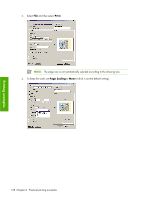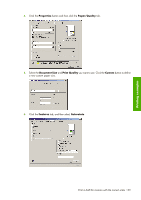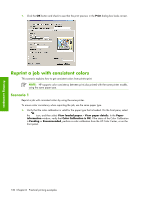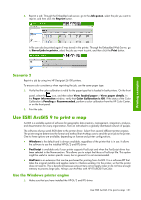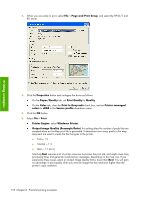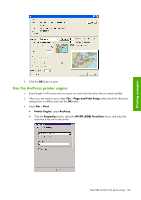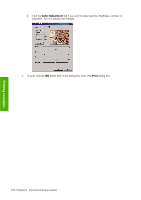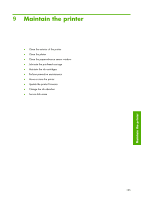HP Q6651C HP Designjet Z6100 Printer Series - User's Guide - Page 145
Use the ArcPress printer engine
 |
View all HP Q6651C manuals
Add to My Manuals
Save this manual to your list of manuals |
Page 145 highlights
Printing examples 6. Click the OK button to print. Use the ArcPress printer engine 1. Even though it will function only as a port, you must have the driver that you need installed. 2. When you are ready to print, select File > Page and Print Setup, select the driver (the driver settings have no effect), and click the OK button. 3. Select File > Print. ● Printer Engine: select ArcPress. ● Click the Properties button, select the HP RTL (RGB) TrueColor driver, and select the resolution to be sent to the printer. Use ESRI ArcGIS 9 to print a map 133

6
.
Click the
OK
button to print.
Use the ArcPress printer engine
1
.
Even though it will function only as a port, you must have the driver that you need installed.
2
.
When you are ready to print, select
File
>
Page and Print Setup
, select the driver (the driver
settings have no effect), and click the
OK
button.
3
.
Select
File
>
Print
.
●
Printer Engine
: select
ArcPress
.
●
Click the
Properties
button, select the
HP RTL (RGB) TrueColor
driver, and select the
resolution to be sent to the printer.
Use ESRI ArcGIS 9 to print a map
133
Printing examples