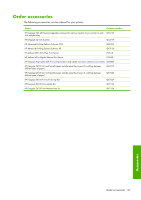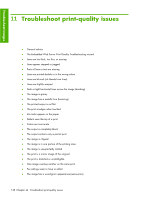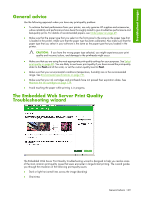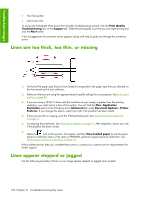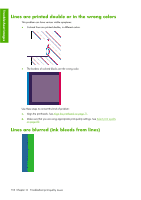HP Q6651C HP Designjet Z6100 Printer Series - User's Guide - Page 160
Troubleshoot images
 |
View all HP Q6651C manuals
Add to My Manuals
Save this manual to your list of manuals |
Page 160 highlights
Troubleshoot images 11 Troubleshoot print-quality issues ● General advice ● The Embedded Web Server Print Quality Troubleshooting wizard ● Lines are too thick, too thin, or missing ● Lines appear stepped or jagged ● Parts of lines or text are missing ● Lines are printed double or in the wrong colors ● Lines are blurred (ink bleeds from lines) ● Lines are slightly warped ● Dark or light horizontal lines across the image (banding) ● The image is grainy ● The image has a metallic hue (bronzing) ● The printed output is not flat ● The print smudges when touched ● Ink marks appear on the paper ● Defects near the top of a print ● Colors are inaccurate ● The output is completely blank ● The output contains only a partial print ● The image is clipped ● The image is in one portion of the printing area ● The image is unexpectedly rotated ● The print is a mirror image of the original ● The print is distorted or unintelligible ● One image overlays another on the same print ● Pen settings seem to have no effect ● The image has a wood-grain appearance (aeroworms) 148 Chapter 11 Troubleshoot print-quality issues