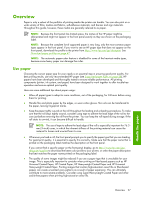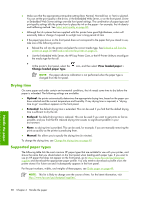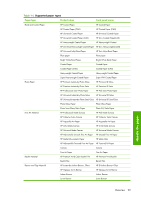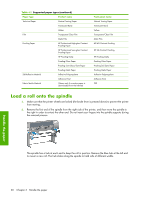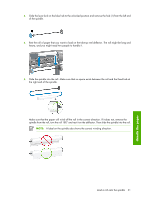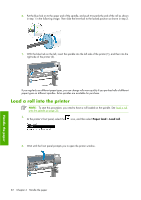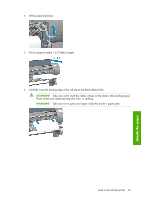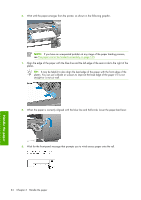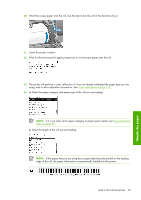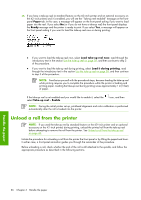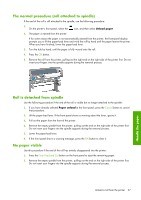HP Q6651C HP Designjet Z6100 Printer Series - User's Guide - Page 44
Load a roll into the printer
 |
View all HP Q6651C manuals
Add to My Manuals
Save this manual to your list of manuals |
Page 44 highlights
6. Put the blue hub on to the upper end of the spindle, and push it towards the end of the roll as shown in step 1 in the following image. Then slide the lever-lock to the locked position as shown in step 2. 7. With the blue hub on the left, insert the spindle into the left side of the printer (1), and then into the right side of the printer (2). If you regularly use different paper types, you can change rolls more quickly if you pre-load rolls of different paper types on different spindles. Extra spindles are available for purchase. Load a roll into the printer NOTE: To start this procedure, you need to have a roll loaded on the spindle. See Load a roll onto the spindle on page 30. 1. At the printer's front panel, select the icon, and then select Paper load > Load roll. 2. Wait until the front panel prompts you to open the printer window. Handle the paper 32 Chapter 4 Handle the paper