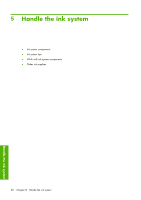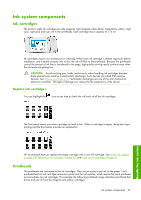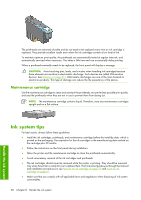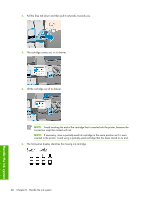HP Q6651C HP Designjet Z6100 Printer Series - User's Guide - Page 73
Insert an ink cartridge, Remove a printhead
 |
View all HP Q6651C manuals
Add to My Manuals
Save this manual to your list of manuals |
Page 73 highlights
Insert an ink cartridge 1. Pick up the new ink cartridge and find the label that identifies the ink color. Hold the ink cartridge so that you can see the label at the top of the side that is facing you. 2. Check that the colored label above the empty slot in the printer matches the color of the label on the cartridge. 3. Shake the cartridge vigorously for about 15 seconds. 4. Insert the ink cartridge into the cartridge drawer. 5. Slide the drawer and cartridge into the slot until they lock into position. If you have difficulty, see Cannot insert an ink cartridge on page 168. 6. The front-panel display confirms that all cartridges have been correctly inserted. Remove a printhead WARNING! Make sure that the printer wheels are locked (the brake lever is pressed down) to prevent the printer from moving. Work with ink system components 61 Handle the ink system