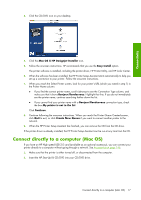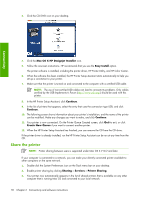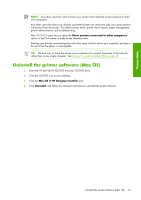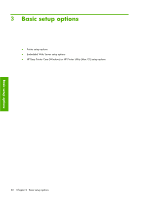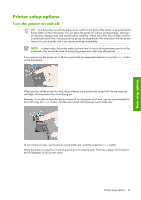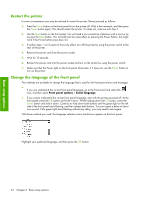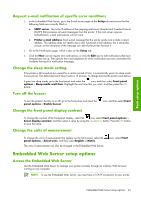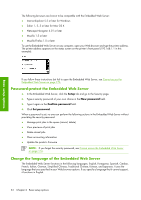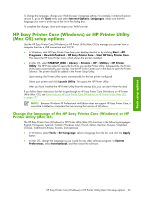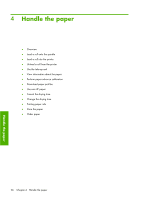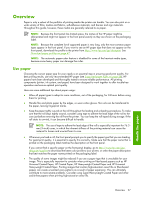HP Q6651C HP Designjet Z6100 Printer Series - User's Guide - Page 34
Restart the printer, Change the language of the front panel
 |
View all HP Q6651C manuals
Add to My Manuals
Save this manual to your list of manuals |
Page 34 highlights
Basic setup options Restart the printer In some circumstances you may be advised to restart the printer. Please proceed as follows: 1. Press the Power button on the front panel to turn the printer off. Wait a few moments, and then press the Power button again. This should restart the printer. If it does not, continue with step 2. 2. Use the Reset button on the front panel. You will need a non-conductive implement with a narrow tip to press the Reset button. This normally has the same effect as pressing the Power button, but might work if the Power button press does not. 3. If neither steps 1 nor 2 seems to have any effect, turn off the printer by using the power switch at the rear of the printer. 4. Remove the power cord from the power socket. 5. Wait for 10 seconds. 6. Reinsert the power cord into the power socket and turn on the printer by using the power switch. 7. Make sure that the Power light on the front panel illuminates. If it does not, use the Power button to turn on the printer. Change the language of the front panel Two methods are available to change the language that is used for the front-panel menus and messages. ● If you can understand the current front panel language, go to the front panel and select the icon, and then select Front panel options > Select language. ● If you cannot understand the current front panel language, start with the printer powered off. At the front panel, press the OK button and hold it down. While holding down the OK button, press the Power button and hold it down. Continue to hold down both buttons until the green light on the left side of the front panel starts flashing, and then release both buttons. You can expect a delay of about one second. If the green light starts flashing without any delay, you may need to start again. Whichever method you used, the language selection menu should now appear on the front panel. Highlight your preferred language, and then press the OK button. 22 Chapter 3 Basic setup options