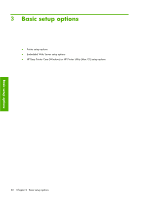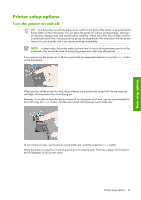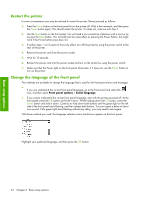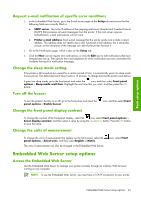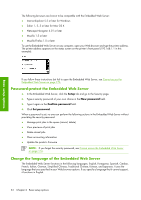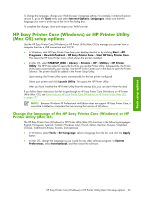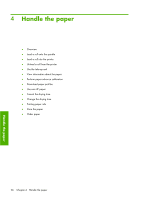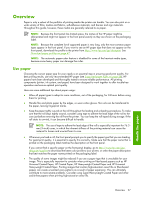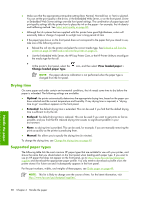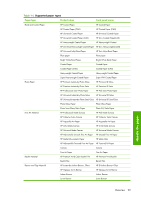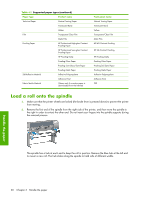HP Q6651C HP Designjet Z6100 Printer Series - User's Guide - Page 37
HP Easy Printer Care Windows or HP Printer Utility, Mac OS setup options
 |
View all HP Q6651C manuals
Add to My Manuals
Save this manual to your list of manuals |
Page 37 highlights
Basic setup options To change the language, change your Web browser's language setting. For example, in Internet Explorer version 6, go to the Tools menu and select Internet Options, Languages. Make sure that the language you want is at the top of the list in the dialog box. To complete the change, close and reopen your Web browser. HP Easy Printer Care (Windows) or HP Printer Utility (Mac OS) setup options Use the HP Easy Printer Care (Windows) or HP Printer Utility (Mac OS) to manage your printer from a computer that has a USB connection and TCP/IP. ● In Windows, start HP Easy Printer Care from your desktop shortcut or by clicking Start > All Programs > Hewlett-Packard > HP Easy Printer Care > Start HP Easy Printer Care. This opens the HP Easy Printer Care, which shows the printers installed. ● In Mac OS, select STARTUP_DISK > Library > Printers > HP > Utilities > HP Printer Utility. The HP Printer selector opens the first time you use the Printer Utility. Subsequently, the Printer Utility opens automatically upon startup. Use the HP Color Center icon in the dock to open the Printer Selector. The printer should be added in the Printer Setup Utility. Upon startup, the Printer Utility opens automatically for the last printer configured. Select your printer and click Launch Utility. This opens the HP Printer Utility. After you have installed the HP Printer Utility from the startup disk, you can start it from the dock. If you follow these instructions but fail to get through to HP Easy Printer Care (Windows) or HP Printer Utility (Mac OS), see Cannot access HP Easy Printer Care (Windows) or HP Printer Utility (Mac OS) on page 177. NOTE: Because Windows XP Professional x64 Edition does not support HP Easy Printer Care, it cannot be installed on computers that are running that version of Windows. Change the language of the HP Easy Printer Care (Windows) or HP Printer Utility (Mac OS) The HP Easy Printer Care (Windows) or HP Printer Utility (Mac OS) functions in the following languages: English, Portuguese, Spanish, Catalan (Windows only), French, Italian, German, Russian, Simplified Chinese, Traditional Chinese, Korean, and Japanese. ● In Windows, select Tools > Set Language, select a language from the list, and click the Apply button ● In Mac OS, change the language as you would for any other software program. In System Preferences, select International, and then restart the software. HP Easy Printer Care (Windows) or HP Printer Utility (Mac OS) setup options 25