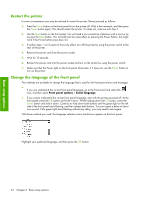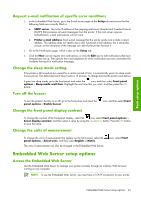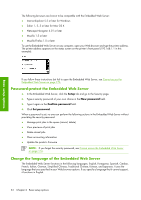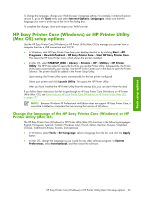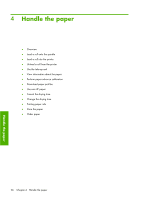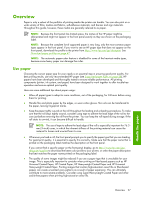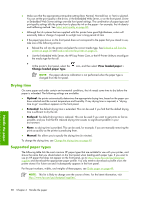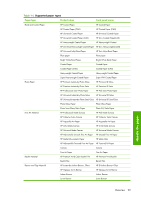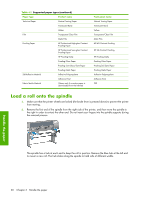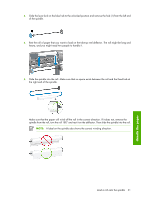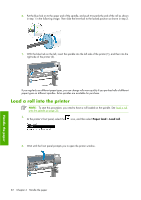HP Q6651C HP Designjet Z6100 Printer Series - User's Guide - Page 39
Use paper
 |
View all HP Q6651C manuals
Add to My Manuals
Save this manual to your list of manuals |
Page 39 highlights
Overview Paper is only a subset of the portfolio of printing media the printer can handle. You can also print on a wide variety of films, textiles and fabrics, self-adhesive materials, and banner and sign materials. Throughout this guide, however, these media are generally referred to as paper. NOTE: Because the front panel has limited space, the names of the HP paper might be abbreviated and might not appear in the front panel exactly as they are shown on the packaging label. NOTE: Because the complete list of supported paper is very long, only the most common paper types appear in the front panel. If you want to see an HP paper type that does not appear on the front panel, download the profile to the printer from http://www.hp.com/go/designjet. See Download paper profiles on page 47. NOTE: The automatic paper-cutter feature is disabled for some of the heaviest media types, because some heavy paper can damage the cutter. Use paper Choosing the correct paper type for your needs is an essential step in ensuring good print quality. For best printing results, use only recommended HP paper (see Supported paper types on page 28), HP papers have been developed and thoroughly tested to ensure reliable performance. All printing components (printer, ink system, and paper) have been designed to work together to offer trouble-free operation and ensure optimal print quality. Here are some additional tips about paper usage: ● Allow all paper types to adapt to room conditions, out of the packaging, for 24 hours before using them for printing. ● Handle film and photo paper by the edges, or wear cotton gloves. Skin oils can be transferred to the paper, leaving fingerprint marks. ● Keep the paper tightly wound on the roll throughout the loading and unloading procedures. To make sure that the roll stays tightly wound, consider using tape to adhere the lead edge of the roll to the core just before removing the roll from the printer. You can keep the roll taped during storage. If the roll starts to unwind, it can become difficult to handle. NOTE: The use of tape to adhere the lead edge of the roll is especially important for 76.2- mm (3-inch) cores, in which the inherent stiffness of the printing material can cause the material to loosen and unwind from its core. ● Whenever you load a roll, the front panel prompts you to specify the paper type that you are loading. For good print quality, it is essential to specify this correctly. Make sure that the paper name that is printed on the packaging label matches the description on the front panel. If you cannot find a specific paper on the front-panel display, go to http://www.hp.com/go/ designjet/supplies to download the latest color profile to your printer, or select the paper description that best matches the paper name printed on the packaging label. ● The quality of some images might be reduced if you use a paper type that is unsuitable for your image. This is especially important to consider when printing on fiber-based papers such as HP Universal Coated Paper, HP Coated Paper, HP Heavyweight Coated Paper and HP Universal Heavyweight Coated Paper. Printing images that contain high-saturation area fills on fiber-based papers can create unwanted wavy patterns as a result of paper expansion. This can ultimately contribute to more severe problems. Consider using Super Heavyweight Coated Paper and other cockle-free papers when printing high-saturation area fills. Overview 27 Handle the paper