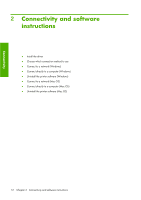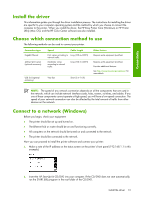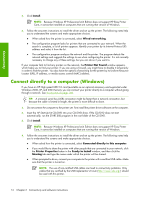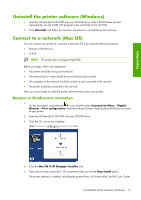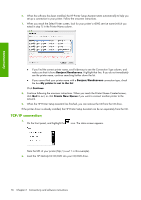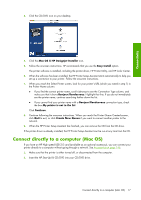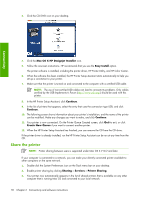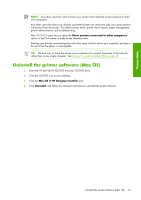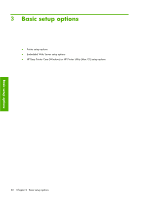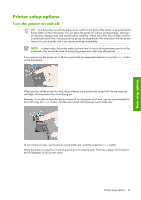HP Q6651C HP Designjet Z6100 Printer Series - User's Guide - Page 28
TCP/IP connection
 |
View all HP Q6651C manuals
Add to My Manuals
Save this manual to your list of manuals |
Page 28 highlights
6. When the software has been installed, the HP Printer Setup Assistant starts automatically to help you set up a connection to your printer. Follow the onscreen instructions. 7. When you reach the Select Printer screen, look for your printer's mDNS service name (which you noted in step 1) in the Printer Name column. Connectivity ● If you find the correct printer name, scroll sideways to see the Connection Type column, and make sure that it shows Bonjour/Rendezvous. Highlight that line. If you do not immediately see the printer name, continue searching farther down the list. ● If you cannot find your printer name with a Bonjour/Rendezvous connection type, check the box My printer is not in the list Click Continue. 8. Continue following the onscreen instructions. When you reach the Printer Queue Created screen, click Quit to exit, or click Create New Queue if you want to connect another printer to the network. 9. When the HP Printer Setup Assistant has finished, you can remove the CD from the CD drive. If the printer driver is already installed, the HP Printer Setup Assistant can be run separately from the CD. TCP/IP connection 1. On the front panel, and highlight the icon. The status screen appears. Note the URL of your printer (http://xxxx11 in this example). 2. Insert the HP Start-Up Kit CD/DVD into your CD/DVD drive. 16 Chapter 2 Connectivity and software instructions