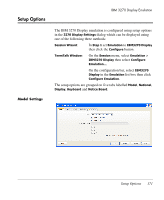HP T5145 TeemTalk 7.0 User Manual - Page 185
Notice Board Facility, Introduction, Key Functions, Copying Screen Data to the Display, NB Setup
 |
UPC - 884962337769
View all HP T5145 manuals
Add to My Manuals
Save this manual to your list of manuals |
Page 185 highlights
Notice Board Facility IBM 3270 Display Emulation Introduction The Notice Board is an area of the display in which copied data can be stored and manipulated. You can display the Notice Board either by pressing the keys Alt + F2, or by selecting the Notice Board Enabled option on the Notice Board Settings tab of the 3270 Display Settings dialog (see "Notice Board Settings" on page 181). When the Notice Board is enabled, pressing the Zoom key will toggle the display between full screen (i.e. the screen currently containing the cursor) and split screen (host screen and Notice Board) mode. The Zoom Settings options on the Notice Board Settings tab of the 3270 Display Settings dialog determine which screen is displayed above the other. When viewing the display, pointers at each end of the dividing line between the two screens indicate which is the host screen. Key Functions The keys used by default for Notice Board functions are shown below together with the equivalent virtual key names that can be used to assign the functions to any key on the keyboard. 101/102 Key Keyboard Virtual Key Names NB Setup: Alt + F2 IB_NB_SETUP Zoom: Alt + Page Up IB_NB_ZOOM Jump: Ctrl + Page Up IB_NB_JUMP NB Copy: Ctrl + Shift + Page Up IB_NB_COPY Copy: Shift + Page Down IB_COPY Copying Screen 1 Position the text cursor at the start of the area to be copied. Data to the Display 2 Press the Copy key to start the Copy function. Note that the status line will display the key functions available. 3 Use the cursor keys to move the text cursor to the diagonallyopposite corner of the display area to be copied. The currently selected area will be highlighted in green. Note that you can toggle the position of the text cursor between the two Notice Board Facility 169