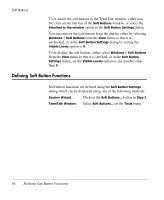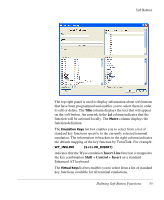HP T5145 TeemTalk 7.0 User Manual - Page 75
Changing the Screen Background Colour, Changing Text Foreground and Background Colours
 |
UPC - 884962337769
View all HP T5145 manuals
Add to My Manuals
Save this manual to your list of manuals |
Page 75 highlights
Display Attributes characters normally displayed with the underline attribute to be displayed without the underline, select the Underline (UL) option in the Screen Element list box then uncheck the Underline (UL) option under Active Attribute. The Sample Text box is used to show how the attribute settings currently applied to the selected screen element will appear on the display. The Preferences list box enables you to select additional display options, some of which are terminal emulation specific. For example, the AutoColour Mode option is only applicable to DEC VT terminal emulations and when selected will cause displayed characters to be colour coded according to type (numeric, alphabetic, etc.). Changing the Screen Background Colour To change the colour of the screen background: 1 Select Screen Background in the Screen Element list box. The Sample Text box will show the current colour assigned. 2 Click on the desired colour in either the Foreground or Background colour palettes. The Sample Text box will show the new colour selection. Changing Text Foreground and Background Colours To change text foreground and background colours: 1 In the Screen Element list box, select Normal Text or one of the character with attributes(s) options such as Underline (UL) or IN+UL for inverse+underline (see note below). The Sample Text box will show the current colours assigned. 2 Click on the desired colour for the text character in the Foreground colour palette, and click on the desired colour for the character cell background in the Background colour palette. The Sample Text box will show the new colour selection. Note: Each character attribute and attribute combination has its own colour foreground and background setting. The Normal Text option will only affect text with no attributes. The Attributes Dialog 59