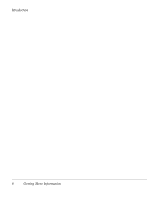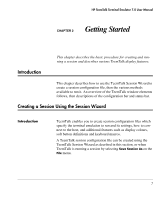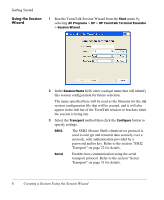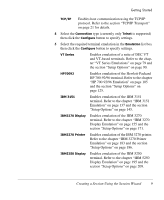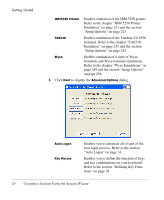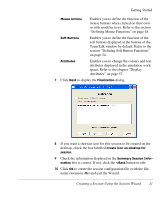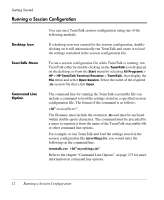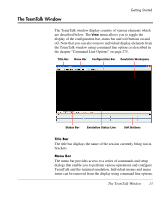HP T5145 TeemTalk 7.0 User Manual - Page 27
Defining Soft Button Functions, Defining Mouse Functions
 |
UPC - 884962337769
View all HP T5145 manuals
Add to My Manuals
Save this manual to your list of manuals |
Page 27 highlights
Getting Started Mouse Actions Enables you to define the function of the mouse buttons when clicked on their own or with modifier keys. Refer to the section "Defining Mouse Functions" on page 48. Soft Buttons Enables you to define the function of the soft buttons displayed at the bottom of the TeemTalk window by default. Refer to the section "Defining Soft Button Functions" on page 54. Attributes Enables you to change the colours and text attributes displayed in the emulation workspace. Refer to the chapter "Display Attributes" on page 57. 7 Click Next to display the Finalization dialog. 8 If you want a shortcut icon for this session to be created on the desktop, check the box labelled Create icon on desktop for session. 9 Check the information displayed in the Summary Session Information box is correct. If not, click the