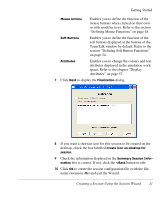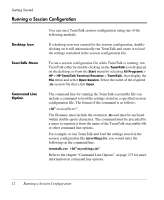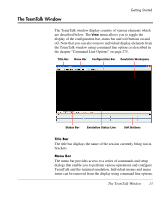HP T5145 TeemTalk 7.0 User Manual - Page 32
The Status Bar, This button enables you to switch between
 |
UPC - 884962337769
View all HP T5145 manuals
Add to My Manuals
Save this manual to your list of manuals |
Page 32 highlights
Getting Started The Status Bar The status bar shows the status of various TeemTalk operations and enables you to switch between operating modes. You can remove the status bar from the TeemTalk window by selecting Status Bar on the Tools menu. This will toggle display of the status bar on and off. The information displayed on the status bar depends on the terminal emulation currently running. 1 2 3 4 5 Item 1: Item 2: Item 3: Item 4: Item 5: This LED indicates whether you are connected to the host. It will appear red when not connected and green when you are connected. This LED indicates whether data is being sent to or from the host. It will appear dull green when there is no activity, red when data is being sent to the host, and bright green when data is being received from the host. This button enables you to switch between Local and Online mode. The label indicates the mode you will switch to when the button is clicked. This button enables you to Pause or Resume scrolling data in the window. The label indicates the action that will be taken when the button is clicked. Indicates the current terminal emulation. 16 The Status Bar