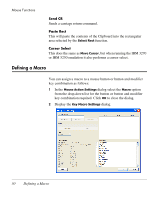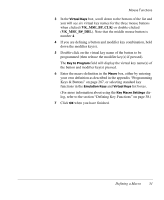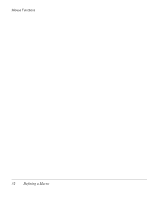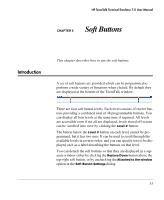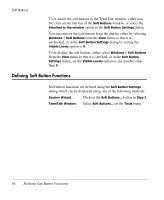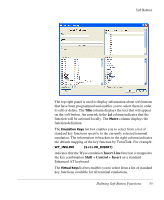HP T5145 TeemTalk 7.0 User Manual - Page 70
Defining Soft Button Functions, dialog by setting
 |
UPC - 884962337769
View all HP T5145 manuals
Add to My Manuals
Save this manual to your list of manuals |
Page 70 highlights
Soft Buttons To re-attach the soft buttons to the TeemTalk window, either double-click on the title bar of the Soft Buttons window, or select the Attached to the window option in the Soft Button Settings dialog. You can remove the soft buttons from the display either by selecting Windows > Soft Buttons from the View menu so that it is unchecked, or in the Soft Button Settings dialog by setting the Visible Levels option to 0. To re-display the soft buttons, either select Windows > Soft Buttons from the View menu so that it is checked, or in the Soft Button Settings dialog, set the Visible Levels option to any number other than 0. Defining Soft Button Functions Soft button functions are defined using the Soft Button Settings dialog which can be displayed using one of the following methods: Session Wizard: Click on the Soft Buttons... button in Step 2. TeemTalk Window: Select Soft Buttons... on the Tools menu. 54 Defining Soft Button Functions