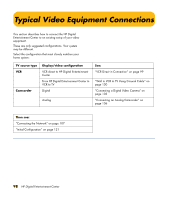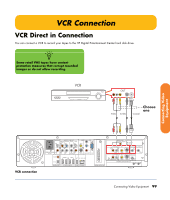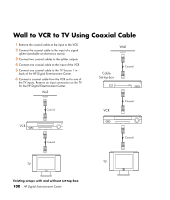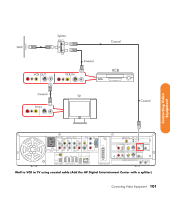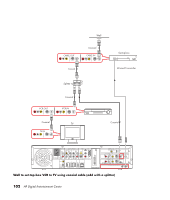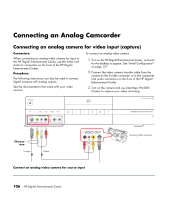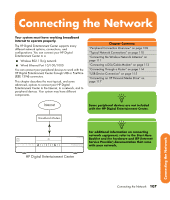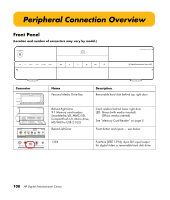HP Z558 HP Digital Entertainment Center - User's Guide - Page 109
Video Camera Connection
 |
UPC - 882780141766
View all HP Z558 manuals
Add to My Manuals
Save this manual to your list of manuals |
Page 109 highlights
Video Camera Connection Refer to the HP support Web site for detailed information on advanced video setup. See "HP Web Site Support" on page 152. Connecting a Digital Video Camera Connectors: Use the 4-pin FireWire (IEEE 1394) connector on the front or 6-pin FireWire (IEEE 1394) connector on the back panel of the HP Digital Entertainment Center to connect a digital video camera. This connector is bi-directional. Some cameras use a USB connector. See the documentation that came with your digital video camera. See "USB Device Connection" on page 115. Equipment: Most digital video cameras use either a 4-pin to 4-pin or a 4-pin to 6-pin FireWire (IEEE 1394) video camera transfer cable. You may have to purchase a 4-pin to 4-pin FireWire (IEEE 1394) cable to use the 4-pin FireWire (IEEE 1394) connector on the HP Digital Entertainment Center front panel. Procedure: The following instructions apply only to digital video cameras. See "Connecting an Analog Camcorder" on page 106 for analog video cameras. If a Digital Video Device Auto Play window appears when you connect your camera, click Cancel. To connect a digital video camera: 1 Turn on the HP Digital Entertainment Center, and wait for the desktop to appear. See "Initial Configuration" on page 121. 2 Turn on the digital video camera. 3 Connect the video camera transfer cable from the camera to a FireWire (IEEE 1394) connector on the front (4-pin) or back (6-pin) of the HP Digital Entertainment Center. 4 A Found New Hardware message appears. Wait two or three minutes for the system to make the necessary settings for the new device. When installation is complete, a message appears telling you the camera is ready to use. Connecting Video Equipment Connecting Video Equipment 103