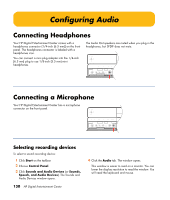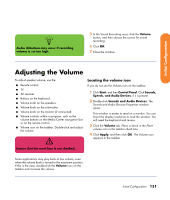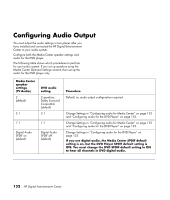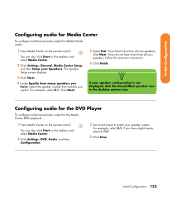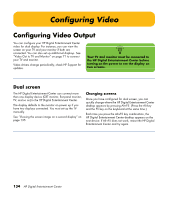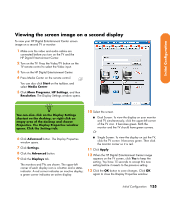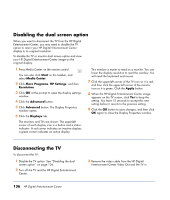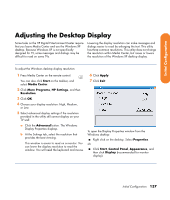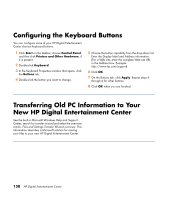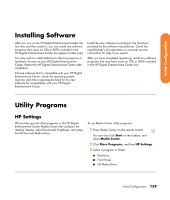HP Z558 HP Digital Entertainment Center - User's Guide - Page 140
Configuring Video - digital entertainment center desktop computer
 |
UPC - 882780141766
View all HP Z558 manuals
Add to My Manuals
Save this manual to your list of manuals |
Page 140 highlights
Configuring Video Configuring Video Output You can configure your HP Digital Entertainment Center video for dual display. For instance, you can view the screen on your TV and your monitor if both are connected. You can also set up additional displays. See "Video Out to TV and Monitor" on page 71 to connect your TV and monitor. Video drivers change periodically; check HP Support for updates. n Your TV and monitor must be connected to the HP Digital Entertainment Center before turning on the power to see the display on two screens. Dual screen The HP Digital Entertainment Center can connect more than one display device (CRT monitor, flat panel monitor, TV, and so on) to the HP Digital Entertainment Center. The display defaults to the monitor on power up if you have two displays connected. You must set up the TV manually. See "Viewing the screen image on a second display" on page 135. Changing screens Once you have configured for dual screen, you can quickly change where the HP Digital Entertainment Center desktop appears by pressing Alt+F5. (Press the Alt key and the F5 key on the keyboard at the same time.) Each time you press the Alt+F5 key combination, the HP Digital Entertainment Center desktop appears on the next device. If Alt+F5 does not work, restart the HP Digital Entertainment Center and try again. 134 HP Digital Entertainment Center