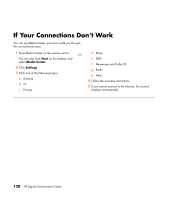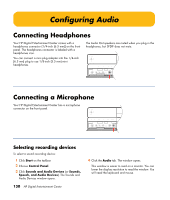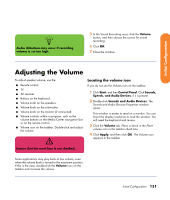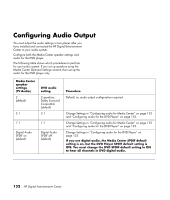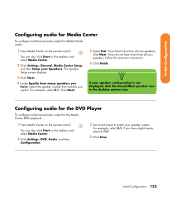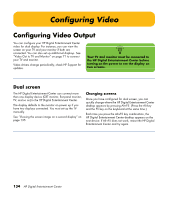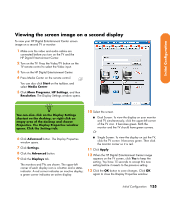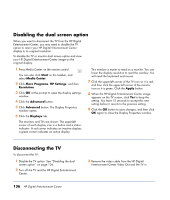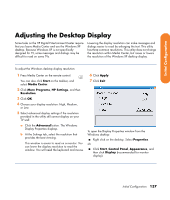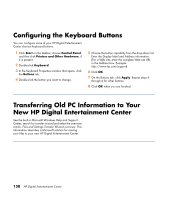HP Z558 HP Digital Entertainment Center - User's Guide - Page 139
Configuring audio for Media Center, Configuring audio for the DVD Player
 |
UPC - 882780141766
View all HP Z558 manuals
Add to My Manuals
Save this manual to your list of manuals |
Page 139 highlights
Initial Configuration Configuring audio for Media Center To configure multichannel audio output for Media Center audio: 1 Press Media Center on the remote control. You can also click Start on the taskbar, and select Media Center. 2 Click Settings, General, Media Center Setup, and then Setup your Speakers. The Speaker Setup screen displays. 3 Click Next. 4 Under Specify how many speakers you have, Select the speaker number that matches your system. For example, select 5.1. Click Next. 5 Select Test. If you hear tones from all your speakers, click Next. If you do not hear tones from all your speakers, follow the onscreen instructions. 6 Click Finish. n If your speaker configuration is not displayed, click the Sound Effect speaker icon in the desktop system tray. Configuring audio for the DVD Player To configure multichannel audio output for the Media Center DVD playback: 1 Press Media Center on the remote control. You can also click Start on the taskbar, and select Media Center. 2 Click Settings, DVD, Audio, and then Configuration. 3 Set sound output to match your speaker system. For example, select 5.1. If you have digital audio, select S/PDIF. 4 Click Save. Initial Configuration 133