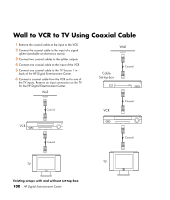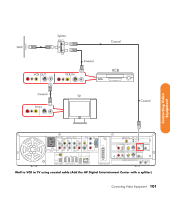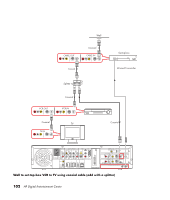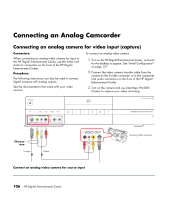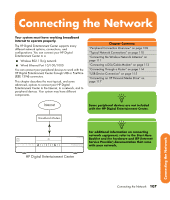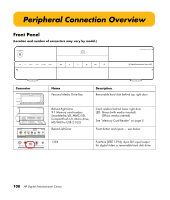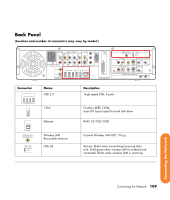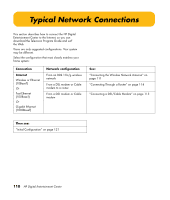HP Z558 HP Digital Entertainment Center - User's Guide - Page 111
Recognizing the camera
 |
UPC - 882780141766
View all HP Z558 manuals
Add to My Manuals
Save this manual to your list of manuals |
Page 111 highlights
Recognizing the camera If the HP Digital Entertainment Center does not recognize your digital video camera: 1 Start up the HP Digital Entertainment Center. See "Initial Configuration" on page 121. 2 Click Start, and then click Control Panel. 3 Click Performance and Maintenance, if available, and then double-click the System icon. 4 Click the Hardware tab, and then click the Device Manager button. 5 Click the plus sign (+) next to imaging devices. If the name of the camera appears under imaging devices the device is ready. If the name is not there, try the following: ■ Click Action, and then Scan for hardware changes. Look in Device Manager for a new addition under imaging devices. ■ Unplug the video camera's transfer cable from the HP Digital Entertainment Center. Power cycle the camera and plug it back in. Look in Device Manager for a new addition under imaging devices. For more information about viewing your pictures or digital video files in Media Center or copying your pictures to CD, see the Media Center Edition 2005 Software Guide. Connecting Video Equipment Connecting Video Equipment 105