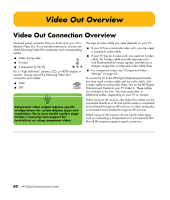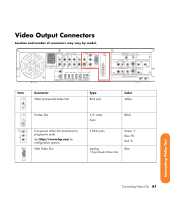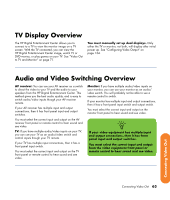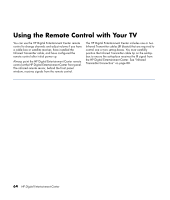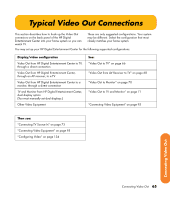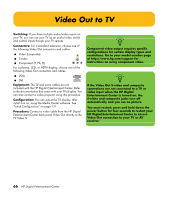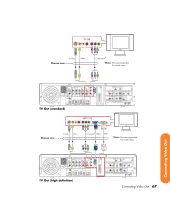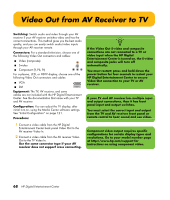HP Z558 HP Digital Entertainment Center - User's Guide - Page 69
TV Display Overview, Audio and Video Switching Overview
 |
UPC - 882780141766
View all HP Z558 manuals
Add to My Manuals
Save this manual to your list of manuals |
Page 69 highlights
TV Display Overview The HP Digital Entertainment Center allows you to connect to a TV to view the monitor image on a TV screen. With the TV connected, you can view the HP Digital Entertainment Center image, watch TV or DVD movies, or play games on your TV. See "Video Out to TV and Monitor" on page 71. You must manually set up dual displays. Only either the TV or monitor, not both, will display after initial power up. See "Configuring Video Output" on page 134. Audio and Video Switching Overview AV receiver: You can use your AV receiver as a switch to direct the video to your TV and the audio to your speakers from the HP Digital Entertainment Center. This method gives you the best audio quality, and is easy to switch audio/video inputs though your AV receiver remote. If your AV receiver has multiple input and output connections, then it has front panel input and output switches. You must select the correct input and output on the AV receiver front panel or remote control to hear sound and see video. TV: If you have multiple audio/video inputs on your TV, you can use your TV as an audio/video switch and control inputs though your TV remote. If your TV has multiple input connections, then it has a front panel input switch. You must select the correct input and output on the TV front panel or remote control to hear sound and see video. Monitor: If you have multiple audio/video inputs on your monitor, you can use your monitor as an audio/ video switch. You will probably not be able to use a remote control to switch. If your monitor has multiple input and output connections, then it has a front panel input switch and output switch. You must select the correct input and output on the monitor front panel to hear sound and see video. n If your video equipment has multiple input and output connections, then it has front panel input and output switches. You must select the correct input and output from the video equipment front panel or remote control to hear sound and see video. Connecting Video Out Connecting Video Out 63