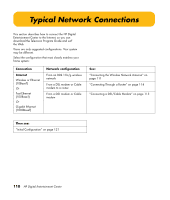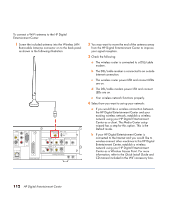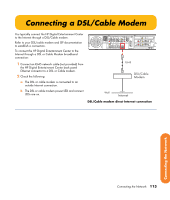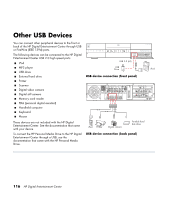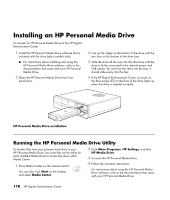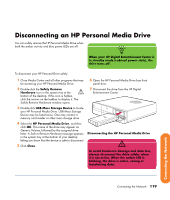HP Z558 HP Digital Entertainment Center - User's Guide - Page 121
USB Device Connection
 |
UPC - 882780141766
View all HP Z558 manuals
Add to My Manuals
Save this manual to your list of manuals |
Page 121 highlights
USB Device Connection Digital Still Camera The following instructions apply only to digital still On /Standby cameras. When connecting a digital still camera, use a USB connector on the front or back of the HP Digital Entertainment Center. To connect a digital still camera: HP Digital Entertainment Center z545 USB 2.0 1 Turn on the HP Digital Entertainment Center. Wait for the desktop to appear. Minimize or close Media Center. 2 Turn on the digital still camera. See the documentation that came with your camera. 3 Connect the camera transfer cable into the camera. 4 Connect the camera transfer cable into an open USB connector on the front or back of the HP Digital Entertainment Center. Most digital still cameras use either the USB or FireWire (IEEE 1394) connector. 5 A Found New Hardware message displays. Wait two or three minutes for the system to make the necessary settings for the new device. When installation is complete, a message displays telling you the camera is ready to use. Digital Camera Digital still camera connection (front panel) AUDIO IN AUDIO 7.1 PRE-OUT SURROUND SURROUND CENTER BACK L L L FRONT L VIDEO VIDEO OUT Y Pb DVI Pr 100-240V- 4/A 50/60Hz R AC IN R R SUB R WOOFER S-VIDEO COMPONENT VGA COAXIAL 10/ 100/ 1000 OPTICAL DIGITAL AUDIO OUT HI SPEED USB 2.0 1394 ETHERNET DIGITAL VIDEO OUT USB 2.0 WIRELESS LAN 802.11 b/g REMOVABLE ANTENNA ACTIVITY LINK TV SOURCE 1 IN R L CABLE/ANT. IN FM ANTENNA IN 1 AUDIO VIDEO TV SOURCE 2 IN S-VIDEO CABLE/ANT. IN R AUDIO L VIDEO S-VIDEO 2 INFRARED TRANSMITTER OUT 2 1 Digital Camera Digital still camera connection (back panel) Connecting the Network Connecting the Network 115