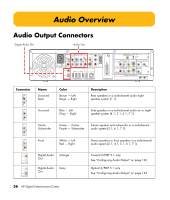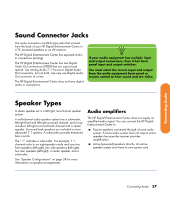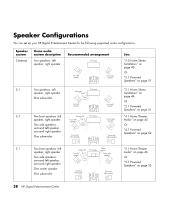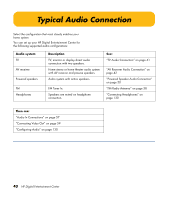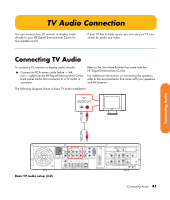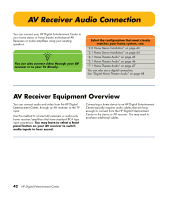HP Z558 HP Digital Entertainment Center - User's Guide - Page 47
TV Audio Connection
 |
UPC - 882780141766
View all HP Z558 manuals
Add to My Manuals
Save this manual to your list of manuals |
Page 47 highlights
TV Audio Connection You can connect your TV, monitor or display audio directly to your HP Digital Entertainment Center for two speaker sound. If your TV has multiple inputs, you can use your TV as a switch for audio and video. Connecting TV Audio To connect a TV, monitor or display audio directly: ■ Connect an RCA stereo cable (white - left, red - right) from the HP Digital Entertainment Center back panel Audio Out connector to a TV audio in connector. Refer to the Start Here Booklet that came with the HP Digital Entertainment Center. For additional information on connecting the speakers, refer to the documentation that came with your speakers and AV receiver. The following diagram shows a basic TV audio installation: TV AUDIO IN Connecting Audio AUDIO IN AUDIO 7.1 PRE-OUT SURROUND SURROUND CENTER BACK L L L FRONT L VIDEO VIDEO OUT Y Pb DVI Pr 100-240V- 4/A 50/60Hz R AC IN R R SUB R WOOFER S-VIDEO COMPONENT VGA COAXIAL 10/ 100/ 1000 OPTICAL DIGITAL AUDIO OUT HI SPEED USB 2.0 1394 ETHERNET DIGITAL VIDEO OUT WIRELESS LAN 802.11 b/g REMOVABLE ANTENNA ACTIVITY LINK TV SOURCE 1 IN R L CABLE/ANT. IN FM ANTENNA IN 1 AUDIO VIDEO TV SOURCE 2 IN S-VIDEO CABLE/ANT. IN R AUDIO L VIDEO S-VIDEO 2 INFRARED TRANSMITTER OUT 2 1 Basic TV audio setup (2.0) Connecting Audio 41