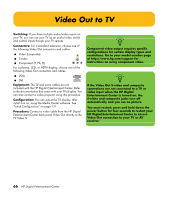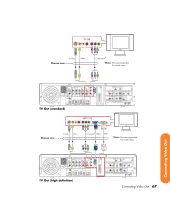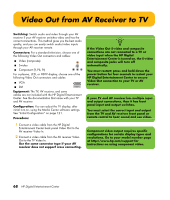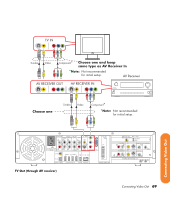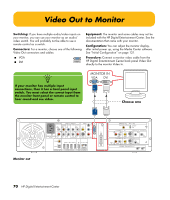HP Z558 HP Digital Entertainment Center - User's Guide - Page 77
Video Out to TV and Monitor
 |
UPC - 882780141766
View all HP Z558 manuals
Add to My Manuals
Save this manual to your list of manuals |
Page 77 highlights
Video Out to TV and Monitor Switching: If you have multiple audio/video inputs on your TV or monitor, you can use your TV or monitor as an audio/video switch. You can use a TV remote control to switch inputs. If your AV receiver switches video and has the correct connections, you can connect your TV or monitor through your AV receiver. Connectors: For a television, choose one of the following Video Out connectors and cables: ■ Video (composite) ■ S-video ■ Component (Y, Pb, Pr) For a monitor, choose one of the following Video Out connectors and cables: ■ VGA ■ DVI You can use the following combinations to connect your TV and monitor: Display VGA DVI Use with Video (composite) S-video Component (Y, Pb, Pr) DVI Video (composite) S-video Component (Y, Pb, Pr) VGA Procedure: 1 Connect a monitor video cable from the HP Digital Entertainment Center back panel Video Out directly to the monitor Video In. Use the VGA or DVI Video Out connectors. 2 Connect your TV to the HP Digital Entertainment Center back panel. Use the Video (composite), S-video, or component (Y, Pb, Pr) Video Out connectors. 3 After initial turn-on, you will need to activate dual displays. See "Dual screen" on page 134. n If the Video Out S-video and Video (composite) connections are not connected to a TV or video input when the HP Digital Entertainment Center is turned on, the S-video and composite jacks will turn off automatically. You must restart; press and hold down the power button for four seconds to restart your HP Digital Entertainment Center to ensure Video Out connection to your TV or AV receiver. You cannot view any combination of Video (composite), S-video, Component (Y, Pb, Pr) at the same time with dual displays. Equipment: The TV, monitor, and some cables may not be included with the HP Digital Entertainment Center. See the documentation that came with your TV and monitor. Configuration: You can adjust the TV and monitor displays, after initial turn on, using the Media Center. software. See "Initial Configuration" on page 121. n Component video output requires specific configurations for certain display types and resolutions. Go to your model number page at http://www.hp.com/support for instructions on using component video. Connecting Video Out Connecting Video Out 71