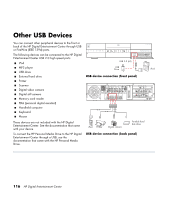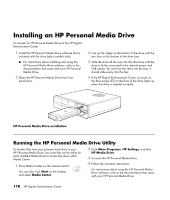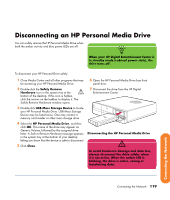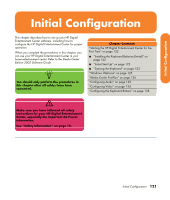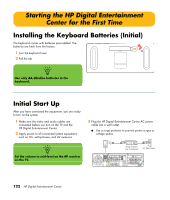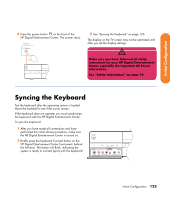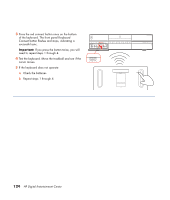HP Z558 HP Digital Entertainment Center - User's Guide - Page 125
Disconnecting an HP Personal Media Drive
 |
UPC - 882780141766
View all HP Z558 manuals
Add to My Manuals
Save this manual to your list of manuals |
Page 125 highlights
Disconnecting an HP Personal Media Drive You can safely remove the HP Personal Media Drive when both the amber activity and blue power LEDs are off. n When your HP Digital Entertainment Center is in standby mode (reduced power state), the drive turns off. To disconnect your HP Personal Drive safely: 1 Close Media Center and all other programs that may be accessing your HP Personal Media Drive. 6 Open the HP Personal Media Drive bay front panel door. 2 Double-click the Safely Remove Hardware icon in the system tray at the bottom of the desktop. If this icon is hidden, click the arrows on the taskbar to display it. The Safely Remove Hardware window opens. 7 Disconnect the drive from the HP Digital Entertainment Center. 3 Double-click USB Mass Storage Device to locate your HP Personal Media Drive. USB Mass Storage Device may be listed twice. One may contain a memory card reader or other mass storage drive. 4 Select the HP Personal Media Drive, and then click OK. This name of the drive may appear as Generic Volume, followed by the assigned drive letter. A Safe to Remove Hardware message appears in the system tray at the bottom of your desktop letting you know that the device is safe to disconnect. 5 Click Close. Disconnecting the HP Personal Media Drive w To avoid hardware damage and data loss, always disconnect the drive safely, when it is not active. When the amber LED is blinking, the drive is active, saving or transferring data. Connecting the Network Connecting the Network 119