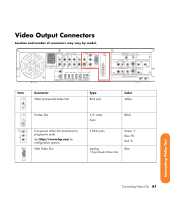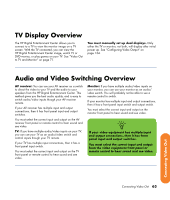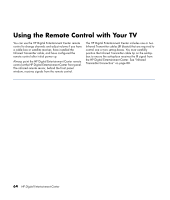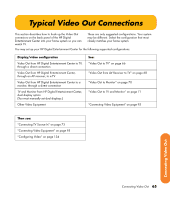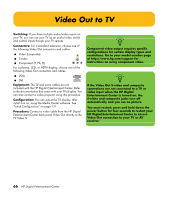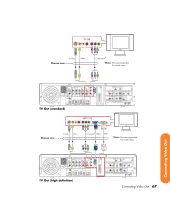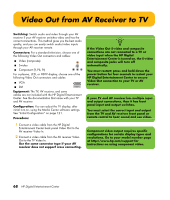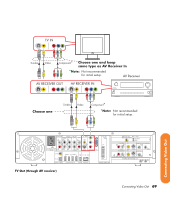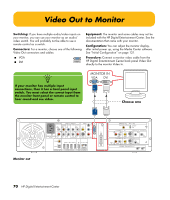HP Z558 HP Digital Entertainment Center - User's Guide - Page 72
Video Out to TV
 |
UPC - 882780141766
View all HP Z558 manuals
Add to My Manuals
Save this manual to your list of manuals |
Page 72 highlights
Video Out to TV Switching: If you have multiple audio/video inputs on your TV, you can use your TV as an audio/video switch and control inputs though your TV remote. Connectors: For a standard television, choose one of the following Video Out connectors and cables: ■ Video (composite) ■ S-video ■ Component (Y, Pb, Pr) For a plasma, LCD, or HDTV display, choose one of the following Video Out connectors and cables: ■ VGA ■ DVI Equipment: The TV and some cables are not included with the HP Digital Entertainment Center. Refer to the documentation that came with your TV/display. You can also connect a video projector using this procedure. Configuration: You can adjust the TV display, after initial turn on, using the Media Center software. See "Initial Configuration" on page 121. Procedure: Connect a video cable from the HP Digital Entertainment Center back panel Video Out directly to the TV Video In. n Component video output requires specific configurations for certain display types and resolutions. Go to your model number page at http://www.hp.com/support for instructions on using component video. n If the Video Out S-video and composite connections are not connected to a TV or video input when the HP Digital Entertainment Center is turned on, the S-video and composite jacks turn off automatically and you see no picture. You must restart; press and hold down the power button for four seconds to restart your HP Digital Entertainment Center to ensure Video Out connection to your TV or AV receiver. 66 HP Digital Entertainment Center