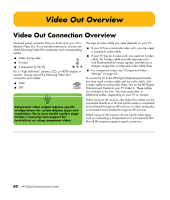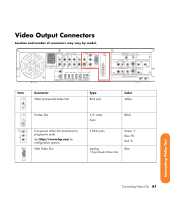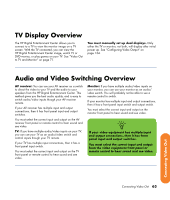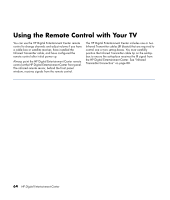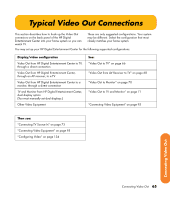HP Z558 HP Digital Entertainment Center - User's Guide - Page 66
Video Out Overview
 |
UPC - 882780141766
View all HP Z558 manuals
Add to My Manuals
Save this manual to your list of manuals |
Page 66 highlights
Video Out Overview Video Out Connection Overview The back panel connector that you hook up to your TV is labeled Video Out. For a standard television, choose one of the following Video Out connectors and corresponding cables: ■ Video (composite) ■ S-video ■ Component (Y, Pb, Pr) For a "high definition" plasma, LCD, or HDTV display or monitor, choose one of the following Video Out connectors and cables: ■ VGA ■ DVI n Component video output requires specific configurations for certain display types and resolutions. Go to your model number page at http://www.hp.com/support for instructions on using component video. The type of video cable you need depends on your TV: ■ If your TV has a composite video jack, you may need a composite video cable. ■ If your TV has an S-video jack, you need an S-video cable. An S-video cable provides separate color and black-and-white image signals, and delivers a sharper image than a composite video cable does. ■ For component video, see "Component Video Settings" on page 62. To connect a TV to the HP Digital Entertainment Center, you may need a video cable and an audio cable. Use a video cable to connect the Video Out on the HP Digital Entertainment Center to your TV Video In. These cables are included in the box. You may need other or additional cables, depending on your TV or monitor. When using an AV receiver, the Video Out cables can be connected directly to a TV and just the audio is connected and switched through an AV receiver, or video and audio is connected and switched through an AV receiver. When using an AV receiver, do not switch video types such as connecting a Component In to a Composite Out. Not all AV receivers support signal conversion. 60 HP Digital Entertainment Center