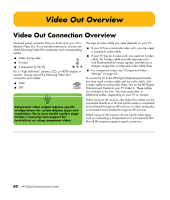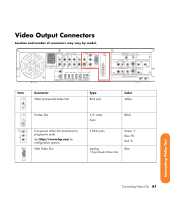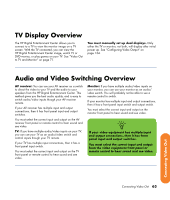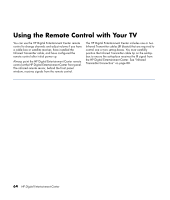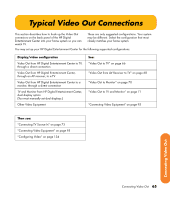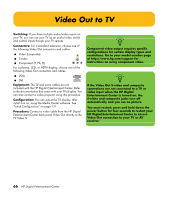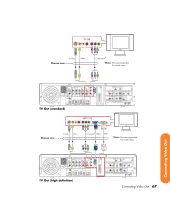HP Z558 HP Digital Entertainment Center - User's Guide - Page 68
Component Video Settings
 |
UPC - 882780141766
View all HP Z558 manuals
Add to My Manuals
Save this manual to your list of manuals |
Page 68 highlights
Item DVI Connector Digital: DVI Video Out DIGITAL VIDEO OUT Type Digital: 29-pin D-sub DVI-I Or Analog: Video Out Color White Component Video Settings You must configure settings to view component video on your TV properly. Go to your model number page at http://www.hp.com/support for instructions on using component video. n HP recommends initial setup using VGA or composite video. Overview You must change the default desktop resolution of 800 x 600 to 640 x 480 for the best DVD playback and Media Center experience. A resolution of 800 x 600 is best for Windows desktop dialog boxes. See "Adjusting the Desktop Display" on page 137. The component video default output is 480i (interlaced) to provide a picture on most TVs. Driver adjustments are required to configure progressive scan for TVs that support progressive scan. Progressive scan format provides a better desktop viewing experience than interlaced format. Content-protected DVD playback is limited to the following when component video is connected: Component Format 480i (interlaced) 480p (progressive) Desktop Resolution 640 x 480 @ 30 Hz 640 x 480 @ 60 Hz 62 HP Digital Entertainment Center