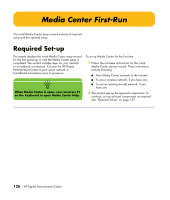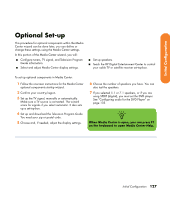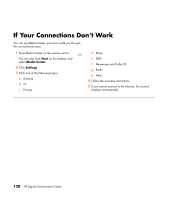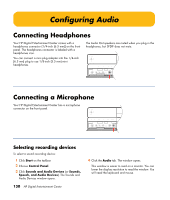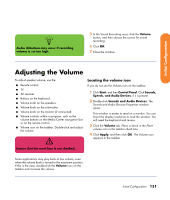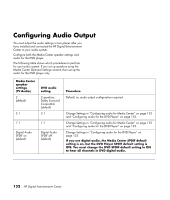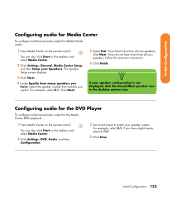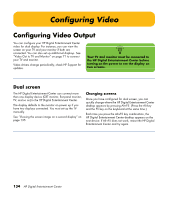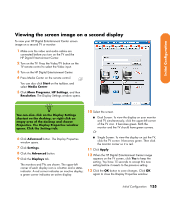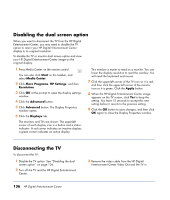HP Z558 HP Digital Entertainment Center - User's Guide - Page 137
Adjusting the Volume
 |
UPC - 882780141766
View all HP Z558 manuals
Add to My Manuals
Save this manual to your list of manuals |
Page 137 highlights
Initial Configuration n Audio distortion may occur if recording volume is set too high. 5 In the Sound Recording area, click the Volume button, and then choose the source for sound recording. 6 Click OK. 7 Close the window. Adjusting the Volume To adjust speaker volume, use the: ■ Remote control. ■ TV. ■ AV receiver. ■ Buttons on the keyboard. ■ Volume knob on the speakers. ■ Volume knob on the subwoofer. ■ Volume knob on the monitor (if connected). ■ Volume controls within a program, such as the volume buttons on the Media Center navigation bar or on the remote control. ■ Volume icon on the taskbar. Double-click and adjust the volume. w Ensure that the mute box is not checked. Locating the volume icon If you do not see the Volume icon on the taskbar: 1 Click Start, and then Control Panel. Click Sounds, Speech, and Audio Devices, if it is present. 2 Double-click Sounds and Audio Devices. The Sounds and Audio Devices Properties window opens. This window is easier to read on a monitor. You can lower the display resolution to read the window. You will need the keyboard and mouse. 3 Click the Volume tab. Place a check in the Place volume icon in the taskbar check box. 4 Click Apply, and then click OK. The Volume icon appears in the taskbar. Some applications may play back at low volume, even when the volume knob is turned to the maximum position. If this is the case, double-click the Volume icon on the taskbar and increase the volume. Initial Configuration 131