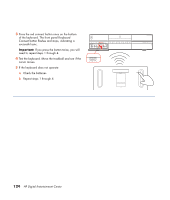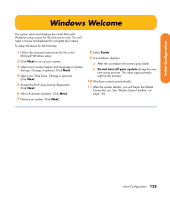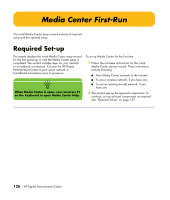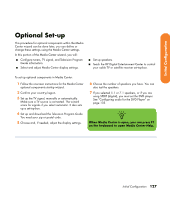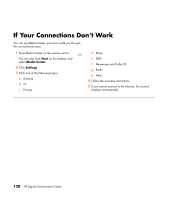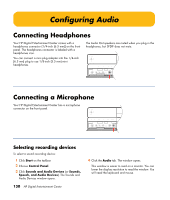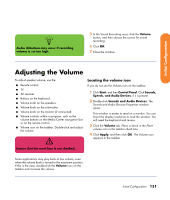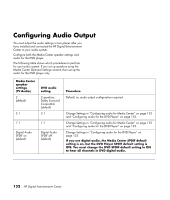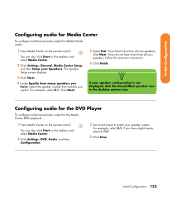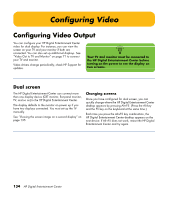HP Z558 HP Digital Entertainment Center - User's Guide - Page 135
Register with HP, Set up Virus Protection, Adjusting the Front Panel Display Brightness
 |
UPC - 882780141766
View all HP Z558 manuals
Add to My Manuals
Save this manual to your list of manuals |
Page 135 highlights
Initial Configuration Register with HP To register with HP to receive changes, updates, and support: 1 Press Media Center on the remote control. You can also click Start on the taskbar, and select Media Center. 2 Click More Programs, HP Support, and then Register Now. 3 Follow onscreen instructions, using the keyboard and trackball. You can also register with HP in the following ways: ■ Double-click the registration icon on your desktop, and follow onscreen instructions. ■ Register online at: http://register.hp.com Set up Virus Protection You should use virus protection if you connect to the Internet. Refer to the Media Center Edition 2005 Software Guide to set up the virus protection software. Adjusting the Front Panel Display Brightness You can adjust the brightness of the HP Digital Entertainment Center front panel display. This setting does not control the brightness of the Power button or Media Center mode status LEDs. To adjust the front panel display brightness: 1 Press Media Center on the remote control. You can also click Start on the taskbar, and select Media Center. 2 Click More Programs, HP Settings, and then Front Panel. 3 Change the front panel brightness. 4 Set adjustment for manual or automatic. Automatic changes the display brightness based on room light level. 5 Click Save. Initial Configuration 129