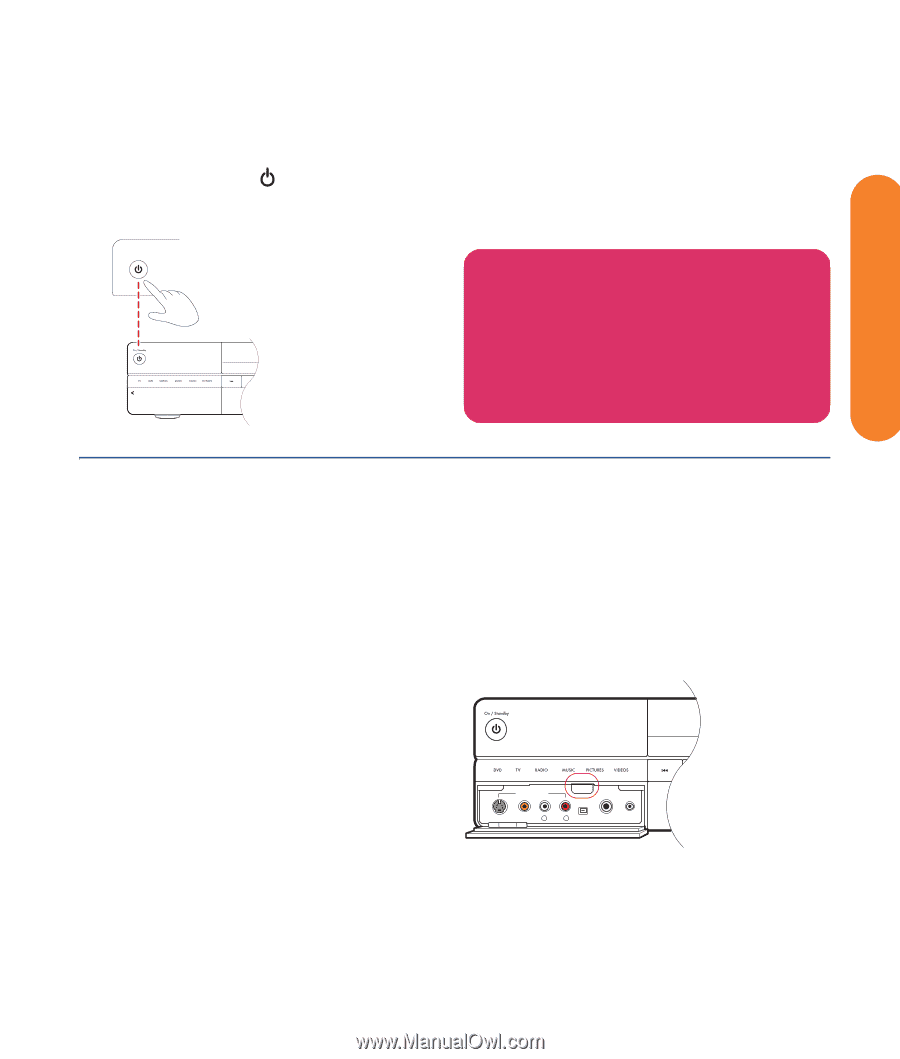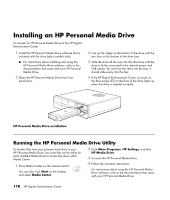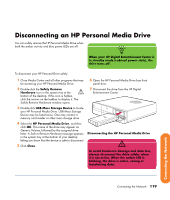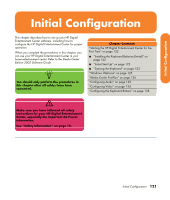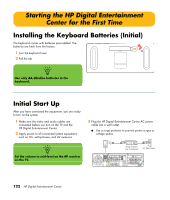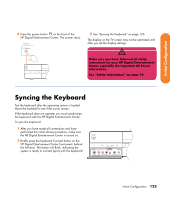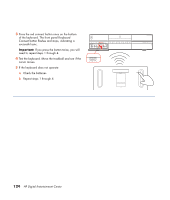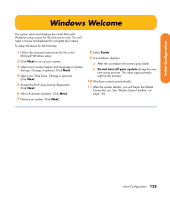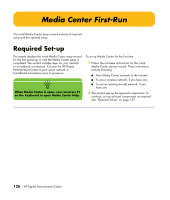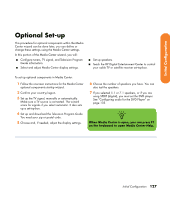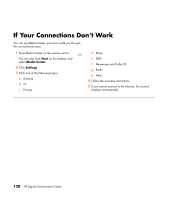HP Z558 HP Digital Entertainment Center - User's Guide - Page 129
Syncing the Keyboard
 |
UPC - 882780141766
View all HP Z558 manuals
Add to My Manuals
Save this manual to your list of manuals |
Page 129 highlights
Initial Configuration 4 Press the power button on the front of the HP Digital Entertainment Center. The system starts. Power On On/Standby 5 See "Syncing the Keyboard" on page 123. The display on the TV screen may not be optimized until after you set the display settings. w Make sure you have followed all safety instructions for your HP Digital Entertainment Center, especially the important AC Power information. See "Safety Information" on page 19. Syncing the Keyboard Test the keyboard after the operating system is loaded. Move the trackball to see if the cursor moves. If the keyboard does not operate, you must synchronize the keyboard with the HP Digital Entertainment Center. To sync the keyboard: 1 After you have made all connections and have . performed the initial startup procedure, make sure the HP Digital Entertainment Center is turned on. 2 Briefly press the Keyboard Connect button on the HP Digital Entertainment Center front panel, behind the left door. The button will flash, indicating the system is ready to connect (sync) with the keyboard. FRONT INPUT KEYBOARD CONNECT 1394 S-VIDEO VIDEO L AUDIO R DV IN HEADPHONES MIC IN Initial Configuration 123