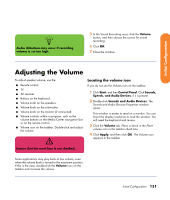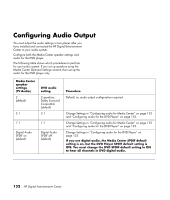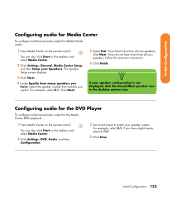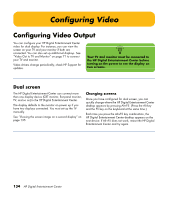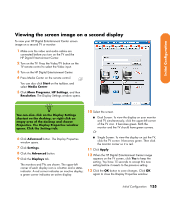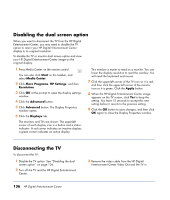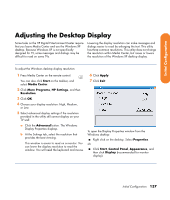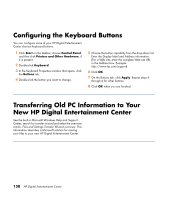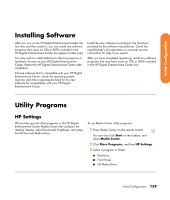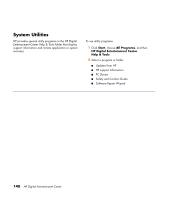HP Z558 HP Digital Entertainment Center - User's Guide - Page 142
Disabling the dual screen option, Disconnecting the TV
 |
UPC - 882780141766
View all HP Z558 manuals
Add to My Manuals
Save this manual to your list of manuals |
Page 142 highlights
Disabling the dual screen option When you want to disconnect the TV from the HP Digital Entertainment Center, you may need to disable the TV option to return your HP Digital Entertainment Center display to its original resolution. To disable the TV or monitor dual screen option and view your HP Digital Entertainment Center image on the original display: 1 Press Media Center on the remote control. You can also click Start on the taskbar, and select Media Center. 2 Click More Programs, HP Settings, and then Resolution. 3 Click OK at the prompt to open the display settings window. 4 Click the Advanced button. 5 Click Advanced button. The Display Properties window opens. 6 Click the Displays tab. The monitors and TVs are shown. The upper-left corner of each display icon is a button and a status indicator. A red corner indicates an inactive display; a green corner indicates an active display. This window is easier to read on a monitor. You can lower the display resolution to read the window. You will need the keyboard and mouse. 7 Click the upper-left corner of the TV icon so it is red, and then click the upper-left corner of the monitor icon so it is green. Click the Apply button. 8 When the HP Digital Entertainment Center image appears on the TV screen, click Yes to keep the setting. You have 15 seconds to accept this new setting before it reverts to the previous setting. 9 Click the OK button to save changes, and then click OK again to close the Display Properties window. Disconnecting the TV To disconnect the TV: 1 Disable the TV option. See "Disabling the dual screen option" on page 136. 2 Turn off the TV and the HP Digital Entertainment Center. 136 HP Digital Entertainment Center 3 Remove the video cable from the HP Digital Entertainment Center Video Out and the TV in.