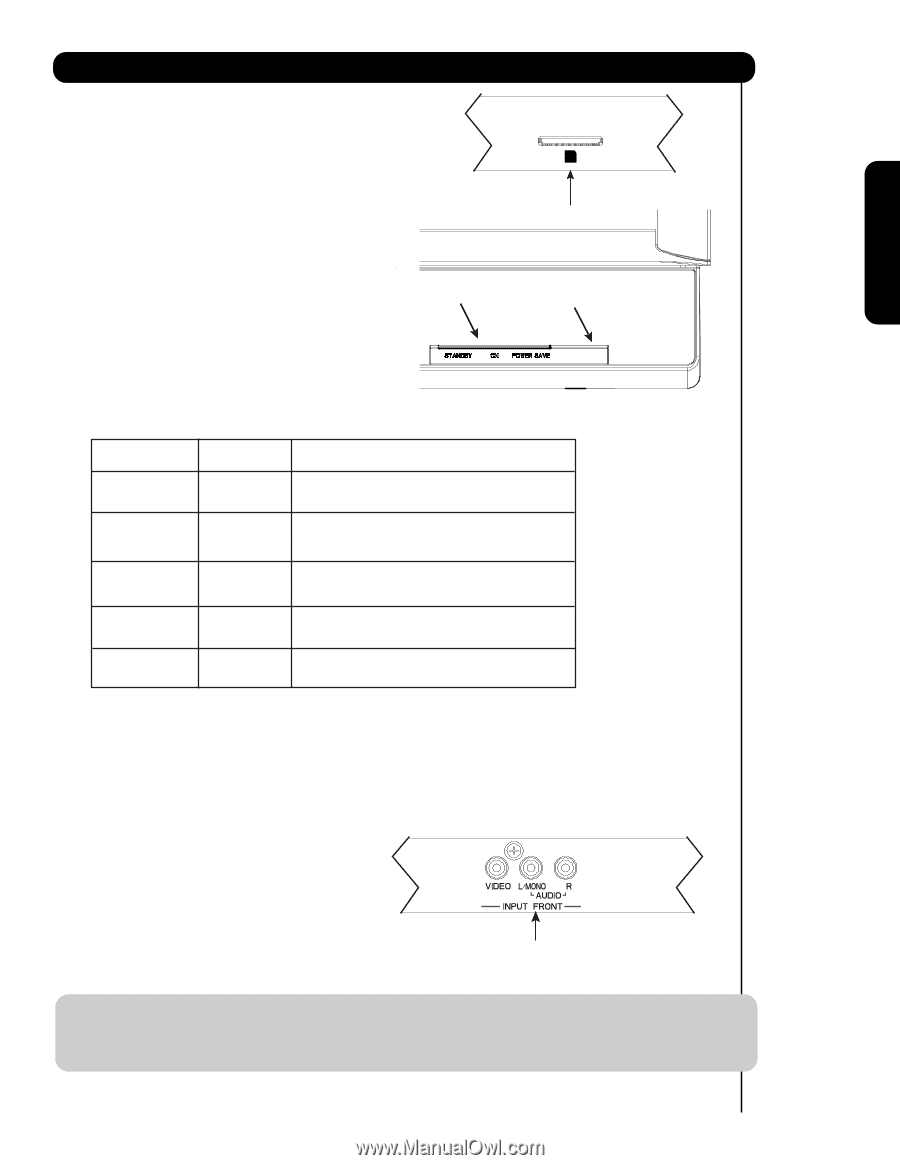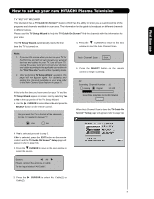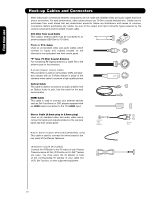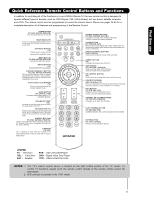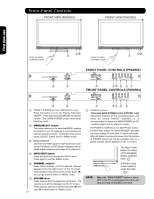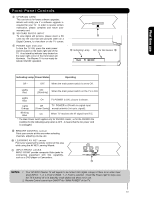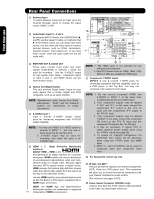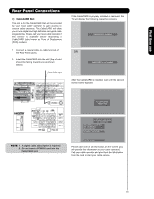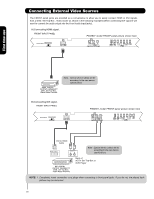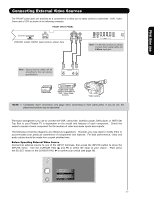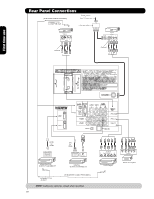Hitachi P50X901 Owners Guide - Page 13
Front Panel Controls - blink
 |
View all Hitachi P50X901 manuals
Add to My Manuals
Save this manual to your list of manuals |
Page 13 highlights
First time use Front Panel Controls ቩ UPGRADE CARD This card slot is for future software upgrades. Hitachi will notify you if a software upgrade is required for your TV. In order to receive written notification, please complete and return your warranty card. ቩ SD CARD PHOTO INPUT To view digital still pictures, please insert a SD card into the card slot with pictures taken on a Digital Camera, to view them on the TV screen. ቪ POWER light indicator To turn the TV ON, press the main power switch located on the lower right side of the TV. A red stand-by indicator lamp located on the lower right corner of the front bezel will illuminate. The Plasma TV is now ready for remote ON/OFF operation. PHOTO INPUT PUSH EJECT ቩ ቪ Indicating Lamp R/C, AV Net Sensor ቫ Indicating Lamp Power Status Operating Off * OFF. When the main power switch is set to Off. Lights Red OFF. (Stand-by) When the main power switch on the TV is ON. Lights Blue On TV POWER is ON ; picture is shown. Lights Orange Off TV POWER is ON with no signal input (Power Saving) except antenna (no sync. signal). Blinking Blue On When TV receives the IR signal from R/C. * The Main Power switch applies only for P50X901 model ; so for the P60X901 the condition for the Indicating Lamp when is OFF , it means that the AC power cord is unplugged. ቫ REMOTE CONTROL sensor Point your remote at this area when selecting channels, adjusting volume, etc. ቫ LEARNING AV NET sensor Point your equipment's remote control at this area while using the AV NET Learning Wizard. ቭ INPUT-FRONT JACKS INPUT-FRONT provide composite Video jacks for connecting equipment with this capability, such as a DVD player or Camcorders. ቭ NOTES: 1. Your HITACHI Plasma TV will appear to be turned OFF (lights orange) if there is no video input when INPUT : 1, 2, 3, Front or HDMI : 1, 2, Front is selected. Check the Power Light to make sure the TV is turned off or in Stand-by mode (lights red) when not in use. 2. Remote Control cannot turn ON/OFF the "MAIN POWER" of the TV. 13