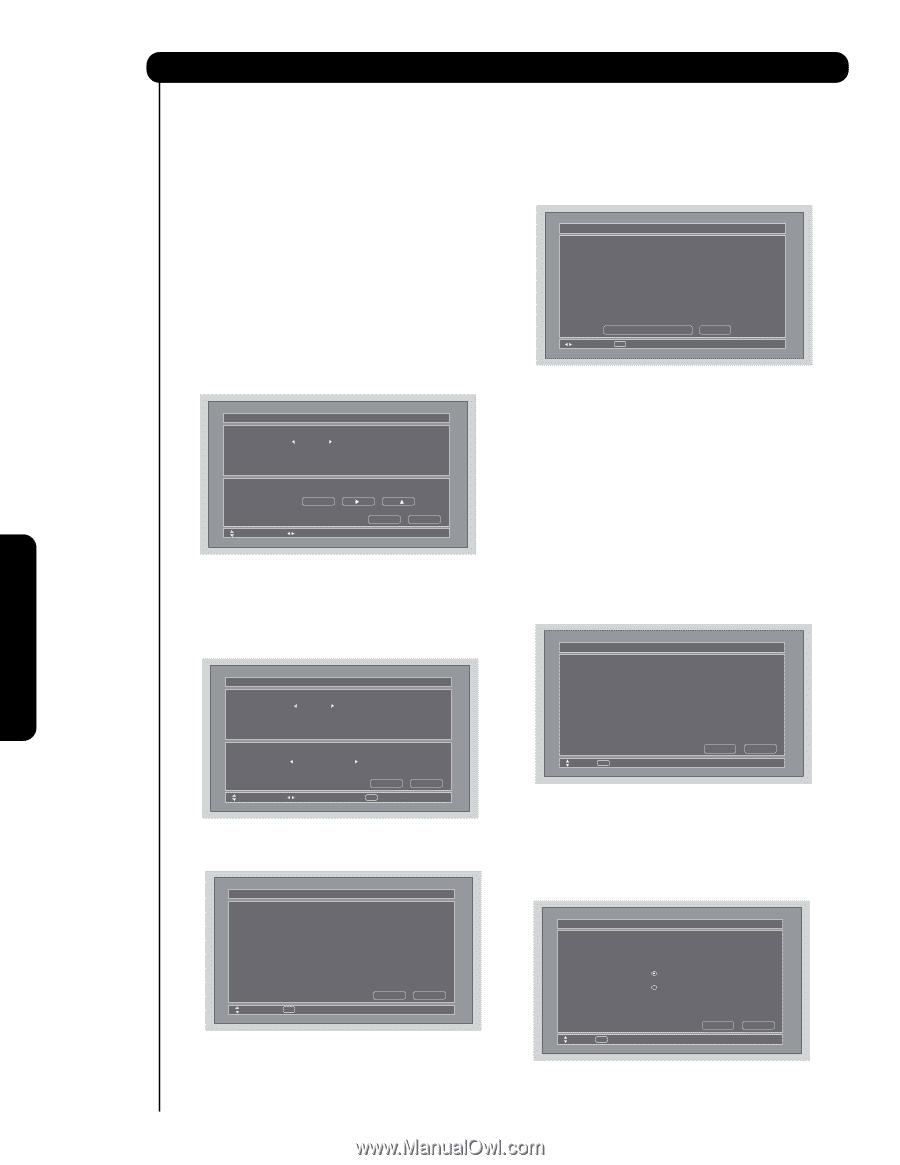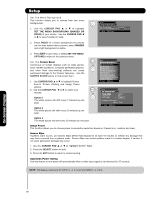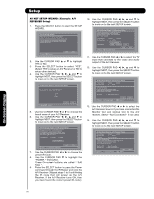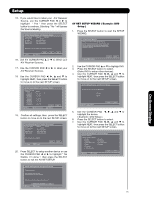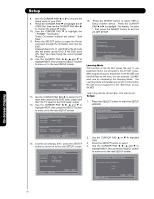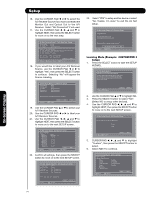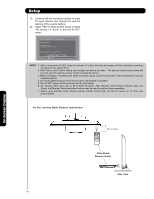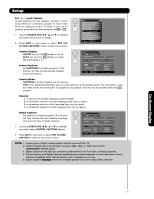Hitachi P50X901 Owners Guide - Page 72
Learning Mode Example: A/V Receiver
 |
View all Hitachi P50X901 manuals
Add to My Manuals
Save this manual to your list of manuals |
Page 72 highlights
Setup 8. Use the CURSOR PAD ̇ or ̈ to choose the brand name of your DVD. 9. Press the CURSOR PAD ̄ to highlight the IR CODE Set, then use the CURSOR PAD ̇ or ̈ to choose the preset IR Code. 10. Use the CURSOR PAD ̄ to highlight the " POWER " Test button. These On-screen buttons are called " Soft Keys ". 11. Press the SELECT button to pass the Power command through the IR Blaster and onto the DVD. ( Repeat steps 9 to 11 until finding the IR code that will power up the DVD. If the DVD turns ON, then you have found the correct preset IR code ). 12. Use the CURSOR PAD ̇, ̈, ̆ and ̄ to highlight NEXT, then press the SELECT button to move on to the next SETUP screen. AV Net Setup Wizard : Device Settings DVD Settings Brand Name Hitachi (26/77) IR Code Set 1 (1/5) Transmission Test Test Button POWER Move Change Brand Name CH Back Next 13. Use the CURSOR PAD ̇ or ̈ to select the TV Input that connects the DVD video output and then the TV input for the DVD audio output. 14. Use the CURSOR PAD ̇, ̈, ̆ and ̄ to highlight NEXT, then press the SELECT button to move on to the next SETUP screen. AV Net Setup Wizard : Device Settings DVD Settings B rand Name Hitachi (26/77) IR Code Set 1 (1/5) 16. Press the SELECT button to select YES to Setup another device. Press the CURSOR PAD ̇ or ̈ to highlight " No thanks, I'm done ", then press the SELECT button to exit the AV NET SETUP. AV Net Setup Wizard : Device Settings Congratulations! Your DVD is now connected to your AV network. Would you like to setup another device? Move No thanks, I'mdone. SEL Select Yes Learning Mode This function of the AV NET allows the user to use equipment that is not precoded in the AV NET codes. After programming your equipment to the AV NET and the Soft Keys do not work, you can manually "LEARN" each one by completing the Learning Mode. The Learning Mode will transfer any remote control button IR code of your equipment to the "Soft Keys" of your AV NET. Learning Mode (Example: A/V Receiver Setup) 1. Press the SELECT button to start the SETUP WIZARD. AV Net Setup Wizard Welcome to the AV Net Setup Wizard. B efore starting this wizard, please make sure that all devices are connected appropiately and the IR blasters are placed in front of the devices IR sensor. Inputs settings Video Input Audio Input Not Connected Not Connected Move Change Source B ack SEL Select Next 15. Confirm all settings, then press the SELECT button to move on to the next SETUP screen. AV Net Setup Wizard : Device Settings DVD Settings B rand Name IR Code Set Video Input Audio Input Hitachi (26/77) 1 (1/5) Not Connected Not Connected All settings are complete! Move SEL Select B ack Next Move SEL Return B ack Start 2. Use the CURSOR PAD ̆ or ̄ to highlight YES. 3. Press the SELECT button to select. 4. Use the CURSOR PAD ̇, ̈, ̆ and ̄ to highlight NEXT, then press the SELECT button to move on to the next SETUP screen. AV Net Setup Wizard : A/V Receiver Setup Do you want to use an A/V Receiver? Yes No Move SEL Select B ack Next On-Screen Display 72