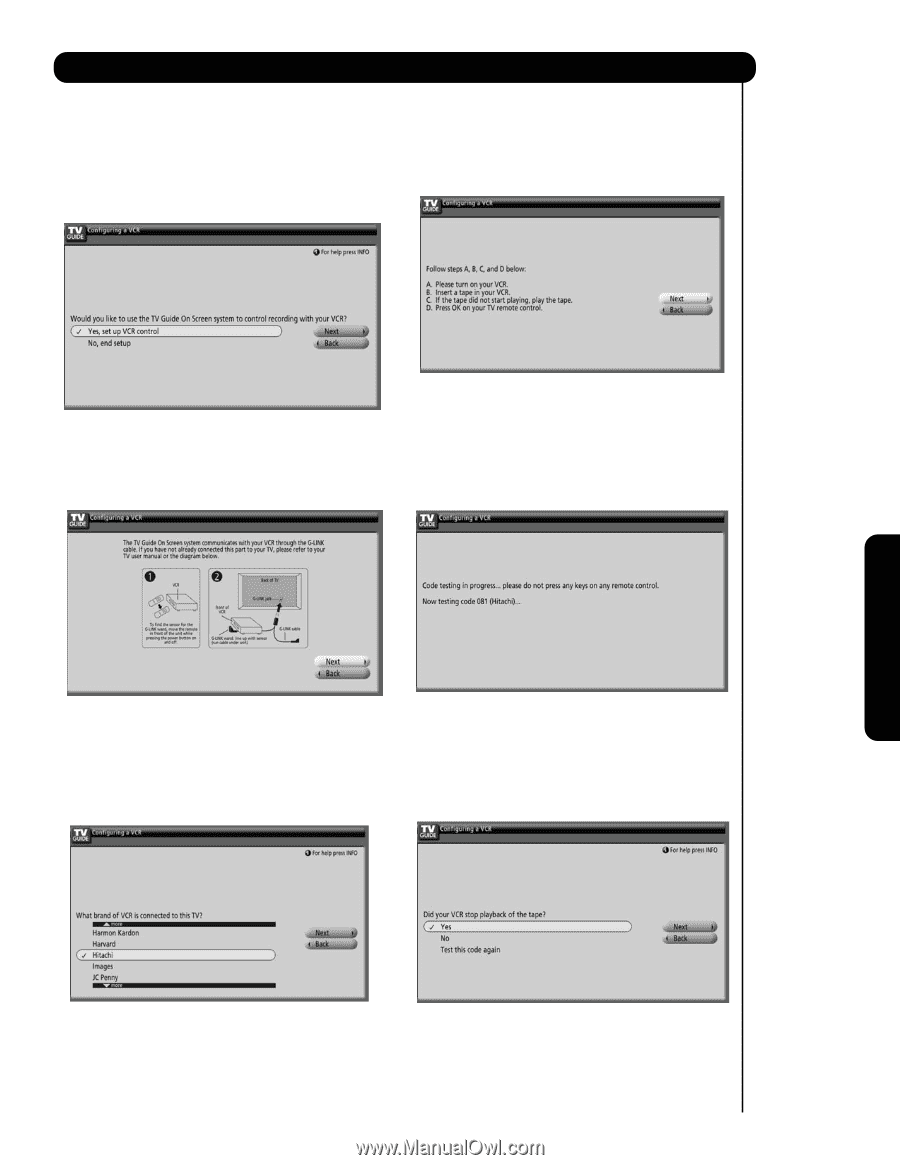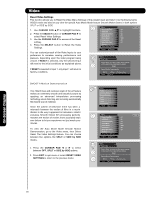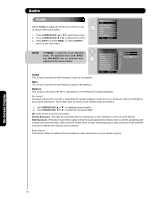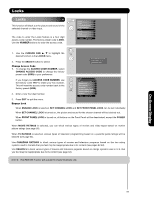Hitachi P50X901 Owners Guide - Page 55
If No, the TV Guide On Screen
 |
View all Hitachi P50X901 manuals
Add to My Manuals
Save this manual to your list of manuals |
Page 55 highlights
TV Guide On Screen Screen 5: Would you like to use the TV Guide On ScreenTM system to control recording with your VCR? Use the CURSOR PAD ̆ and ̄ to highlight your choice, then press the SELECT button then next. If YES: Please see Screen 6. If NO: Please see Screen 12. Screen 8: This screen shows the stept that you need to follow to make the correct setup of your VCR with the G-LINKTM. Please check your connection (see Page 25). Press the SELECT button to continue. Screen 6: The screen will show the correct way to setup the VCR with the G-LINKTM. Please confirm the connections (see page 25). Press SELECT button to continue. Screen 9: Now the TV GUIDE will send the code to control the VCR through the G-LINKTM connection. Screen 7: What brand of VCR is connected to this TV ? Use the CURSOR PAD ̆ and ̄ to highlight your choice, then press the SELECT button to continue. Screen 10: Did your VCR stop playback of the TAPE ? If Yes, then go to screen 11 If No, the TV Guide On ScreenTM system will try a different code and return to screen 9. If you like to Test this test code again one more time On-Screen Display 55