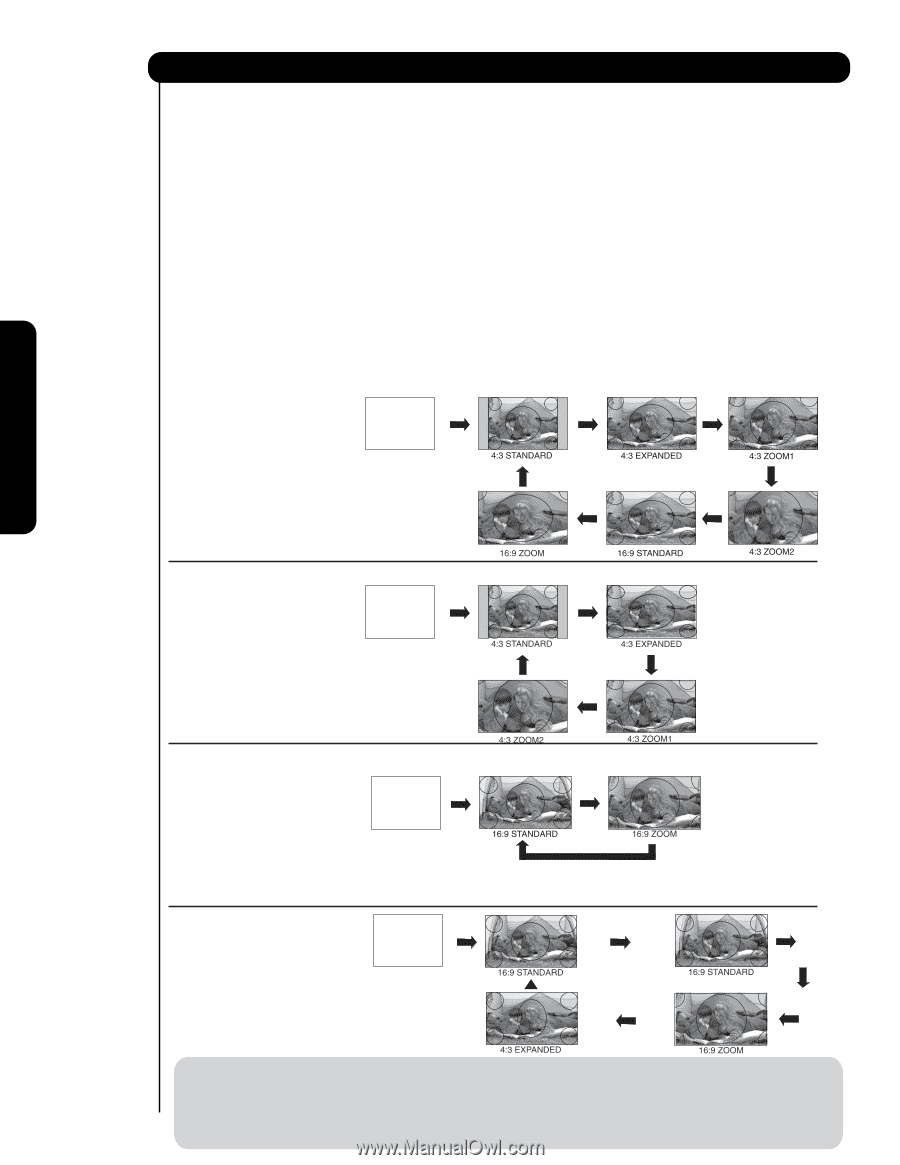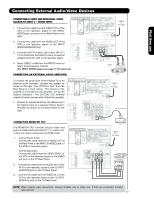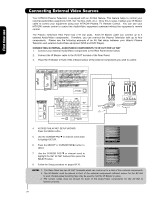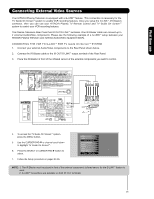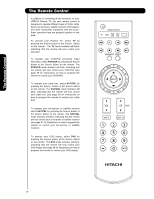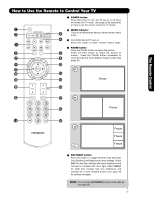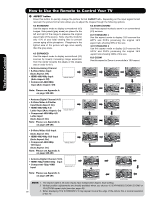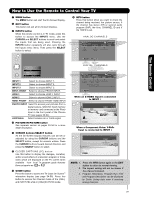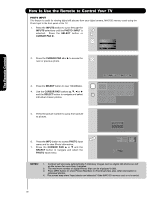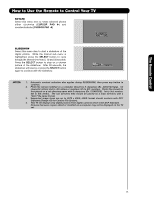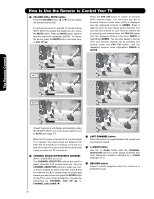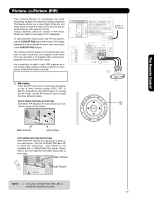Hitachi P50X901 Owners Guide - Page 28
Letter Input Auto Aspect:
 |
View all Hitachi P50X901 manuals
Add to My Manuals
Save this manual to your list of manuals |
Page 28 highlights
The Remote Control How to Use the Remote to Control Your TV ² ASPECT button Press this button to quickly change the picture format ASPECT ratio. Depending on the input signal format received, the picture format ratio allows you to adjust the images through the following options. 4:3 STANDARD Use this aspect mode to display conventional (4:3) images. Side panels (gray areas) are placed to the left and right of the image to preserve the original aspect ratio of the source. Note: Use this mode for only 15% of your total viewing time to prevent uneven aging of the phosphors. Phosphors in the 18 lighted area of the picture will age more rapidly than the gray areas. 4:3 EXPANDED Use this aspect mode to display conventional (4:3) sources by linearly increasing image expansion from the center towards the edges of the display area in order to fill it. 4:3 ZOOM1/ZOOM2 Use these aspect modes to zoom in on conventional (4:3) sources. 16:9 STANDARD 1 Use this aspect mode to display 16:9 sources like HDTV and DVD's preserving the original 16:9 aspect ratio showing 95% of the size. 16:9 STANDARD 2 Use this aspect mode to display 16:9 sources like HDTV and DVD's preserving the original 16:9 aspect ratio showing 100% of the size. 16:9 ZOOM Use this aspect to Zoom-in once while in 16:9 aspect. • Antenna-Analog Channel • S-Video/Video Input (Auto Aspect: Off) • HDMI-480i/480p Input (Auto Aspect: Off) • Component-480i/480p Input (Auto Aspect: Off) IMAGE INPUT Note: Please see Appendix A on page 189-190. 1 • Antenna-Digital Channel (4:3) • S-Video/Video 4:3/Letter Input (Auto Aspect: On) • HDMI-480i/480p 4:3/ Letter Input (Auto Aspect: On) • Component-480i/480p 4:3/ Letter Input (Auto Aspect: On) Note: Please see Appendix A on page 189-190. IMAGE INPUT • S-Video/Video 16:9 Input (Auto Aspect: On) • HDMI-480i/480p 16:9 Input (Auto Aspect: On) • Component-480i/480p 16:9 Input (Auto Aspect: On) Note: Please see Appendix A on page 189-190. IMAGE INPUT • Antenna-Digital Channel (16:9) • HDMI-720p/1080i/1080p Input • Component-720p/1080i Input IMAGE INPUT 1 2 Note: Please see Appendix A on page 189-190. NOTE: 1. The Aspect Style in all video inputs have independent Aspect Style setting. 2. Vertical position adjustments are directly available when you choose 4:3 EXPANDED/ZOOM1/ZOOM2 or 16:9 ZOOM aspect style (see also page 49). 28 3. When displaying 16:9 STANDARD 2 it may appear lines at the edge of the picture this is normal operation of the TV.