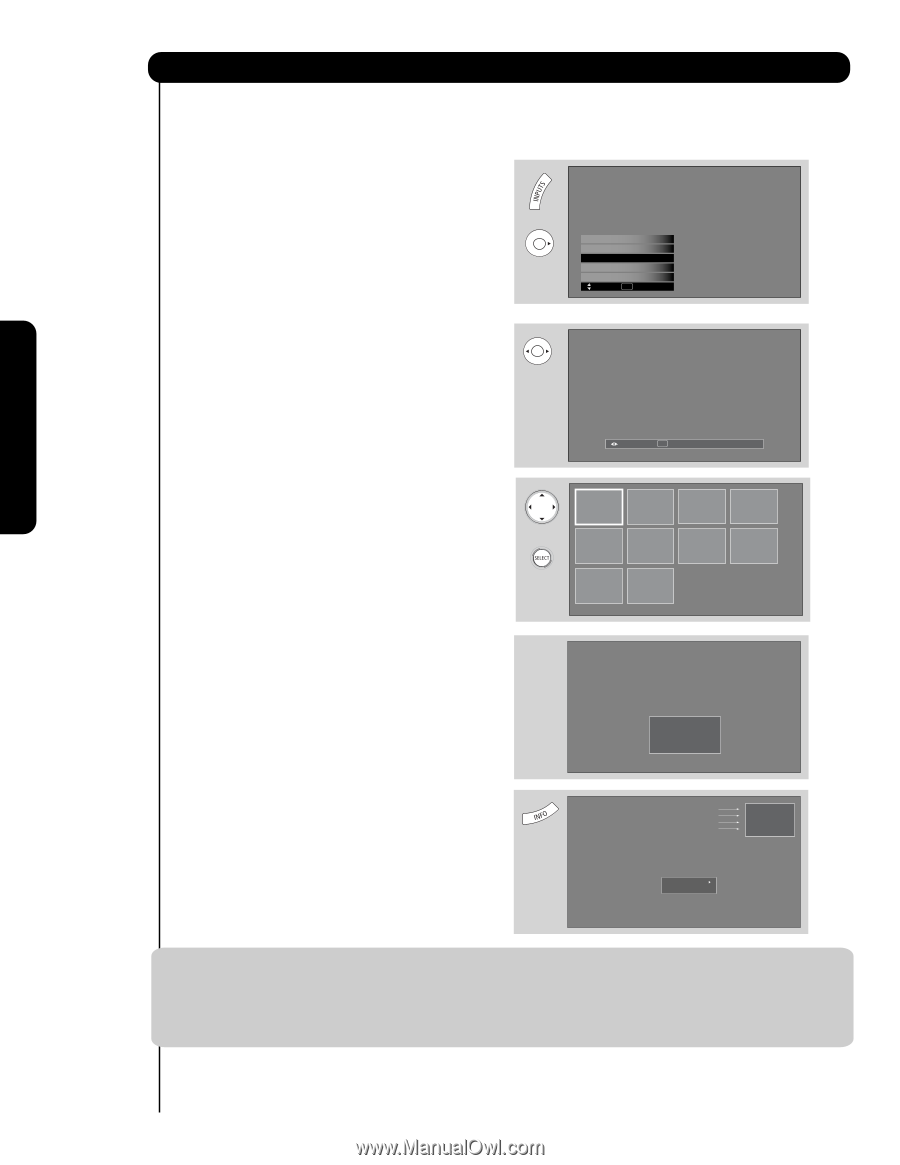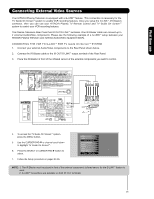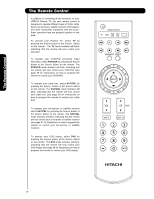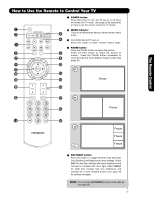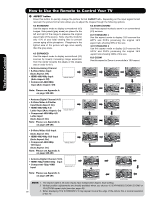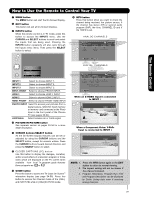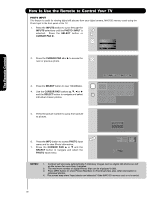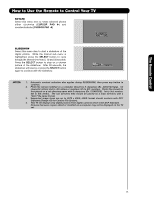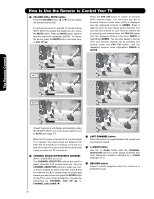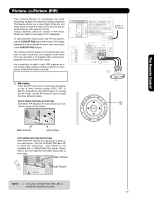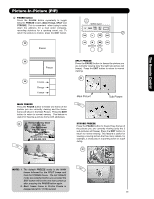Hitachi P50X901 Owners Guide - Page 30
Inputs, Select, Cursor Pad, Photo
 |
View all Hitachi P50X901 manuals
Add to My Manuals
Save this manual to your list of manuals |
Page 30 highlights
How to Use the Remote to Control Your TV PHOTO INPUT This feature is useful for viewing digital still pictures from your digital camera, MMC/SD memory cards using the Photo Input in the front panel of the TV. 1. Press the INPUTS button to cycle through the INPUTS selections until the PHOTO INPUT is selected. Press the SELECT button or CURSOR PAD ̈. HDMI 1 HDMI-Front Photo Input Air / Cable Input 1 Move SEL Sel. 2. Press the CURSOR PAD ̇ or ̈ to access the next or previous photo. 3. Press the SELECT button to view THUMBNAIL. 4. Use the CURSOR PAD buttons ̆, ̄, ̇ or ̈ and the SELECT button to navigate and select individual chosen photos. Next SEL Thumbnail [0-9] Jump The Remote Control 5. Press the picture number to jump from picture to picture. Please Enter Picture Number -- 6. Press the INFO button to access PHOTO Input menu and to view Photo information. 7. Press the CURSOR PAD ̆ or ̄ and the SELECT button to navigate and select the PHOTO Input menu. Picture No. Date Resolution File Name NNoo. .0022/0/088 0066/1/133/0/055 22004488xx11553366 DDSSCC0000446677 Rotate Slideshow NOTES: 1. Contrast will decrease automatically if stationary images such as digital still photos are left on the screen for more than 3 minutes. 2. The maximum number of digital Photos that can be displayed is 999. 3. Press INFO button to show Picture Numbers in Thumbnail view, plus other information in individual photos. 4. The screen may show "Input device not detected" if the MMC/SD memory card is not inserted. 30