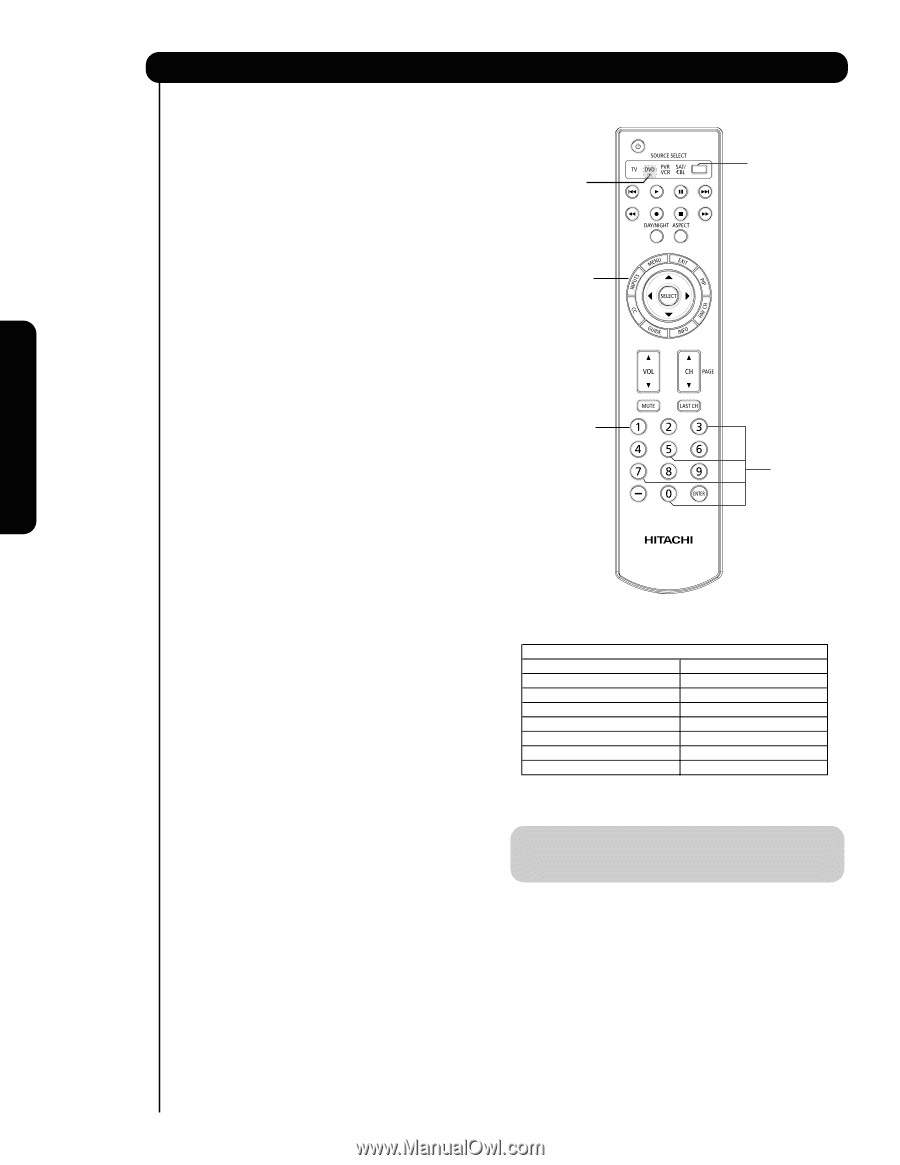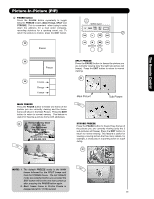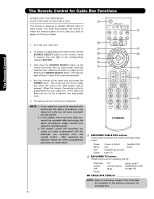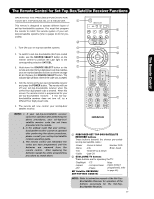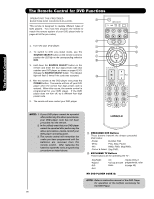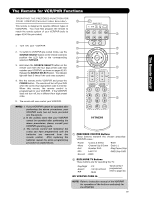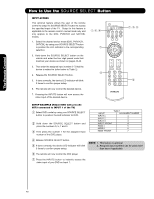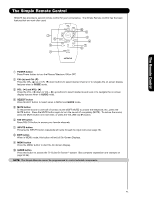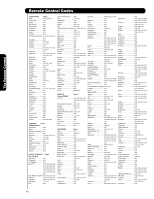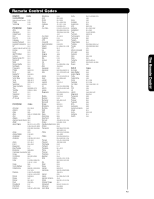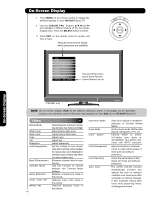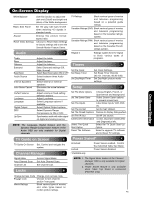Hitachi P50X901 Owners Guide - Page 40
How to Use the, Button
 |
View all Hitachi P50X901 manuals
Add to My Manuals
Save this manual to your list of manuals |
Page 40 highlights
The Remote Control How to Use the SOURCE SELECT Button INPUT ACCESS This optional feature allows the user of the remote control to setup it's SOURCE SELECT button to access the specified input of the TV. Setup for this feature is applicable to the remote control's normal mode only and only applies to the DVD, PVR/VCR and SAT/CBL modes. 1. Select the desired device mode (DVD, PVR/VCR, SAT/CBL) by using your SOURCE SELECT button to position the LED indicator to the corresponding selection. 2. Hold down the SOURCE SELECT button on the remote and enter the four digit preset code that matches your device as shown on pages 42-43. 3. Then enter the assigned input number (1-7) that the device is related to (refer below to Table 1). 4. Release the SOURCE SELECT button. 5. If done correctly, the device LED indicator will blink 3 times to confirm proper setup. 6. The remote will now control the desired device. 7. Pressing the INPUTS button will now access the video input of the desired device. SETUP EXAMPLE (Hitachi DVD with precode 0573 connected to INPUT 1 of the TV) ᕃ Select DVD mode by using your SOURCE SELECT button to position the LED indicator to DVD. ᕄ Hold down the SOURCE SELECT button and press the numbers 0, 5, 7 and 3. ᕅ Then press the number 1 for the assigned input number of the DVD player. Table 1 INPUT ASSIGNMENT NUMBER INPUT 1 1 INPUT 2 2 INPUT 3 3 INPUT- FRONT 4 HDMI 1 5 HDMI 2 6 HDMI- FRONT 7 ᕆ Release SOURCE SELECT button. ᕇ If done correctly, the device LED indicator will blink 3 times to confirm proper setup. NOTE: 1. This feature is optional 2. Assigned input numbers can be used more than once if applicable. ᕈ The remote will now control the DVD player. ᕉ Press the INPUTS button to instantly access the video input of your DVD on Input 1. 40