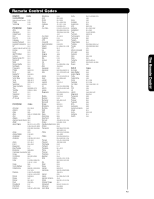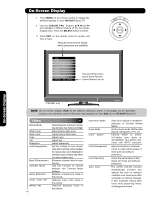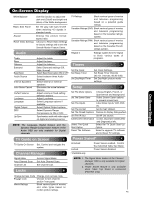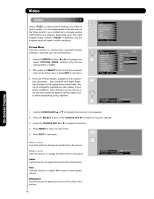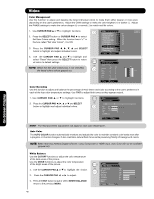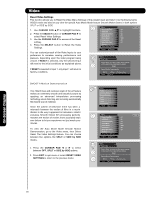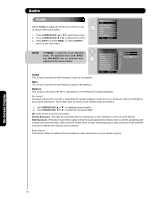Hitachi P50X901 Owners Guide - Page 48
Cutoff, Drive, Cursor Pad, White Balance, Auto Color
 |
View all Hitachi P50X901 manuals
Add to My Manuals
Save this manual to your list of manuals |
Page 48 highlights
Video Color Management Use this function to adjust and balance the listed individual colors to make them either deeper or more pure depending on the user's preference. Adjust the GAIN settings to make the color brighter (+) or darker (-). Adjust the PHASE settings to make the colors deeper (+) or normal (-) to match real life colors. 1. Use CURSOR PAD ̆ or ̄ to highlight functions. 2. Press the SELECT button or CURSOR PAD ̈ to select Set User Colors setting. When the function has a "✓" in the box called "Set User Colors", it is ON. 3. Press the CURSOR PAD and SELECT button to highlight and adjust individual colors. Video Noise Reduction Off Cross Color NR Off MPEG NR Off Auto Movie Mode Off Game Mode Off Color Space Off Color Management Color Decoding Auto Color Off Move SEL Return Cable 4. Use the CURSOR PAD ̆ and ̄ to highlight and select "Reset" then press the SELECT button to return all colors to default settings. NOTE: When the Set User Colors box is not checked, the listed colors will be grayed out. Video Color Management OR Set User Colors Phase Gain Magenta ±0 ±0 Red ±0 ±0 Yellow ±0 ±0 Green ±0 ±0 Cyan ±0 ±0 Blue ±0 ±0 Move Reset SEL Return Gain Phase Color Decoding Use this function to adjust and balance the percentage of Red, Green and Color according to the user's preference in each of the four color temperature settings. Use TINT to adjust flesh tones so they appear natural. 1. Use CURSOR PAD ̆ or ̄ to highlight functions. 2. Press the CURSOR PAD ̇, ̈, ̆ or ̄ and SELECT button to highlight and adjust individual colors. Video Color Decoding OR RGB R G B Red 50% Green 50% Color 62% Tint Reset Move SEL Return On-Screen Display NOTE: The Red and Green adjustments will apply for each color temperature. Auto Color The AUTO COLOR function automatically monitors and adjusts the color to maintain constant color levels even after a program or channel changes. It also maintains natural flesh tones while preserving fidelity of background colors. NOTE: When receiving Antenna Digital Channel, using Component or HDMI input, Auto Color will not be available (grayed out). White Balance Use the CUTOFF functions to adjust the color temperature of the dark areas of the picture. Use the DRIVE functions to adjust the color temperature of the bright areas of the picture. 1. Use the CURSOR PAD ̆ or ̄ to highlight the choice. 2. Press the CURSOR PAD ̇ or ̈ to adjust. 3. Press the EXIT button to quit or select WHITE BALANCE return to the previous MENU. Video White Balance OR Color Temperature Red Drive Green Drive Blue Drive Red Cutoff Green Cutoff Blue Cutoff Reset : High 100% 100% 100% 50% 50% 50% Move SEL Return 48