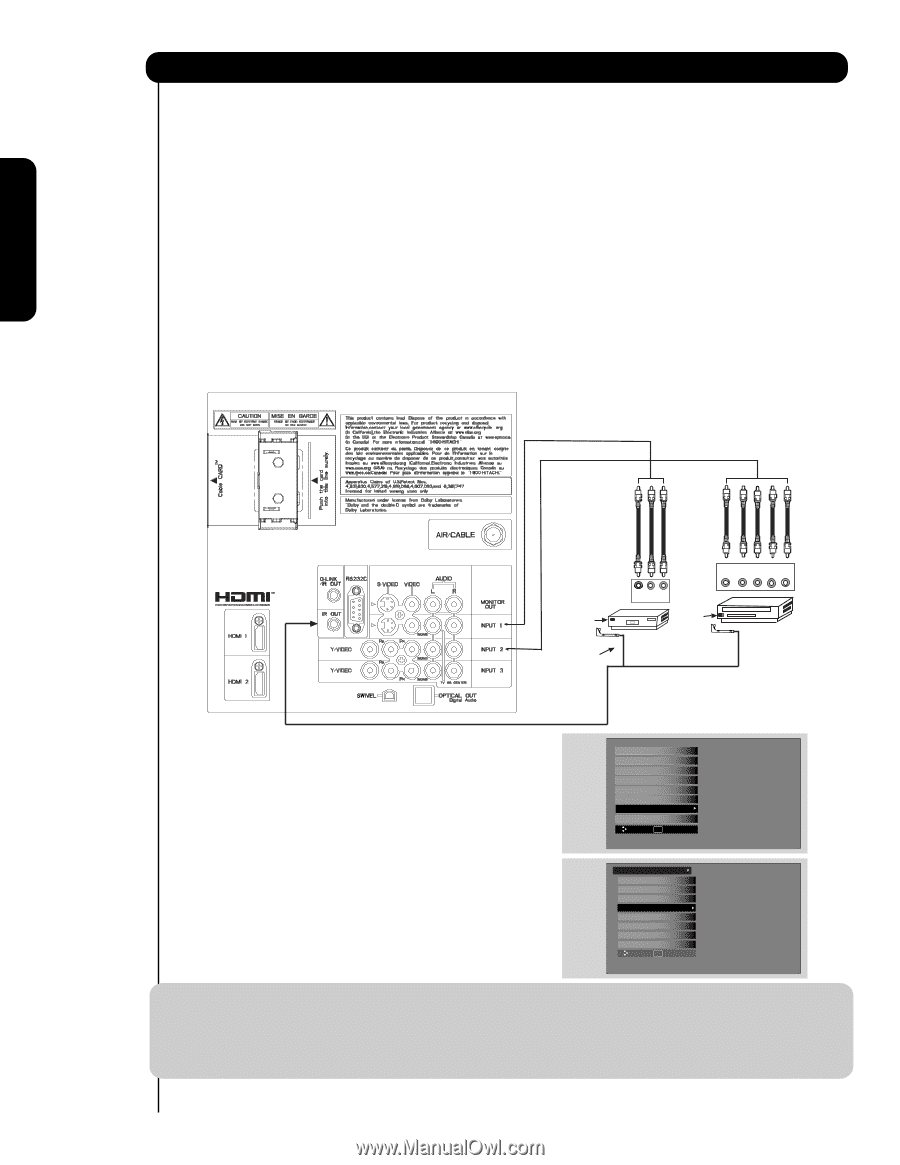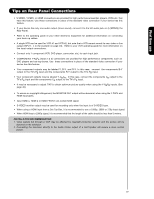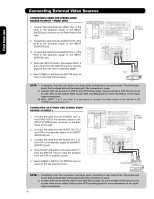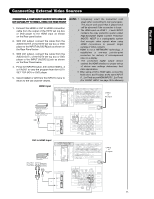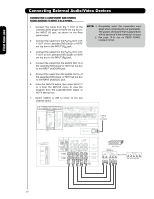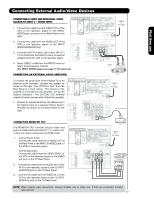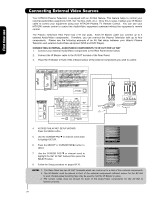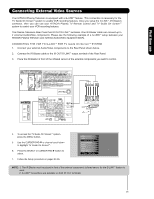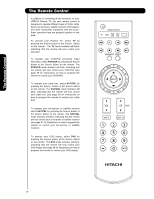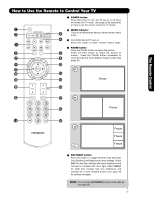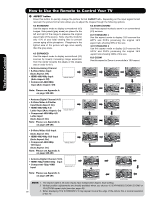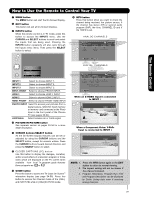Hitachi P50X901 Owners Guide - Page 24
Connecting External Audio/video Components To Ir Out For Av Net
 |
View all Hitachi P50X901 manuals
Add to My Manuals
Save this manual to your list of manuals |
Page 24 highlights
First time use Connecting External Video Sources Your HITACHI Plasma Television is equipped with an AV Net feature. This feature helps to control your external Audio/Video equipment (VCR, Set Top Box, DVD, etc.). Once this is setup, it allows your IR Blaster cable to control your equipment using your HITACHI Plasma TV Remote Control. You can use your HITACHI remote control to control the Audio/Video equipment command without the equipment's remote control. The Plasma Television Rear Panel has 2 IR Out jacks. Each IR Blaster cable can connect up to 2 external Audio/Video components. Therefore, you can connect the Plasma Television with up to four components. Please see the following example of an AV Net setup between your Hitachi Plasma Television and external Audio/Video equipment (VCR and DVD Player). CONNECTING EXTERNAL AUDIO/VIDEO COMPONENTS TO IR OUT FOR AV NET 1. Connect your external Audio/Video components to the Rear Panel shown below. 2. Connect the IR Blaster cable to the IR OUT terminal of the Rear Panel. 3. Place the IR Blaster in front of the infrared sensor of the external components you wish to control. Infrared Sensor IR Blaster V L R OUTPUT VCR Infrared Sensor OUTPUT Y PB/CB PR/CR R L DVD 4. ACCESS THE AV NET SETUP WIZARD Press the MENU button. 5. Use the CURSOR PAD ̄ or channel scroll down to highlight SETUP. 6. Press the SELECT or CURSOR PAD ̈ button to select. 7. Use the CURSOR PAD ̄ or channel scroll to highlight the SET AV NET features then press the SELECT button. 8. Follow the Setup procedure on pages 69-76. Video Audio TV Guide On Screen Channel Manager Locks Timers Setup Power Swivel Move SEL Select Setup Set the Menu Options Set The Screen Saver Set The Inputs Set The AV NET Set The Closed Captions Set The IR Out Select The Quick Start Option Reset the Software Move SEL Return NOTE: 1. The Rear Panel has two IR OUT terminals which can control up to a total of four external components. 2. The IR Blaster must be placed in front of the external components infrared sensor for the AV Net to work. Double-sided mounting tape may be used to hold the IR Blaster in place. 3. The correct codes must be chosen for each of the Audio/Video components for the AV Net to function properly. 24