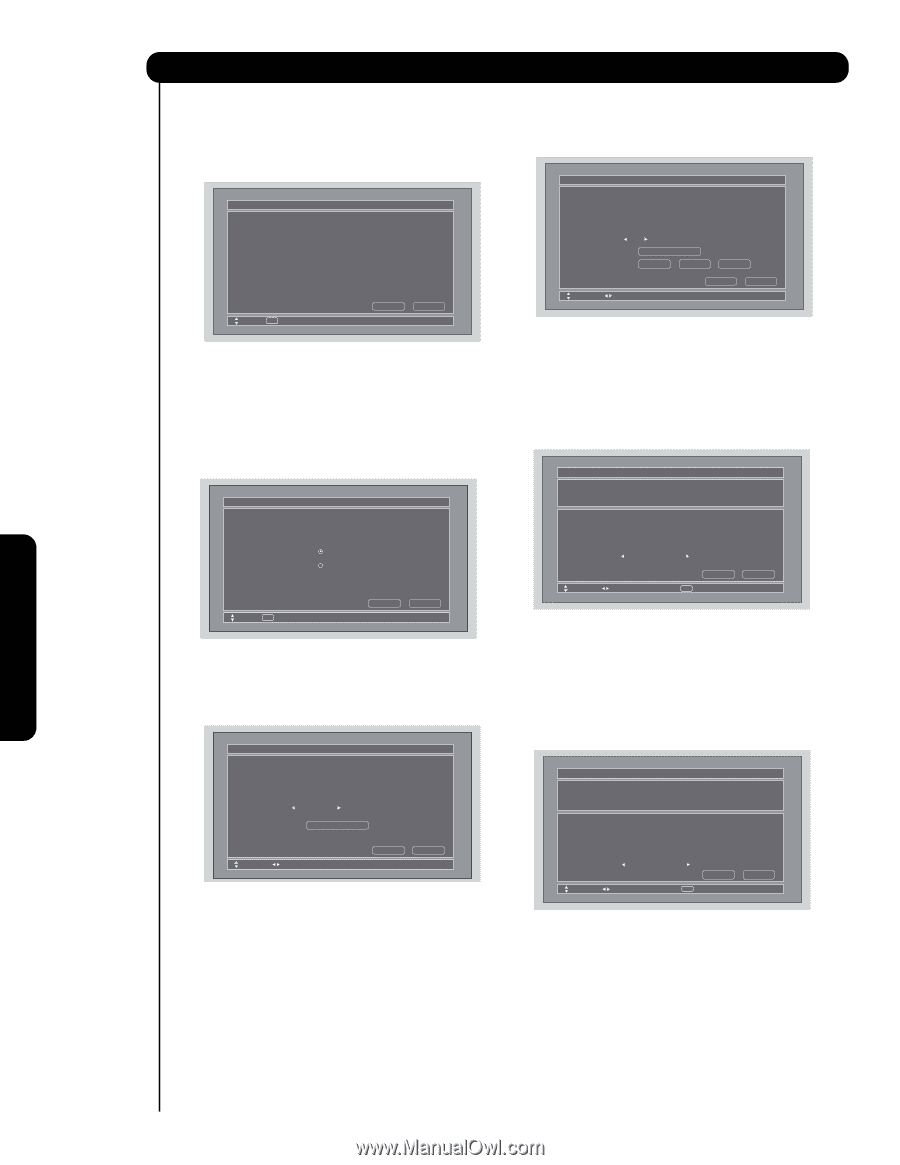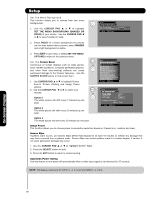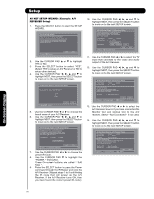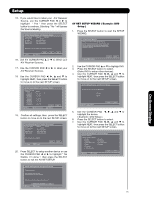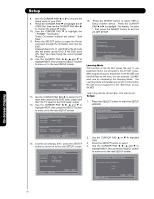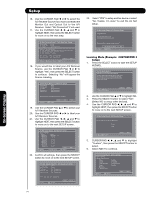Hitachi P50X901 Owners Guide - Page 70
Setup
 |
View all Hitachi P50X901 manuals
Add to My Manuals
Save this manual to your list of manuals |
Page 70 highlights
On-Screen Display Setup AV NET SETUP WIZARD ( Example: A/V RECEIVER Setup) 1. Press the SELECT button to start the SETUP WIZARD. AV Net Setup Wizard Welcome to the AV Net Setup Wizard. B efore starting this wizard, please make sure that all devices are connected appropiately and the IR blasters are placed in front of the devices IR sensor. Move SEL Return B ack Start 2. Use the CURSOR PAD ̆ or ̄ to highlight YES or NO. 3. Press the SELECT button to select "YES". (Select YES to setup an A/V Receiver or NO to setup other devices). 4. Use the CURSOR PAD ̇, ̈, ̆ and ̄ to highlight NEXT, then press the SELECT button to move on to the next SETUP screen. AV Net Setup Wizard : A/V Receiver Setup Do you want to use an A/V Receiver? Yes No Move SEL Select B ack Next 5. Use the CURSOR PAD ̇ or ̈ to choose the brand name of your A/V Receiver. 6. Use the CURSOR PAD ̇, ̈, ̆ and ̄ to highlight NEXT, then press the SELECT button to move on to the next SETUP screen. AV Net Setup Wizard : A/V Receiver Setup Please choose the B rand Name of your A/V Receiver. If you can not find the B rand Name, please choose "Other" and proceed to the Learning mode by pushing the Learning Mode B utton. B rand Name Hitachi (1/54) Learning Mode Move Change B rand Name B ack Next 7. Use the CURSOR PAD ̇ or ̈ to choose the preset IR Code. 8. Use the CURSOR PAD ̄ to highlight the "POWER " Test button. These On-screen buttons are called " Soft Keys ". 9. Press the SELECT button to pass the Power command through the IR Blaster and onto the A/V Receiver ( Repeat steps 7 to 9 until finding the IR code that will power up the A/V Receiver. If the A/V Receiver turns ON, then you have found the correct preset IR code ). 10. Use the CURSOR PAD ̇, ̈, ̆ and ̄ to highlight NEXT, then press the SELECT button to move on to the next SETUP screen. AV Net Setup Wizard : A/V Receiver Setup Please choose the IR Code Set number. If the matched Code does not exist, please choose "Other" and proceed to the Learning mode. B rand Name IR Code Set Test B utton Hitachi (44/54) 1 (1/12) Learning Mode POWER SOURCE 1 VOL ̆ Move Change IR Code B ack Next 11. Use the CURSOR PAD ̇ or ̈ to select the TV Input that connects to the video and audio output of the A/V Receiver. 12. Use the CURSOR PAD ̇, ̈, ̆ and ̄ to highlight NEXT, then press the SELECT button to move on to the next SETUP screen. AV Net Setup Wizard : A/V Receiver Setup B rand Name IR Code Set Hitachi (44/54) 3 (3/12) TV Input Settings If you connect the video or audio output of the A/V Receiver to this TV, please select a TV Input. TV Input Not Connected Move Change Input B ack SEL Select Next 13. Use the CURSOR PAD ̇ or ̈ to select the A/V Receiver Source if you have connected the Monitor Out and Optical Out to the A/V receiver. Select " Not Connected " if not used. 14. Use the CURSOR PAD ̇, ̈, ̆ and ̄ to highlight NEXT, then press the SELECT button to move on to the next SETUP screen. AV Net Setup Wizard : A/V Receiver Setup B rand Name IR Code Set TV Input Hitachi (44/54) 3 (3/12) Not Connected Monitor Out Settings If you connect the Monitor out or Optical out to an A/V Receiver, please select an A/V Receiver Source. Monitor Out Optical Out Not Connected Not Connected B ack Move Change Source SEL Select Next 70