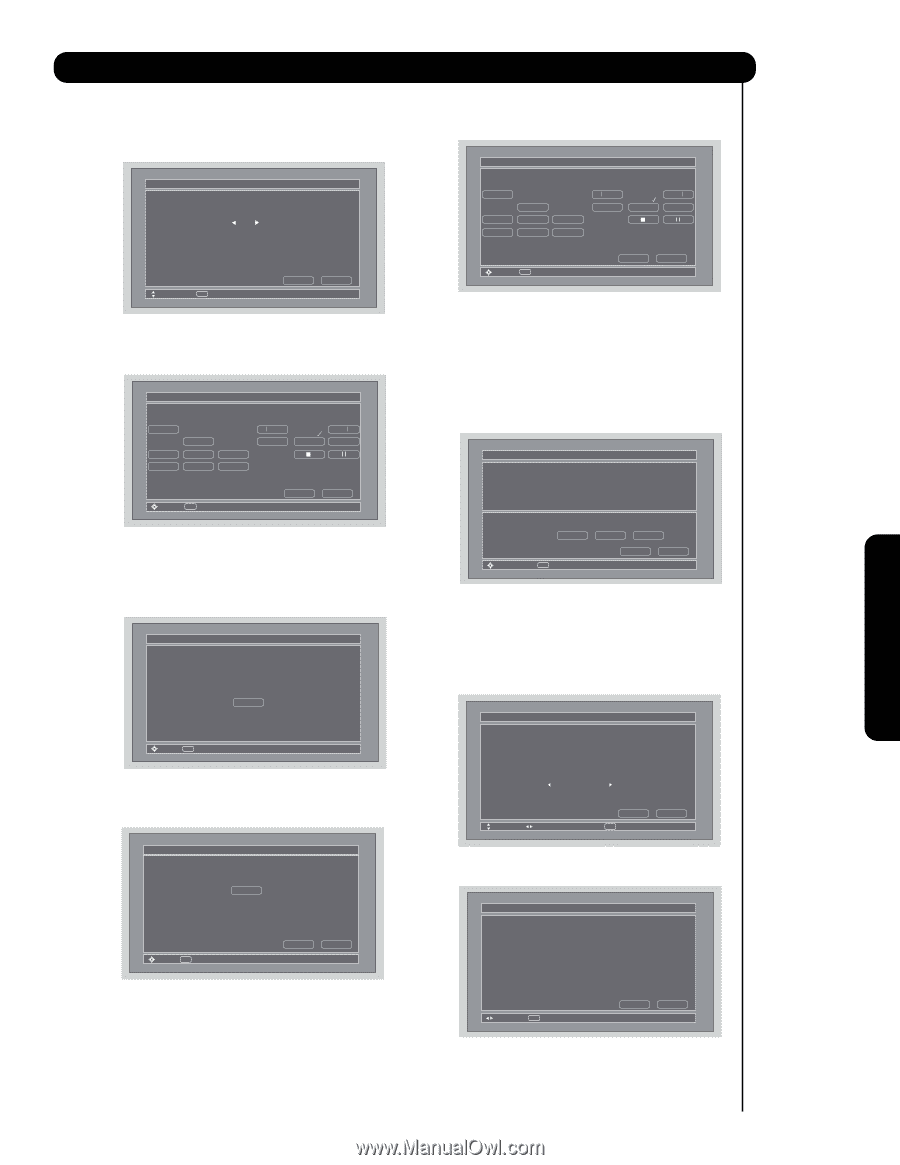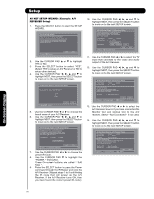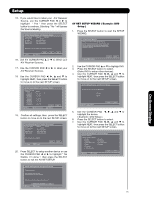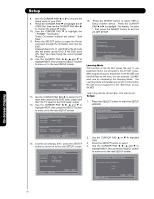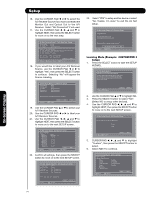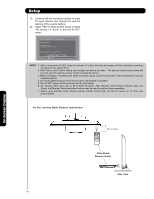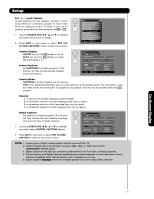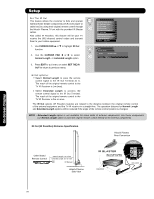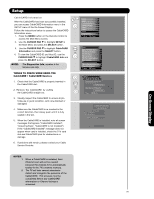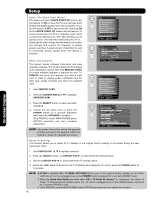Hitachi P50X901 Owners Guide - Page 75
Use the CURSOR PAD
 |
View all Hitachi P50X901 manuals
Add to My Manuals
Save this manual to your list of manuals |
Page 75 highlights
Setup 7. Use the CURSOR PAD ̇ or ̈ to choose the device you wish to learn. (Example: DVD 3) 8. Select NEXT to continue. AV Net Setup Wizard : Custom Settings Custom settings Please choose the device you wish to learn. Custom Device DVD3 Move SEL Select B ack Next 9. Select the DVD 3 softkey to learn. (Example: PLAY ̈ button). 10. Select Done to continue. AV Net Setup Wizard : Custom Settings Select the DVD3 softkey to learn? TV Softkeys POWER ̇̇ ̈̈ MENU ̇̇ ̈ ̈̈ SELECT ̆ ̈ EXIT ̄ ̇ Move SEL Select B ack Done 11. Press and hold the ̈ "Play button" of the DVD remote control while pointing directly at the learning AV NET sensor of the Plasma TV (located at the lower right corner of the screen) at a distance of 3.2 feet or 1 meter maximum. AV Net Setup Wizard : Custom Settings Press and hold desired button to transfer the command to AV NET. ̈ Please wait while AV NET Learns the command.... Move SEL Select 12. If the IR Code transfer was successful, the screen below appears, then select "OK" to continue setup. AV Net Setup Wizard : Custom Settings ̈ Transfer was successful. Press OK to store and continue. Move SEL Select Cancel OK 13. Select another softkey to learn or select "DONE" to move on to the next screen. AV Net Setup Wizard : Custom Settings Select the DVD3 softkey to learn? TV Softkeys POWER ̇̇ ̈̈ MENU ̇̇ ̈ ̈̈ SELECT ̆ ̈ EXIT ̄ ̇ Move SEL Select B ack Done 14. Select the Test button ̈ "Play button" to check the response of the device to this command. Test Buttons will show you first learned keys with a maximum of 3. 15. Use the CURSOR PAD ̇, ̈, ̆ and ̄ to highlight NEXT, then press the SELECT button to move on to the next SETUP screen. AV Net Setup Wizard : Device Settings DVD3 Settings B rand Name Custom IR Code Set Custom Transmission Test Test B utton ̈ Move SEL IR Out POWER B ack Next 16. Use the CURSOR PAD ̇ or ̈ to select the TV Input that connects to the video and audio output of the DVD. 17. Use the CURSOR PAD ̇, ̈, ̆ and ̄ to highlight NEXT, then press the SELECT button to move on to the next SETUP screen. AV Net Setup Wizard : Device Settings DVD3 Settings B rand Name Custom IR Code Set Custom Inputs settings Video Input Audio Input Not Connected Not Connected Move Change Source B ack SEL Select Next 18. Confirm all settings, then press the SELECT button to move on to the next SETUP screen. AV Net Setup Wizard : Device Settings DVD3 Settings B rand Name Custom IR Code Set Video Input Audio Input Custom Not Connected Not Connected All settings are complete! Move SEL Select B ack Next On-Screen Display 75