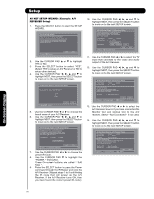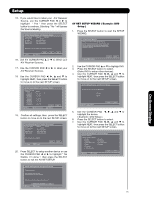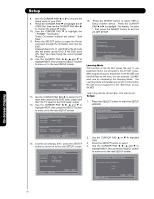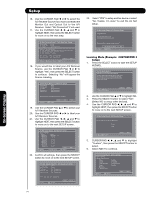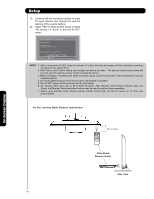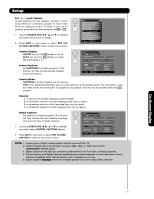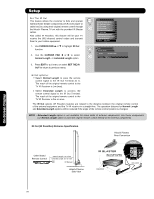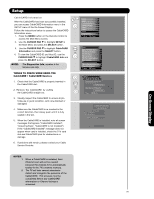Hitachi P50X901 Owners Guide - Page 74
Monitor Out and Optical Out to the A/V
 |
View all Hitachi P50X901 manuals
Add to My Manuals
Save this manual to your list of manuals |
Page 74 highlights
On-Screen Display Setup 16. Use the CURSOR PAD ̇ or ̈ to select the A/V Receiver Source if you have connected the Monitor Out and Optical Out to the A/V Receiver. Select "Not Connected" if not used. 17. Use the CURSOR PAD ̇, ̈, ̆ and ̄ to highlight NEXT, then press the SELECT button to move on to the next step. AV Net Setup Wizard : A/V Receiver Setup Brand Name IR Code Set TV Input Other Other Not Connected Monitor out Settings If you connect the Monitor out or Optical out to an A/V Receiver, please selcet an A/V Receiver Source. Monitor Out Optical Out Not Connected Not Connected Back Move Change Input SEL Select Next 18. If you would like to label your A/V Receiver Source, use the CURSOR PAD ̇ or ̈ to highlight "Yes", then press the SELECT button to continue. Selecting "No" will bypass the Source Labeling. AV Net Setup Wizard : A/V Receiver Setup B rand Name IR Code Set TV Input Monitor Out Optical Out Other Other Not Connected Not Connected Not Connected Would you like to relabel the Source buttons? B ack No Move SEL Select Yes 19. Use the CURSOR PAD ̆ or ̄ to select your A/V Receiver Sources. 20. Use the CURSOR PAD ̇ or ̈ to label your A/V Receiver Sources. 21. Use the CURSOR PAD ̇, ̈, ̆ and ̄ to highlight NEXT, then press the SELECT button to move on to the next SETUP screen. AV Net Setup Wizard : A/V Receiver Setup Source Settings Source Source 1 Source 2 Source 3 Source 4 Source 5 Source 6 Source 7 Source 8 Source 9 Source 10 Name Satellite B ack Move Change Name SEL Select Next 22. Confirm all settings, then press the SELECT button to move on to the next SETUP screen. AV Net Setup Wizard : A/V Receiver Setup Brand Name IR Code Set TV Input Monitor Out Optical Out Other Other Not Connected Not Connected Not Connected All settings are complete! Move SEL Select Back Next 23. Select "YES" to setup another device or select "No, thanks, I'm done" to exit the AV Net setup. AV Net Setup Wizard : A/V Receiver Setup Congratulations! Your A/V Receiver is now connected to your AV network. Would you like to setup another device? Move No thanks, I'm done. SEL Select Yes Learning Mode (Example: CUSTOM/DVD 3 Setup) 1. Press the SELECT button to start the SETUP WIZARD. AV Net Setup Wizard Welcome to the AV Net Setup Wizard. B efore starting this wizard, please make sure that all devices are connected appropiately and the IR blasters are placed in front of the devices IR sensor. Move SEL Return B ack Start 2. Use the CURSOR PAD ̆ or ̄ to highlight NO. 3. Press the SELECT button to select "NO". (Select NO to setup other devices). 4. Use the CURSOR PAD ̇, ̈, ̆ and ̄ to highlight NEXT, then press the SELECT button to move on to the next SETUP screen. AV Net Setup Wizard : A/V Receiver Setup Do you want to use an A/V Receiver? Yes No Move SEL Select B ack Next 5. CURSOR PAD ̇, ̈, ̆ and ̄ to highlight "Custom", then press the SELECT button to select. 6. Select NEXT to continue. AV Net Setup Wizard : Device Settings Device Settings Please select a device. DVD Cable DVD Recorder VCR Custom ✓ Device is set. DVD2 Satellite PV Recorder VCR2 Move SEL Select B ack Next 74