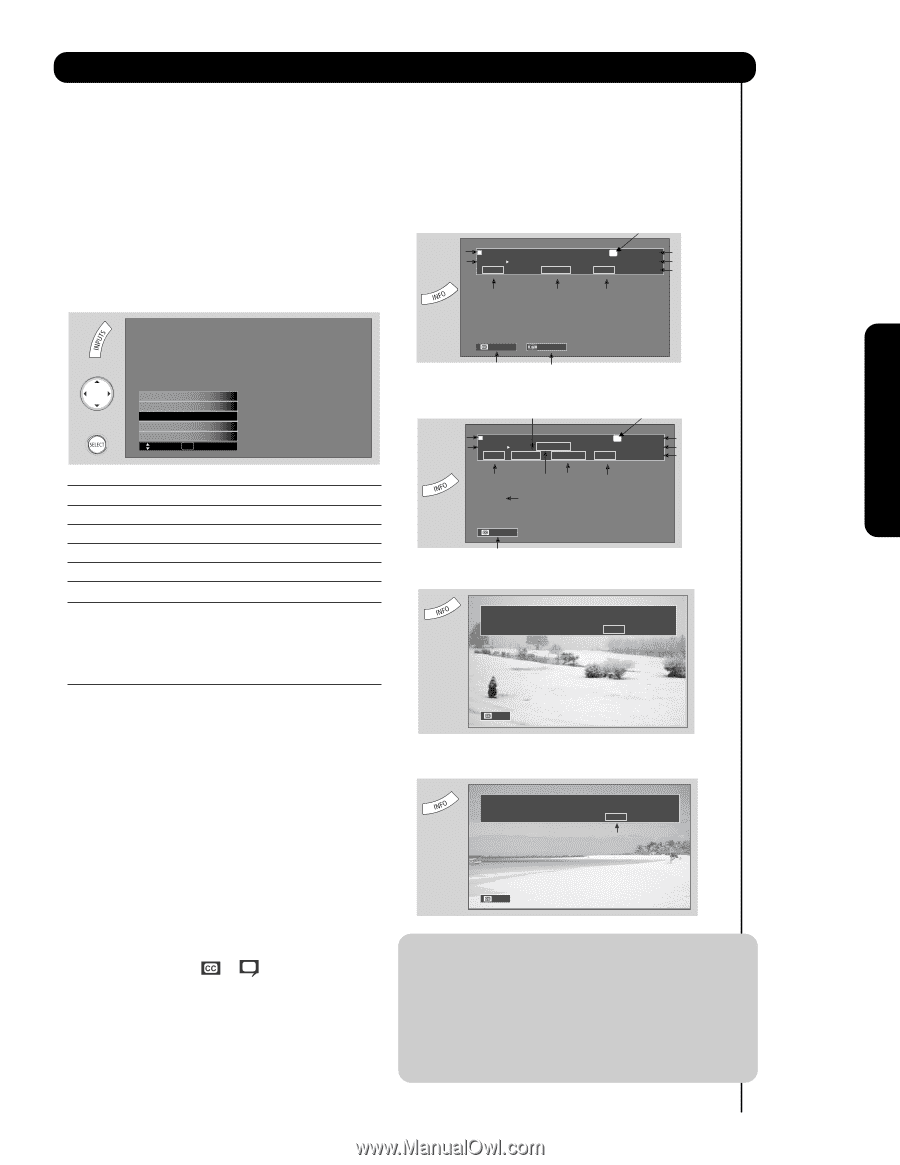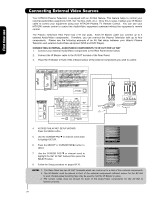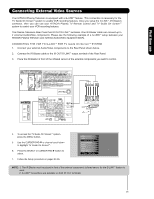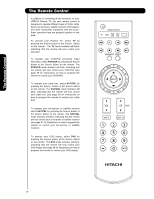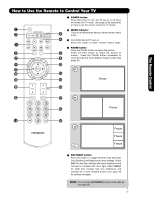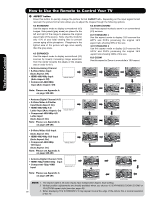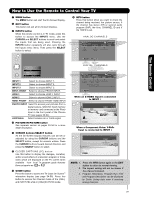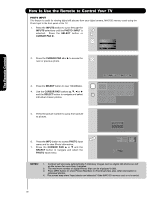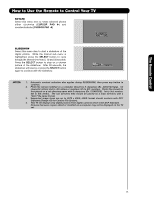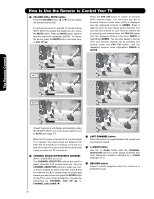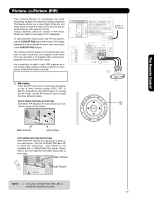Hitachi P50X901 Owners Guide - Page 29
Inputs, Cursor, Select, Input 1, Input 2, Input 3, Photo
 |
View all Hitachi P50X901 manuals
Add to My Manuals
Save this manual to your list of manuals |
Page 29 highlights
The Remote Control How to Use the Remote to Control Your TV ¶ MENU button The MENU button will start the On-Screen Display. º EXIT button This button will exit all On-Screen Displays. ¾ INPUTS button When the remote control is in TV mode, press this button to access the INPUTS menu. Use the CURSOR and SELECT buttons to scroll and select the inputs that are being used. Pressing the INPUTS button repeatedly will also cycle through the Inputs menu items. Then press the SELECT button to select. ƹ INFO button Press this button when you want to check the channel being received, the picture source, if the channel has stereo (ST) or second audio program (SAP), the time, CHANNEL ID and if the TIMER is set. Program Information Program Run Time ANALOG CHANNELS Analog Channel Show Name 3:00PM- 3:30PM ST TV-G A 480i Air 8 KXYZ-HD 3:17PM Main Picture Source and channel indication Broadcast channel identification Clock Audio Broadcast Broadcast Rating Picture Format HDMI-Front Photo Input Air / Cable Input 1 Input 2 Move SEL Select INPUT 1 Select to choose INPUT 1. INPUT 2 Select to choose INPUT 2. INPUT 3 Select to choose INPUT 3. INPUT- FRONT Select to choose FRONT INPUT . HDMI 1 Select to choose HDMI 1 INPUT. HDMI 2 Select to choose HDMI 2 INPUT. HDMI- FRONT Select to choose FRONT HDMI INPUT. PHOTO INPUT Select to access your pictures from a digital camera, MMC/SD Flash memory or memory card connected to the Photo Input in the front panel of the Plasma TV (see pages 30-31). AIR/CABLE Select between Air or Cable signal. µ PICTURE-IN-PICTURE button See separate section on pages 33-34 for a more detail description. ¸ CURSOR buttons/SELECT button All the On-Screen Display features can be set or adjusted by using the CURSOR buttons and the SELECT button, except for numeric entries. Press the CURSOR buttons toward desired direction and press the SELECT button to select. ¹ CLOSED CAPTIONS (CC) button Use this button to display the dialogue, narration, and/or sound effects of a television program or home video which are displayed on the TV screen when available. Your local TV program guide denotes these programs as or . Ƹ GUIDE button Press this button to access the TV Guide On ScreenTM interactive display (see page 54-56). Press this button to access the Channel Guide of the (CBL), and (SAT/STB) while in (CBL)(SAT/STB) mode. Auto STEREO Closed Caption setting Audio Source Selection DIGITAL CHANNELS Digital Closed Caption This icon will appear only when receiving a Digital Broadcast with Closed Captioning. Digital channel Program Information Program Run Time Show Name 3:00PM- 3:30M REGION 5 ST DTvCC TV-G D Air 15-1 KPBS-HD 1080i 3:17PM Main Picture Source and channel indication Broadcast channel identification Clock Audio Broadcast Alternate Broadcast Picture Format Rating Rating Program Description (Press INFO again for a more detailed description) Auto Closed Caption setting When an S-VIDEO Input is connected to INPUT 1 S-IN: 1 480i 3:17PM Auto When a Component Video: Y-PbPr Input is connected to INPUT 3 Y-PBPR: 3 480i 3:17PM Input Signal Format Auto NOTE: 1. Press the INFO button again or the EXIT button to return to normal viewing. 2. The Aspect setting will not be shown if the channel is locked. 3. Program Information, Program Run Time and Program Description can be displayed by Guide Listing data even if receiving analog channels. 29