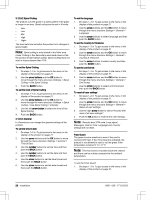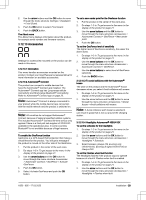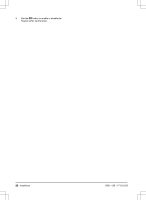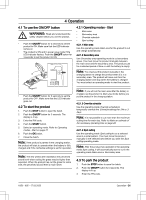Husqvarna AUTOMOWER 415X Owner Manual - Page 26
Coverage > Area > More > Reset
 |
View all Husqvarna AUTOMOWER 415X manuals
Add to My Manuals
Save this manual to your list of manuals |
Page 26 highlights
2. Use the arrow buttons and the OK button to move through the menu structure Settings > Lawn Coverage > Area > Disable. 3. Push the OK button. 4. Push the BACK button. To reset the Lawn Coverage settings You can reset the Lawn Coverage settings for each area and use the factory setting. 1. Do steps 1-3 in To get access to the menu in the display of the product on page 21. 2. Use the arrow buttons and the OK button to move through the menu structure Settings > Lawn Coverage > Area > More > Reset. 3. Push the OK button. 3.12.8.2 Methods for the product to find the charging station The product has 3 search methods to find the charging station: • Irregular - The product operates in the work area until it finds the signal of the charging station. • Guide wire - The product operates in the work area until it finds the signal of the charging station or the guide wire. If it finds the guide wire the product moves along the guide wire to the charging station. • Boundary wire - The product moves in the work area until it finds the signal of the charging station, the guide wire or the boundary wire. If it finds the boundary wire, the product moves along the boundary wire to the charging station. The factory setting is set to mix the 3 search methods. When the battery is low the product starts to search for the charging station with the irregular method for 3 min. After 3 min the product changes search method to the guide wire method. After 11 min the product changes search method to the boundary wire method. You can change the settings for how the product finds the charging station to adapt to the work area. To set how the product finds the charging station You can make manual settings to make the product search for the guide wire or the boundary wire in 0-30 min from when the battery is low. 1. Do steps 1-3 in To get access to the menu in the display of the product on page 21. 2. Use the arrow buttons and the OK button to move through the menu structure Installation > To find the charging station > Overview of search methods > Guide. 3. Push the arrow buttons to select 1 of the guide wires. 4. Push the number buttons to set the time. 5. Push the OK button. 6. Push the BACK button. 7. Use the arrow buttons and the OK button to move through the menu structure Installation > To find the charging station > Overview of search methods > Boundary wire. 8. Push the number buttons to set the time. 9. Push the OK button. 10. Push the START button and close the hatch. To do a test of the guide wire 1. Do steps 1-3 in To get access to the menu in the display of the product on page 21. 2. Use the arrow buttons and the OK button to move through the menu structure Installation > Find charging station > Guide > More > Test guide. 3. Put the product 3 m / 9 ft. from the guide wire, facing the guide wire. 4. Push the START button and close the hatch. 5. Make sure the product follows the guide wire to the charging station. 6. Make sure the product docks with the charging station. 7. If the product does not dock with the charging station, change the position of the charging station or the guide wire. Refer to To install the charging station on page 18 and To install the guide wire on page 18. To do a test of the boundary wire 1. Put the product 3 m / 9 ft. from the boundary wire, facing the boundary wire. 2. Do steps 1-3 in To get access to the menu in the display of the product on page 21. 3. Use the arrow buttons and the OK button to move through the menu structure Installation > Find charging station > Overview of search methods > Boundary > More > Test right / Test left. 4. Push the START button and close the hatch. 5. Make sure the product follows the boundary wire to the charging station. 6. Make sure the product docks with the charging station. 7. Change the position of the charging station or the boundary wire if the product does not dock with the charging station. Refer to To install the charging station on page 18 and To install the guide wire on page 18 . To change the signal range of the charging station 1. Do steps 1-3 in To get access to the menu in the display of the product on page 21. 2. Use the arrow buttons and the OK button to move through the menu structure Installation > Find the charging station > Overview of search methods > Charging station range. 3. Use the left arrow button to select MAX, MID, MIN. 26 - Installation 1650 - 005 - 17.03.2022