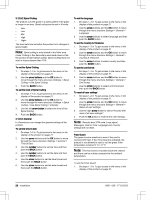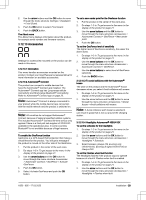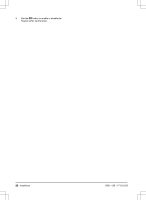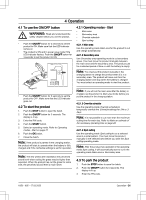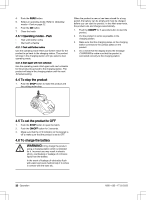Husqvarna AUTOMOWER 415X Owner Manual - Page 27
Settings
 |
View all Husqvarna AUTOMOWER 415X manuals
Add to My Manuals
Save this manual to your list of manuals |
Page 27 highlights
4. Push the BACK button. Note: It is usually better to move the charging station, than to decrease the range of the charging station signal. 3.12.8.3 Corridor width The area adjacent to the boundary wire is the corridor that the product uses to move to the charging station. The corridor width is a measure of how far from the boundary wire the product can operate when following the boundary wire to and from the charging station. 4. Push the BACK button. 3.12.8.5 Drive Past Wire function The front of the product always moves past the boundary wire by a specified distance. Then the product moves rearward and changes direction. The factory setting is 32 cm / 13 in. You can select a distance of 25-50 cm / 10-15 in. Note: If you change the distance for Drive Past Wire, the distance will change along the boundary wire in all parts of the work area. To set the Drive Past Wire function 1. Do steps 1-3 in To get access to the menu in the display of the product on page 21. 2. Use the arrow button and the OK button to move through the menu structure Installation > Advanced > Drive Past Wire. 3. Use the number buttons to set the distance. 4. Push the BACK button. 3.12.9 Settings The corridor width is adjusted automatically. If it is necessary to adjust the corridor width manually for the product to operate satisfactorily, you can set the corridor width between 1-9. The factory setting is 6. To set the corridor width 1. Do steps 1-3 in To get access to the menu in the display of the product on page 21. 2. Use the arrow buttons and the OK button to move through the menu structure Installation > Advanced > Corridor width. 3. Use the arrow buttons to select a corridor. 4. Use the number buttons to select a corridor width of 1-9. Note: Make the corridor width as wide as possible for a minimum risk of lines in the lawn. 3.12.8.4 Reversing distance The reversing distance makes the product move in reverse for a set distance, before the product starts to cut the lawn. The factory setting is 60 cm / 2 ft. To set the reversing distance 1. Do steps 1-3 in To get access to the menu in the display of the product on page 21. 2. Use the arrow button and the OK button to move through the menu structure Installation > Advanced > Reversing distance. 3. Use the number buttons to set the distance. In settings you can change the general settings to your product. 3.12.9.1 ECO mode If ECO mode is activated, it switches off the signal in the boundary loop, the guide wire and the charging station, when the product is parked or is charging. Note: Use ECO mode to save energy and avoid interference with other equipment, for example hearing loops or garage doors. Note: To start the product manually in the work area, push the STOP button before you remove the product from the charging station. If not, the product cannot be started in the work area. To set the ECO mode 1. Do steps 1-3 in To get access to the menu in the display of the product on page 21. 2. Use the arrow buttons and the OK button to move through the menu structure Settings > ECO mode. 3. Push the OK button to select the ECO mode. 4. Push the BACK button. 1650 - 005 - 17.03.2022 Installation - 27