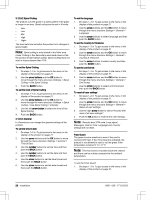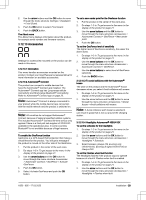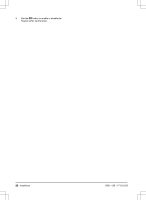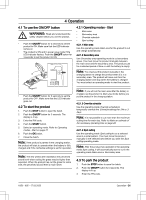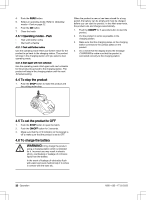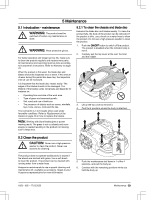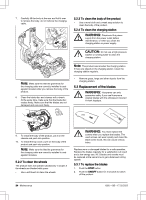Husqvarna AUTOMOWER 415X Owner Manual - Page 29
Accessories
 |
View all Husqvarna AUTOMOWER 415X manuals
Add to My Manuals
Save this manual to your list of manuals |
Page 29 highlights
2. Use the arrow buttons and the OK button to move through the menu structure Settings > Installation > Frost Guard. 3. Push the OK button to select Frost Guard. 4. Push the BACK button. The About menu The About menu displays information about the product, for example serial number and firmware versions. 3.12.10 Accessories Settings for accessories mounted on the product can be made in this menu. 3.12.10.1 Information This menu handles accessories mounted on the product. Contact your local Husqvarna representative for more information on available accessories. 3.12.10.2 Automower® Connect The product can connect to mobile devices that have the Automower® Connect app installed. The Automower® Connect app has Long-range cellular connectivity and Short-range Bluetooth® connectivity. Refer to Automower® Connect app on page 20. Note: Automower® Connect is always connected to your product while the mobile device have connection with the mobile network and the product is switched on. Note: All countries do not support Automower® Connect because of regional specified cellular systems. The included Automower® Connect life-time service only applies if there is a third part sub-supplier of 2G/3G/4G available in the operational area. In some countries Bluetooth® is not available because of legal reasons. To enable the GeoFence function GeoFence is a GPS-based theft protection that makes a virtual fence for the product. You will get a message if the product is moved on the other side of the GeoFence. 1. Put the product in the center of the work area. 2. Do steps 1-3 in To get access to the menu in the display of the product on page 21. 3. Use the arrow buttons and the OK button to move through the menu structure Accessories > Automower Connect > GeoFence > Activate GeoFence. 4. Push the OK button. 5. Select Activate GeoFence and push the OK button. To set a new center point for the Geofence function 1. Put the product in the center of the work area. 2. Do steps 1-3 in To get access to the menu in the display of the product on page 21. 3. Use the arrow buttons and the OK button to move through the menu structure Accessories > Automower Connect > GeoFence > New center point. 4. Push the OK button. To set the GeoFence level of sensitivity The higher level of GeoFence sensitivity, the easier the alarm starts. 1. Do steps 1-3 in To get access to the menu in the display of the product on page 21. 2. Use the arrow buttons and the OK button to move through the menu structure Accessories > Automower Connect > GeoFence . 3. Use the arrow buttons to select level of GeoFence sensitivity. 4. Push the BACK button. 3.12.10.3 To avoid collisions with the Automower® house The wear on the product and the Automower® house decreases when you select Avoid collisions with mower. 1. Do steps 1-3 in To get access to the menu in the display of the product on page 21. 2. Use the arrow buttons and the OK button to move through the menu structure Accessories > Mower house > Avoid collisions with mower. Note: If Avoid collisions with mower is selected it can result in grass that is not cut around the charging station. 3.12.10.4 Headlights Automower® 405X/415X To set the schedule for the headlights 1. Do steps 1-3 in To get access to the menu in the display of the product on page 21. 2. Use the arrow buttons and the OK button to move through the menu structure Accessories > Headlights > Schedule. 3. Select between Always ON, Evening only (19:00-00:00), Evening & night (19:00-07:00) or Always OFF. To set the Flashes when fault function The headlights flashes if the product stops to operate because of a fault if Flashes when fault is enabled. 1. Do steps 1-3 in To get access to the menu in the display of the product on page 21. 2. Use the arrow buttons and the OK button to move through the menu structure Accessories > Headlights > Flashes when fault. 1650 - 005 - 17.03.2022 Installation - 29