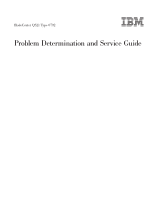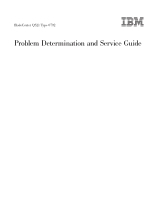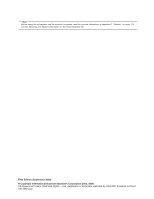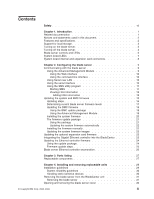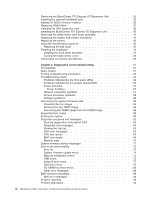IBM QS21 Service Guide
IBM QS21 - BladeCenter - 0792 Manual
 |
UPC - 883436016940
View all IBM QS21 manuals
Add to My Manuals
Save this manual to your list of manuals |
IBM QS21 manual content summary:
- IBM QS21 | Service Guide - Page 1
BladeCenter QS21 Type 0792 Problem Determination and Service Guide - IBM QS21 | Service Guide - Page 2
- IBM QS21 | Service Guide - Page 3
BladeCenter QS21 Type 0792 Problem Determination and Service Guide - IBM QS21 | Service Guide - Page 4
, read the general information in Appendix C, "Notices," on page 113 and the Warranty and Support Information on the Documentation CD. Fifth Edition (September 2008) © Copyright International Business Machines Corporation 2006, 2008. US Government Users Restricted Rights - Use, duplication or - IBM QS21 | Service Guide - Page 5
the firmware manually 22 Updating the system firmware images 23 Updating the optional expansion card firmware 23 Integrating the Gigabit Ethernet controller into the BladeCenter 23 Updating the Ethernet controller firmware 24 Using the update package 24 Firmware update steps 25 Blade server - IBM QS21 | Service Guide - Page 6
errors 75 USB errors 75 Network boot errors 77 SAS boot errors 79 I/O DIMM boot-time errors 86 Other error messages 88 BMC firmware messages 89 NMI error messages 92 Problem reporting 94 Problem description 94 iv BladeCenter QS21 Type 0792: Problem Determination and Service Guide - IBM QS21 | Service Guide - Page 7
undetermined problems 95 Calling IBM for service 96 Settings 101 Select Console 101 Select Boot Options 102 Firmware Boot Side Options 104 Progress Indicator History 104 FRU World Wide Web 111 Software service and support 112 Hardware service and support 112 Appendix C. Notices 113 - IBM QS21 | Service Guide - Page 8
vi BladeCenter QS21 Type 0792: Problem Determination and Service Guide - IBM QS21 | Service Guide - Page 9
, leggere le Informazioni sulla Sicurezza. Les sikkerhetsinformasjonen (Safety Information) før du installerer dette produktet. Antes de instalar este produto, leia as Informações sobre Segurança. © Copyright IBM Corp. 2006, 2008 vii - IBM QS21 | Service Guide - Page 10
servicing electrical equipment: Observe the following guidelines when servicing electrical equipment: v Check the area for electrical hazards such as moist floors, nongrounded power extension cords, and missing safety grounds. viii BladeCenter QS21 Type 0792: Problem Determination and Service Guide - IBM QS21 | Service Guide - Page 11
an electrical accident. v Disconnect all power before you perform a mechanical inspection, work near power supplies, or fans, and motor generators, do not service these components outside of their normal operating the caution or danger statement in the IBM Safety Information book. For example, if - IBM QS21 | Service Guide - Page 12
Be sure to read all caution and danger statements in this documentation before performing the instructions. Read any additional safety information that comes with the blade server or optional device before you install the device. x BladeCenter QS21 Type 0792: Problem Determination and Service Guide - IBM QS21 | Service Guide - Page 13
a shock hazard: v Do not connect or disconnect any cables or perform installation, maintenance, or reconfiguration of this product during an electrical storm. and modems before you open the device covers, unless instructed otherwise in the installation and configuration procedures. v Connect and - IBM QS21 | Service Guide - Page 14
Statement 2: CAUTION: When replacing the lithium battery, use only IBM Part Number 43W9859 or 03N2449 or an equivalent type battery recommended by disassemble Dispose of the battery as required by local ordinances or regulations. xii BladeCenter QS21 Type 0792: Problem Determination and Service Guide - IBM QS21 | Service Guide - Page 15
the covers of the laser product could result in exposure to hazardous laser radiation. There are no serviceable parts inside the device. v Use of controls or adjustments or performance of procedures other than those specified herein might result in hazardous radiation exposure. DANGER Some laser - IBM QS21 | Service Guide - Page 16
more than one power cord. To remove all electrical current from the device, ensure that all power cords are disconnected from the power source. 2 1 xiv BladeCenter QS21 Type 0792: Problem Determination and Service Guide - IBM QS21 | Service Guide - Page 17
this label attached. There are no serviceable parts inside these components. If you suspect a problem with one of these parts, contact a service technician. Statement 13: DANGER Overloading a 21: CAUTION: Hazardous energy is present when the blade is connected to the power source. Always replace the - IBM QS21 | Service Guide - Page 18
está considerado como un causante de cancer y de defectos congénitos, además de otros riesgos reproductivos. Lávese las manos después de usar el producto. xvi BladeCenter QS21 Type 0792: Problem Determination and Service Guide - IBM QS21 | Service Guide - Page 19
Chapter 1. Introduction This Problem Determination and Service Guide contains information to help you solve problems that might occur when installing and using your IBM® BladeCenter®. It describes the diagnostic tools that come with the BladeCenter QS21, error codes and suggested actions. It also - IBM QS21 | Service Guide - Page 20
, you can view the blade server firmware code and other hardware configuration information. The BladeCenter QS21 is an accessory for the BladeCenter H Type 8852 unit and the BladeCenter HT Type 8740 and 8750 (enterprise environment only). Providing it is supported by the BladeCenter unit, you can - IBM QS21 | Service Guide - Page 21
. The BladeCenter QS21 supports the SAS drives of the IBM System Storage™ DS3200 and the IBM System Storage EXP3000 expansion unit. Check the IBM BladeCenter support Web site for details of supported SAS drives at http://www.ibm.com/support/us/en/. Turning on the blade server The BladeCenter QS21 is - IBM QS21 | Service Guide - Page 22
functioning, pressing and holding the power control button for more than 4 seconds turns off the blade server. Using the BladeCenter Advanced Management Module You can use the Advanced Management Module Web interface to turn off 4 BladeCenter QS21 Type 0792: Problem Determination and Service Guide - IBM QS21 | Service Guide - Page 23
the blade server remotely. You can also configure the Advanced Management Module to turn off the blade server automatically if the system is not operating correctly. Note: After turning off the blade server, wait at least 5 seconds before turning it on again. Chapter 1. Introduction 5 - IBM QS21 | Service Guide - Page 24
request is being processed, then lights when the ownership of the media tray has been transferred to the blade server. It can take approximately 20 seconds for the operating system on the blade server to recognize the media tray. 6 BladeCenter QS21 Type 0792: Problem Determination and Service Guide - IBM QS21 | Service Guide - Page 25
on LED: This green LED indicates the power status of the blade server as follows: v Flashing rapidly - The service processor on the blade server is communicating with the BladeCenter Advanced Management Module. v Flashing slowly - The blade server has power but is not turned on. v Lit continuously - IBM QS21 | Service Guide - Page 26
-installable options. Connector at J200 Connector at J201 Connector at J22 Connector at JFC_18 Figure 4. Locations of the expansion option connectors on the system board 8 BladeCenter QS21 Type 0792: Problem Determination and Service Guide - IBM QS21 | Service Guide - Page 27
the operating system. However, to update the system firmware you must boot the operating system first. Communicating with the blade server The operating system does not have to be booted before you can communicate with the BladeCenter QS21. You can access it through: Advanced Management Module - IBM QS21 | Service Guide - Page 28
Management Module User's Guide, and the BladeCenter unit must be configured as described in the IBM BladeCenter Serial over LAN Setup Guide. Using the serial interface Use the serial interface to: v Observe firmware progress. 10 BladeCenter QS21 Type 0792: Problem Determination and Service Guide - IBM QS21 | Service Guide - Page 29
blade server sends output over SOL and to the serial port on the BladeCenter BladeCenter unit and the BladeCenter servers. However, another utility is provided which in some cases can give more information than that displayed in the Advanced Management Module. This is the System Management Services - IBM QS21 | Service Guide - Page 30
Change SAS Boot Device Navigation Keys: X = eXit System Management Services Type menu item number and press Enter or select Navigation key: 2. Type 8 to select FRU Information. A screen similar to the following appears: 12 BladeCenter QS21 Type 0792: Problem Determination and Service Guide - IBM QS21 | Service Guide - Page 31
Firmware Version HEAD SLOF-SMS 1.6 (c) Copyright IBM X = eXit System Management Services Select Navigation key : Note must enter them manually through SMS. When the system firmware detects an FRU replacement id and password. 3. Power cycle the blade server and start an SOL console by using the - IBM QS21 | Service Guide - Page 32
to the instructions on the screen and press Enter to continue. 5. You must confirm the model number: PowerPC Firmware Version HEAD SLOF-SMS 1.6 (c) Copyright IBM Corp. 2000 . 6. At the following screen, type the serial number: 14 BladeCenter QS21 Type 0792: Problem Determination and Service Guide - IBM QS21 | Service Guide - Page 33
: v A firmware package for the baseboard management controller (BMC). This is referred to as the BMC firmware. v A firmware package for the basic input/output system (BIOS) which runs on the Cell/B.E. processor. This is referred to as system firmware. Chapter 2. Configuring the blade server 15 - IBM QS21 | Service Guide - Page 34
be downloaded from http://www.ibm.com/support/us/en/. Note: To avoid problems and to maintain proper system performance, always make sure that both the BMC firmware and the system firmware are at the same level for all BladeCenter QS21 servers within the BladeCenter unit. Updating steps Complete the - IBM QS21 | Service Guide - Page 35
If the two match, then the blade server has the latest firmware. If not, download the firmware package from the IBM Support Web site. See "Updating the BMC firmware" on page 18 or the IBM Support Web site for installation instructions. You can also view the firmware level from within the operating - IBM QS21 | Service Guide - Page 36
>.pkt. 2. Power off the blade server you want to update. 3. Log in to the Advanced Management Module Web interface. 4. Click Firmware Update from the Blade Tasks submenu at the left of your screen. The following screen appears: 18 BladeCenter QS21 Type 0792: Problem Determination and Service Guide - IBM QS21 | Service Guide - Page 37
5. Choose the blade server you want to update (target) and browse to the firmware image file. 6. Click on Update. 7. The validity of the image is checked, then the following screen appears: Chapter 2. Configuring the blade server 19 - IBM QS21 | Service Guide - Page 38
further information about troubleshooting the BladeCenter QS21 blade server. You can update the system firmware: v Through IBM Director. See the IBM Director documentation on the IBM Director CD for further information. v Using the update package available from http://www.ibm.com/support/us/en/. See - IBM QS21 | Service Guide - Page 39
on the IBM Director CD. Note: The blade server must be configured and have a running Linux operating system before the package can be extracted or installed. The update package consists of 4 files: v A file containing the change history for the BladeCenter QS21 system firmware. This has - IBM QS21 | Service Guide - Page 40
the following to load it: modprobe rtas_flash 7. To update your current firmware, copy the image file to /proc/ppc64/rtas/ firmware_update and reboot manually: cp /proc/ppc64/rtas/firmware_update shutdown -r now 22 BladeCenter QS21 Type 0792: Problem Determination and Service Guide - IBM QS21 | Service Guide - Page 41
the system firmware images" for instructions. Updating the system firmware images Once the system firmware is updated, the BladeCenter QS21 boots from the new firmware. However, there are always two copies of the system firmware image on the blade server: TEMP This is the firmware image normally - IBM QS21 | Service Guide - Page 42
that comes with your blade server, or contact your IBM marketing representative or authorized firmware update package. The file name changes according to the version of the firmware. A screen similar to the following appears: 24 BladeCenter QS21 Type 0792: Problem Determination and Service Guide - IBM QS21 | Service Guide - Page 43
supported on BladeCenter QS21. The -u option performs an unattended and automatic update of the firmware. The blade server reboots automatically as part of the update process. Firmware -2.0.3-ppc]# ./ brcm_fw_nic_2.0.3-e-1_rhel5_cell.sh -u IBM Ethernet Firmware Update Tool, Version 1.0.2 Warning. No - IBM QS21 | Service Guide - Page 44
server you can verify which controller port on an expansion card is routed to which I/O bay by performing the same test, using a controller on the expansion card and a compatible switch module or pass-thru module in I/O bay 3 or 4. 26 BladeCenter QS21 Type 0792: Problem Determination and Service - IBM QS21 | Service Guide - Page 45
Card for IBM BladeCenter InfiniBand 4X DDR Expansion Card (CFFh) Front bezel BladeCenter QS21 blade assembly, base and planar 3V lithium battery SAS expansion card BladeCenter PCI Express I/O Expansion Unit DIMM filler Miscellaneous Parts Kit Blade Cover and Warning Label System Service Label FRU - IBM QS21 | Service Guide - Page 46
28 BladeCenter QS21 Type 0792: Problem Determination and Service Guide - IBM QS21 | Service Guide - Page 47
or install the component while the blade server or BladeCenter unit is running providing the blade server or BladeCenter unit and operating system support the hot-swappable capability. Orange can also indicate touch points on hot-swappable components. See the instructions for removing or installing - IBM QS21 | Service Guide - Page 48
server cover or on a metal surface. v Take additional care when handling devices during cold weather. Heating reduces indoor humidity and increases static electricity. v Wear an electrostatic-discharge wrist strap, if one is available. 30 BladeCenter QS21 Type 0792: Problem Determination and Service - IBM QS21 | Service Guide - Page 49
are established according to bay number. If you reinstall the blade server into a different bay, you might have to reconfigure the blade server. Removing the blade server The blade server is a hot-swappable device, and the blade bays in the BladeCenter unit are hot-swappable bays. Therefore, you can - IBM QS21 | Service Guide - Page 50
blade server. Removing the BladeCenter PCI Express I/O Expansion Unit You must remove BladeCenter PCI Express I/O Expansion Unit, if installed, to access, install or remove any of the replaceable items except the front bezel assembly. 32 BladeCenter QS21 Type 0792: Problem Determination and Service - IBM QS21 | Service Guide - Page 51
BladeCenter PCI Express I/O Expansion Unit: 1. Read the safety information beginning on page vii and "Installation guidelines" on page 29. 2. Carefully place the blade server (CFFh) you must install Red Hat Enterprise Linux 5.2 or higher. Chapter 4. Installing and removing replaceable units 33 - IBM QS21 | Service Guide - Page 52
steps to install the InfiniBand card: 1. Shut down the BladeCenter QS21. 2. Remove the BladeCenter QS21 from BladeCenter unit. 3. Remove the top cover. 4. Locate the high connector and ball socket on the InfiniBand card. 34 BladeCenter QS21 Type 0792: Problem Determination and Service Guide - IBM QS21 | Service Guide - Page 53
clip has locked into position. 11. If you do not want to install any other options, replace the cover and insert the BladeCenter QS21 into the BladeCenter unit. Attention: The connectors on the system board and the InfiniBand card are not designed for repeated removal or replacement of components - IBM QS21 | Service Guide - Page 54
complete the following steps: 1. Shut down the BladeCenter QS21. 2. Remove the BladeCenter QS21 from the BladeCenter unit. 3. Open the top cover. 4. Locate the DIMM slots in which you want to insert the I/O DDR2 memory. modules. 36 BladeCenter QS21 Type 0792: Problem Determination and Service Guide - IBM QS21 | Service Guide - Page 55
There are four DIMM slots, two for each Cell/B.E. companion chip. If this is the first any DIMMs from the blade server as they are an important part of the blade server cooling system. 6. Place the BladeCenter QS21 into the BladeCenter unit. Replacing DIMM fillers For the BladeCenter QS21 cooling - IBM QS21 | Service Guide - Page 56
Shut down the BladeCenter QS21. 2. Remove the BladeCenter QS21 from the BladeCenter unit. 3. Open the top cover. 4. Locate the two SAS expansion card connectors at locations J22 and JFC_18 and the ball stud on the system board. 38 BladeCenter QS21 Type 0792: Problem Determination and Service Guide - IBM QS21 | Service Guide - Page 57
with the ball socket on the SAS expansion card. 8. If you do not want to install any other options, replace the cover and insert the BladeCenter QS21 into the BladeCenter unit. Chapter 4. Installing and removing replaceable units 39 - IBM QS21 | Service Guide - Page 58
the expansion unit so that the slots at the rear slide down onto the cover pins at the rear of the blade server, as shown in Figure 19. 5. Carefully close the expansion unit as shown in Figure 19 until it clicks into place. 40 BladeCenter QS21 Type 0792: Problem Determination and Service Guide - IBM QS21 | Service Guide - Page 59
to remove the front bezel assembly: 1. Read the safety information beginning on page vii and "Installation guidelines" on page 29. 2. Open the blade server cover. 3. Carefully disconnect the control panel cable from the control panel connector. 4. Press the front bezel release on both sides of the - IBM QS21 | Service Guide - Page 60
reseller or IBM marketing representative. Note: After you replace the battery, the blade server is automatically reconfigured. However, you must reset the system date and time through the operating system that you installed. 42 BladeCenter QS21 Type 0792: Problem Determination and Service Guide - IBM QS21 | Service Guide - Page 61
battery, use only IBM Part Number 43W9859 or blade server from the BladeCenter unit" on page 31 for information). 5. Carefully place the blade server on a flat, static-protective surface. 6. Open the blade server cover (see "Opening and removing the blade server cover" on page 32 for instructions - IBM QS21 | Service Guide - Page 62
12. Turn on the blade server (see "Turning on the blade server" on page 3). 13. Reset the system date and time through the operating system that you installed. For additional information, see your operating-system documentation. 44 BladeCenter QS21 Type 0792: Problem Determination and Service Guide - IBM QS21 | Service Guide - Page 63
. If any of the other LEDs are on, check the Problem Determination and Service Guide to identify and solve the problem. Check BladeCenter cooling (blowers and air inlets at front of system). Check room temperature. Reboot blade server. If error still exists, replace system board. Check error log - IBM QS21 | Service Guide - Page 64
3. Position the replacement ball stud over the hole and screw into position, taking care not to over-tighten as this might damage the system board. 46 BladeCenter QS21 Type 0792: Problem Determination and Service Guide - IBM QS21 | Service Guide - Page 65
energy is present when the blade server is connected to the power source. Always replace the blade cover before installing the blade server. 4. Reinstall the blade server into the BladeCenter unit. 5. Turn on the blade server. See "Turning on the blade server" on page 3 for further information - IBM QS21 | Service Guide - Page 66
board assembly. 3. Carefully slide the front bezel assembly onto the blade server, as shown in Figure 23, until it clicks into place. Note: Make sure that you do not pinch any cables when you reinstall the front bezel assembly. 48 BladeCenter QS21 Type 0792: Problem Determination and Service Guide - IBM QS21 | Service Guide - Page 67
47 for instructions, and Figure 24. 3. Lower the cover so that the slots at the rear slide down onto the pins at the rear of the blade server, as shown BladeCenter unit contains the input/output connectors that are available to the blade server. See the documentation that comes with the BladeCenter - IBM QS21 | Service Guide - Page 68
50 BladeCenter QS21 Type 0792: Problem Determination and Service Guide - IBM QS21 | Service Guide - Page 69
This chapter provides basic troubleshooting information to help you solve some common problems that might occur while setting up your blade server. A problem with the BladeCenter QS21 can relate either to the BladeCenter QS21 or the BladeCenter unit. A problem with the blade server exists if the - IBM QS21 | Service Guide - Page 70
problem in the troubleshooting charts, or if carrying out the suggested steps do not solve the problem, have the blade server serviced. If you have problems with an adapter, monitor, keyboard, mouse, or power module, see the Problem Determination and Service Guide that comes with your BladeCenter - IBM QS21 | Service Guide - Page 71
LED. Table 3. Explanation of LEDs and their states LED State Explanation Suggested action Blade error LED Amber A system error has occurred on Check the BladeCenter error the blade server. log, see "Problem reporting" on page 94. Information LED Amber Information about a system Check - IBM QS21 | Service Guide - Page 72
Flashing rapidly The service processor on the blade server is communicating with the BladeCenter Management Module. No action required Flashing slowly The blade server has power but 26. Light box and system board LEDs 54 BladeCenter QS21 Type 0792: Problem Determination and Service Guide - IBM QS21 | Service Guide - Page 73
is functional. reasons of completeness since they are for use by IBM service D15 Indicates an error condition has only and are not normally the phased lock loop of Cell/B.E.-0 is working. D13 Indicates the phased lock loop of Cell/B.E.-1 is working. D19 Indicates and troubleshooting 55 - IBM QS21 | Service Guide - Page 74
then the light path LEDs cannot function. Reinstall the blade server in the BladeCenter unit and power on to recharge. If this fails to resolve the problem, there is a problem with the system board and it may need replacement. 56 BladeCenter QS21 Type 0792: Problem Determination and Service Guide - IBM QS21 | Service Guide - Page 75
the blade server," on page 9 v The Problem Determination and Service Guide that comes with your BladeCenter unit v Other product-specific documentation that comes with the switch module Note: For the latest editions of the IBM BladeCenter documentation, go to http://www.ibm.com/support/us - IBM QS21 | Service Guide - Page 76
works on another server. 2. If you received any error messages when using the software, see the software documentation for a description of the messages and suggested solutions to the problem. 3. Contact the software vendor. 58 BladeCenter QS21 Type 0792: Problem Determination and Service Guide - IBM QS21 | Service Guide - Page 77
management processor from the management module. 4. Turn on the blade server. You might need to update the firmware code to the latest version. See "Updating the system and BMC firmware" on page 15 for more information on updating the firmware code. Supported boot media The BladeCenter QS21 can - IBM QS21 | Service Guide - Page 78
is a problem with the TEMP image and system firmware is running on from the PERM image. You should correct this problem as soon as possible. See "Recovering the TEMP image from the PERM image" on page 59 for further information. 60 BladeCenter QS21 Type 0792: Problem Determination and Service Guide - IBM QS21 | Service Guide - Page 79
to Open Firmware Licensed Internal Code - Property of IBM (c) Copyright IBM Corp. 2005, 2007 All Rights Reserved. Cell BE is time, and the available memory. SYSTEM INFORMATION Processor = Cell/B.E.(TM) DD3.2 @ 3200 MHz I/O Bridge = Cell BE companion chip DD2.x Timebase = 26666 troubleshooting 61 - IBM QS21 | Service Guide - Page 80
Network attached storage. Note: To ensure the blade server boots from the correct device, use the Advanced Management Module to change the boot order so the blade server boots first from the preboot DSA device. 4. If required, : 62 BladeCenter QS21 Type 0792: Problem Determination and Service Guide - IBM QS21 | Service Guide - Page 81
on the SOL connection. The BladeCenter QS21 does not support the graphical user interface. 7. Follow the on screen directions to run preboot DSA. Diagnostics are run from within preboot DSA. When you are using the CPU or Memory stress tests, call your IBM service representative if you experience any - IBM QS21 | Service Guide - Page 82
component can be found on the IBM Support Web site athttp://www.ibm.com/support/us/en/. 6. Run the test again. 7. If the test continues to fail, refer to the other sections of this chapter for diagnosis and corrective action. 64 BladeCenter QS21 Type 0792: Problem Determination and Service Guide - IBM QS21 | Service Guide - Page 83
IBM Support Web site at http://www.ibm.com/ support/docview.wss?uid=psg1SERV-DSA/. 5. Check BMC firmware level and upgrade if necessary. The installed firmware for the system. See the QS21 Installation and User's Guide for supported memory configurations. 11. Reconnect the troubleshooting 65 - IBM QS21 | Service Guide - Page 84
component can be found on the IBM Support Web site at http://www.ibm.com/support/us/en/ . 7. Run the test again. 8. If the test continues to fail, refer to the other sections of this chapter for diagnosis and corrective action. 66 BladeCenter QS21 Type 0792: Problem Determination and Service Guide - IBM QS21 | Service Guide - Page 85
can be found on the IBM Support Web site at http://www.ibm.com/ support/docview.wss?uid=psg1SERV-DSA/. 5. Check BMC firmware level and upgrade if necessary. The installed firmware level can be found in in the PCIe and Light path diagnostics bus. Chapter 5. Diagnostics and troubleshooting 67 - IBM QS21 | Service Guide - Page 86
the Firmware/VPD section for this component. The latest level firmware for this component BMC I2C test can be found on the IBM Support Web site at canceled: invalid http://www.ibm.com/support/us : a parameter is out of range. 68 BladeCenter QS21 Type 0792: Problem Determination and Service Guide - IBM QS21 | Service Guide - Page 87
can be found on the IBM Support Web site at http://www.ibm.com/ support/docview.wss?uid=psg1SERV-DSA/. 5. Check BMC firmware level and upgrade if necessary. The installed firmware level can be found test canceled: cannot execute a duplicated request. Chapter 5. Diagnostics and troubleshooting 69 - IBM QS21 | Service Guide - Page 88
BMC BMC I2C test canceled: a command response could not be provided; the device is in firmware update mode. 166-821- Abort xxx BMC BMC I2C test canceled: a command response could not Status Pass Extended results Actions 70 BladeCenter QS21 Type 0792: Problem Determination and Service Guide - IBM QS21 | Service Guide - Page 89
cannot reproduce the problem, contact your IBM technical-support representative. 202-801- Abort xxx Internal program error. 1. Turn off and restart the system. 2. Make sure that the system firmware code and display informational and error messages. Chapter 5. Diagnostics and troubleshooting 71 - IBM QS21 | Service Guide - Page 90
your IBM service representative. Boot aborted due to error detected The exact reason is unknown but by the low level code. could be a firmware problem. If the problem persists, contact your IBM service representative. 72 BladeCenter QS21 Type 0792: Problem Determination and Service Guide - IBM QS21 | Service Guide - Page 91
system configuration. It may be needed to perform the firmware or OS upgrade to resolve compatibility issues. If the problem persists, contact your IBM service representative. Load or boot failed to load , choose BladeTasks>Configuration>Boot Sequence. Chapter 5. Diagnostics and troubleshooting 73 - IBM QS21 | Service Guide - Page 92
.com/support/us/en/. See "Updating the system and BMC firmware" on page 15 for further information. Download the image again and reapply the update. If this does not resolve the problem, apply an image from a different source. 74 BladeCenter QS21 Type 0792: Problem Determination and Service Guide - IBM QS21 | Service Guide - Page 93
blade server can still boot but with reduced system memory. Power down then reboot the blade. E1100 E1110 System memory init failure. Boot abort. System memory test failure. Boot abort. If this does not resolve the problem, contact your IBM service . Chapter 5. Diagnostics and troubleshooting 75 - IBM QS21 | Service Guide - Page 94
of the problem. See the Problem Determination and Service Guide for your BladeCenter unit for more information. Finally, power down then reboot the blade. If this does not help resolve the problem, contact your IBM service representative. 76 BladeCenter QS21 Type 0792: Problem Determination and - IBM QS21 | Service Guide - Page 95
the media is readable. 5. Check with other blade servers within the BladeCenter unit to see if they have the problem. If they do, the BladeCenter unit itself may be the cause of the problem. See the Problem Determination and Service Guide for your BladeCenter unit for more information. Network boot - IBM QS21 | Service Guide - Page 96
and retry the transfer. If the error persists, this could indicate problems with the network. Check all network connections and cables. The TFTP client received a packet Reboot and retry the transfer. that is out of order. 78 BladeCenter QS21 Type 0792: Problem Determination and Service Guide - IBM QS21 | Service Guide - Page 97
or a blade server firmware upgrade, consider a rollback to the previous firmware versions. Check with the documentation at http://www.ibm.com/systems/ bladecenter/support/ to verify whether rollback is possible. 6. Plug the SAS expansion card into another blade server. If the problem persists, the - IBM QS21 | Service Guide - Page 98
card into another blade server. If the problem persists, the SAS Expansion Card may need replacement. 7. Plug a different SAS expansion card into the blade server. If the problem persists, the blade server may need replacement. 80 BladeCenter QS21 Type 0792: Problem Determination and Service Guide - IBM QS21 | Service Guide - Page 99
or a blade server firmware upgrade, consider a rollback to the previous firmware versions. Check with the documentation at http://www.ibm.com/systems/ bladecenter/support/ to verify whether rollback is possible. 6. Plug the SAS expansion card into another blade server. If the problem persists, the - IBM QS21 | Service Guide - Page 100
card into another blade server. If the problem persists, the SAS Expansion Card may need replacement. 7. Plug a different SAS expansion card into the blade server. If the problem persists, the blade server may need replacement. 82 BladeCenter QS21 Type 0792: Problem Determination and Service Guide - IBM QS21 | Service Guide - Page 101
. 3. If the error started after a SAS Expansion Card firmware upgrade or a blade server firmware upgrade, consider a rollback to the previous firmware versions. Check with the documentation at http://www.ibm.com/systems/ bladecenter/support/ to verify whether rollback is possible. 4. If the error - IBM QS21 | Service Guide - Page 102
(firmware version, scripts, configuration variables, hardware configuration etc.) with another blade server. 8. If the error started after a hardware was added or removed, consider rolling back to the original hardware configuration. 84 BladeCenter QS21 Type 0792: Problem Determination and Service - IBM QS21 | Service Guide - Page 103
then remove and reinstall the blade server in the BladeCenter unit. 3. If the error started after a blade server firmware update, consider a rolling back to the previous firmware version. Check with the documentation at http://www.ibm.com/systems/ bladecenter/support/ to verify whether rollback is - IBM QS21 | Service Guide - Page 104
firmware upgrade or a blade server firmware upgrade, consider a rollback to the previous firmware versions. Check with the documentation at http://www.ibm.com/systems/ bladecenter/support/ the DIMM with a DIMM of type DDR2. 86 BladeCenter QS21 Type 0792: Problem Determination and Service Guide - IBM QS21 | Service Guide - Page 105
but only a CAS Latency of 5 CAS Latency of 5 for an I/O frequency is supported. of 333 MHz to avoid compatibility problems. W2083 Unsupported DIMM type (contains more data than program buffer). The SPD of the log. The table below lists the messages. Chapter 5. Diagnostics and troubleshooting 87 - IBM QS21 | Service Guide - Page 106
firmware image should be rejected as described in "Recovering the TEMP image from the PERM image" on page 59. Power down then reboot the blade. If the problem persists, contact your IBM service representative as the system board assembly may need replacement. 88 BladeCenter QS21 Type 0792: Problem - IBM QS21 | Service Guide - Page 107
blade. If the problem persists, contact your IBM service representative as the system board assembly may need replacement. BMC firmware messages The following is a description of the BMC firmware A serious error has occurred. The blade server may have been powered off or rebooted. See - IBM QS21 | Service Guide - Page 108
processor speed on the blade server concerned until the temperature has dropped to normal levels. No action required. Advanced Management Module increases blower speed. Advanced Management Module increases blower speed. 90 BladeCenter QS21 Type 0792: Problem Determination and Service Guide - IBM QS21 | Service Guide - Page 109
blade server, power on The temperature of the and boot. system board has reached If problem persists, a critical level. please contact IBM service. Cell/B.E. Events Processor Failure Cell/B.E. processor 0 (Checkstop) Error CPU 1 internal fault Reboot Processor Failure Cell/B.E. processor - IBM QS21 | Service Guide - Page 110
The following messages are placed in the Advanced Management Module error log. Note: The system halts if any of the errors listed below occur. 92 BladeCenter QS21 Type 0792: Problem Determination and Service Guide - IBM QS21 | Service Guide - Page 111
Channel 1 NMI Error Reboot. If the system does not reboot or the problem persists, contact IBM service with details of the problem and the error code. Cell/B.E. companion chip 2 indicates an error on PCIe Channel 1 NMI Error Cell/B.E. companion chip 1 indicates an error on JDIMM 00 NMI Error - IBM QS21 | Service Guide - Page 112
number. You can obtain this from the Advanced Management Module. v BMC firmware version number. You can obtain this from the Advanced Management Module v Linux Kernel version number. You must indicate if this is a private build. 94 BladeCenter QS21 Type 0792: Problem Determination and Service Guide - IBM QS21 | Service Guide - Page 113
Maintenance Manual and Troubleshooting Guide or Problem Determination and Service Guide for your BladeCenter unit. v If the BladeCenter unit contains more than one blade server and only one of the blade servers has the problem, troubleshoot the blade server that has the problem. If the blade server - IBM QS21 | Service Guide - Page 114
v All relevant firmware levels v Adapters and attachments, in the same locations v Address jumpers, terminators, and cabling v Software versions and levels v Configuration option settings v Operating system control file setup 96 BladeCenter QS21 Type 0792: Problem Determination and Service Guide - IBM QS21 | Service Guide - Page 115
System Management Services (SMS) utility to perform a variety of configuration tasks on the BladeCenter QS21 blade server. Starting the SMS utility Start the SMS utility to configure the blade server. 1. Establish an SOL session with the blade server. See the BladeCenter Management Module Command - IBM QS21 | Service Guide - Page 116
are attached to the blade server. Select Console Select appears: PowerPC Firmware Version HEAD SLOF-SMS 1.6 (c) Copyright IBM Corp. BladeCenter QS21 uses DHCP, in which case no changes should be made. The screen is a similar to: 98 BladeCenter QS21 Type 0792: Problem Determination and Service Guide - IBM QS21 | Service Guide - Page 117
screen similar to the following appears: PowerPC Firmware Version HEAD SLOF-SMS 1.6 (c) Copyright IBM Corp. 2000,2005,2007 All rights reserved Menu ESC key = return to previous screen X = eXit System Management Services Type menu item number and press Enter or select Navigation key : Type - IBM QS21 | Service Guide - Page 118
Firmware Version HEAD SLOF-SMS 1.6 (c) Copyright IBM Corp. 2000,2005,2007 All rights reserved. IP Parameters NET /axon@10000000000/plb5/plb4/pcix@4000004600000000/ethernet@1 1. Client IP Address [000.000.000.000] 2. Server BladeCenter QS21 Type 0792: Problem Determination and Service Guide - IBM QS21 | Service Guide - Page 119
specific block size or filename. PowerPC Firmware Version HEAD SLOF-SMS 1.6 (c) Copyright IBM Corp. 2000,2005,2007 All rights reserved Management Services Type menu item number and press Enter or select Navigation key : Change SCSI Settings At present the BladeCenter QS21 does not support SCSI - IBM QS21 | Service Guide - Page 120
Services Type menu item number and press Enter or select Navigation key : Select Install/Boot Device To select the installation or boot device, type 1 and press Enter. The screen that appears is similar to the following: 102 BladeCenter QS21 Type 0792: Problem Determination and Service Guide - IBM QS21 | Service Guide - Page 121
Management Services Type BladeCenter media tray in the list, first been allocate it to the blade server using Advanced Management Module. To select boot device order, type 2 and press Enter. A screen similar to the following appears: PowerPC Firmware Version HEAD SLOF-SMS 1.6 (c) Copyright IBM - IBM QS21 | Service Guide - Page 122
key : Progress Indicator History This shows the messages from the present and previous attempts to boot the blade. It also shows messages from the last occasion the blade could not boot from the Temporary side, if any. 104 BladeCenter QS21 Type 0792: Problem Determination and Service Guide - IBM QS21 | Service Guide - Page 123
Services Type menu item number and press Enter or select Navigation key : The screen below shows an example of a successful previous boot: PowerPC Firmware Version HEAD SLOF-SMS 1.6 (c) Copyright IBM menu. FRU information The VPD on each blade server contains details about the machine type or - IBM QS21 | Service Guide - Page 124
for a valid user id and password. 3. Power cycle the blade and start an SOL console by using the power -cycle -c command. See "Using the SMS utility program" on page 11 for further information. 4. The following screen appears: 106 BladeCenter QS21 Type 0792: Problem Determination and Service Guide - IBM QS21 | Service Guide - Page 125
) Enter Type Model Number : Type the model number according to the instructions on the screen and press Enter to continue. 5. You must confirm the model number: PowerPC Firmware Version HEAD SLOF-SMS 1.6 (c) Copyright IBM Corp. 2000,2005,2007 All rights reserved. Number entered is: 1234567 Accept - IBM QS21 | Service Guide - Page 126
serial number: PowerPC Firmware Version HEAD SLOF-SMS 1.6 (c) Copyright IBM Corp. 2000, IBM BladeCenter Boot Disk System. Note: You must use this option when configuring an IBM BladeCenter Boot Disk System for the first time. 108 BladeCenter QS21 Type 0792: Problem Determination and Service Guide - IBM QS21 | Service Guide - Page 127
return to previous screen X = eXit System Management Services Type SAS Address in hexadecimal and press Enter or select navigation key: The SAS address can be obtained from the Storage System Profile utility. See the documentation that comes with your IBM BladeCenter Boot Disk System for more - IBM QS21 | Service Guide - Page 128
navigation key: The LUN Id can be obtained from the Storage System Profile utility. See the documentation that comes with your IBM BladeCenter Boot Disk System for more information about the Storage System Profile utility. 110 BladeCenter QS21 Type 0792: Problem Determination and Service Guide - IBM QS21 | Service Guide - Page 129
. Information about diagnostic tools is in the Hardware Maintenance Manual and Troubleshooting Guide or Problem Determination and Service Guide on the IBM Documentation CD that comes with your system. v Go to http://www.ibm.com/systems/bladecenter/support/ to check for information to help you solve - IBM QS21 | Service Guide - Page 130
, call 1-800-IBM-SERV (1-800-426-7378). In the U.S. and Canada, hardware service and support is available 24 hours a day, 7 days a week. In the U.K., these services are available Monday through Friday, from 9 a.m. to 6 p.m. 112 BladeCenter QS21 Type 0792: Problem Determination and Service Guide - IBM QS21 | Service Guide - Page 131
right may be used instead. However, it is the user's responsibility to evaluate and verify the operation of any non-IBM product, program, or service. IBM may have patents or pending patent applications covering subject matter described in this document. The furnishing of this document does not - IBM QS21 | Service Guide - Page 132
. These products are offered and warranted solely by third parties. IBM makes no representations or warranties with respect to non-IBM products. Support (if any) for the non-IBM products is provided by the third party, not IBM. 114 BladeCenter QS21 Type 0792: Problem Determination and Service Guide - IBM QS21 | Service Guide - Page 133
offers a variety of product return programs and services in several countries to assist equipment owners in recycling their IT products. Information on IBM product recycling offerings can be found on IBM's Internet site at http://www.ibm.com/ibm/ environment/products/index.shtml. Esta unidad debe - IBM QS21 | Service Guide - Page 134
IBM representative. Battery return program This product may contain a sealed lead acid, nickel cadmium, nickel metal hydride, lithium, or lithium ion battery. Consult your user manual or service manual of life per this Directive. 116 BladeCenter QS21 Type 0792: Problem Determination and Service Guide - IBM QS21 | Service Guide - Page 135
energy and, if not installed and used in accordance with the instruction manual, may cause harmful interference to radio communications. Operation of this and connectors must be used in order to meet FCC emission limits. IBM is not responsible for any radio or television interference caused by using - IBM QS21 | Service Guide - Page 136
wenn das Produkt ohne Zustimmung der IBM verändert bzw. wenn Erweiterungskomponenten von Fremdherstellern ohne Empfehlung der IBM gesteckt/eingebaut werden. EN 55022 dem Deutschen EMVG das EG-Konformitätszeichen - CE - zu führen. 118 BladeCenter QS21 Type 0792: Problem Determination and Service Guide - IBM QS21 | Service Guide - Page 137
responsibility for any failure to satisfy the protection requirements resulting from a nonrecommended modification of the product, including the fitting of non-IBM option cards. This product has been tested and found to comply with the limits for Class A Information Technology Equipment according to - IBM QS21 | Service Guide - Page 138
Japanese Voluntary Control Council for Interference (VCCI) statement Korean Class A warning statement 120 BladeCenter QS21 Type 0792: Problem Determination and Service Guide - IBM QS21 | Service Guide - Page 139
blade server closing cover 40, 49 opening cover 32 removing cover 32 removing from BladeCenter unit 31 blade server communication 9 BMC firmware board 8 controller enumeration 26 Ethernet 23 cover closing 40, 49 © Copyright IBM Corp. 2006, 2008 cover (continued) opening 32 removing 32 D danger - IBM QS21 | Service Guide - Page 140
basic checks 51 prerequisites 51 troubleshooting charts 52 troubleshooting information 52 problem reporting 94 problems power 57 service processor 58 solving 51 undetermined 95 product recycling and disposal 115 publications 1 122 BladeCenter QS21 Type 0792: Problem Determination and Service Guide - IBM QS21 | Service Guide - Page 141
23 updating image manually 22 System Management Services 97 See SMS system reliability 30 T TEMP image recovering 59 reject function 59 starting 59 updating 23 trademarks 114 troubleshooting overview 51 turning off the blade server 4 turning on the blade server 3 U undetermined problems 95 United - IBM QS21 | Service Guide - Page 142
124 BladeCenter QS21 Type 0792: Problem Determination and Service Guide - IBM QS21 | Service Guide - Page 143
- IBM QS21 | Service Guide - Page 144
Part Number: 42C4969 Printed in USA (1P) P/N: 42C4969

BladeCenter
QS21
Type
0792
Problem
Determination
and
Service
Guide
±²³