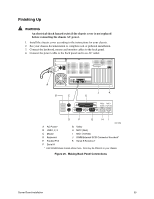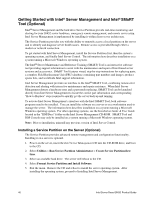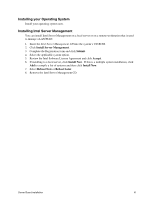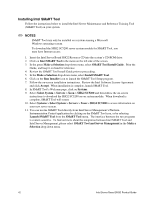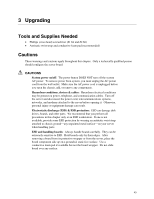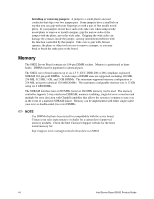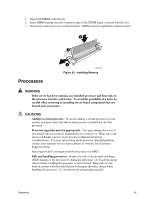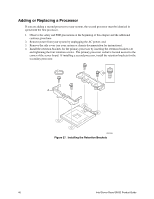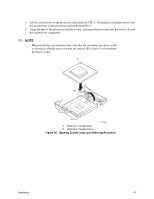Intel SHG2 Product Guide - Page 42
Installing Intel SMaRT Tool - resource cd
 |
UPC - 735858152891
View all Intel SHG2 manuals
Add to My Manuals
Save this manual to your list of manuals |
Page 42 highlights
Installing Intel SMaRT Tool Follow the instructions below to install the Intel Server Maintenance and Reference Training Tool (SMaRT Tool) on your system. ✏ NOTES SMaRT Tool may only be installed on a system running a Microsoft Windows operating system. To download the SHG2 SC5200 server system module for SMaRT Tool, you must have Internet access. 1. Insert the Intel Server Board SHG2 Resource CD into the system's CD-ROM drive. 2. Click on Intel SMaRT Tool in the menu on the left side of the screen. 3. In the green Make a Selection drop-down menu, select SMaRT Tool Install Guide. Print the Guide, and keep it on hand for reference. 4. Review the SMaRT Tool Install Guide prior to proceeding. 5. In the Make a Selection drop-down menu, select Install SMaRT Tool. 6. Click on the Run Installer icon to launch the SMaRT Tool Setup program. 7. Follow the on-screen installation instructions. Review the Intel Software License Agreement and click Accept. When installation is complete, launch SMaRT Tool. 8. In SMaRT Tool's Welcome page, click on Systems. 9. Select Select System > Servers > Xeon > SHG2 SC5200 and then follow the on-screen instructions to download the SHG2 SC5200 server system module. When download is complete, SMaRT Tool will restart. 10. Select Systems > Select System > Servers > Xeon > SHG2 SC5200 to access information on your new server system. 11. You can invoke SMaRT Tool directly from Intel Server Management's Platform Instrumentation Control application by clicking on the SMaRT Tool icon, or by selecting Launch SMaRT Tool from the SMaRT Tool menu. The interface between the two programs is context-sensitive. To find out more about the integration between Intel SMaRT Tool and Intel Server Management, please select SMaRT Tool and Server Management in the Make a Selection drop-down menu. 42 Intel Server Board SHG2 Product Guide