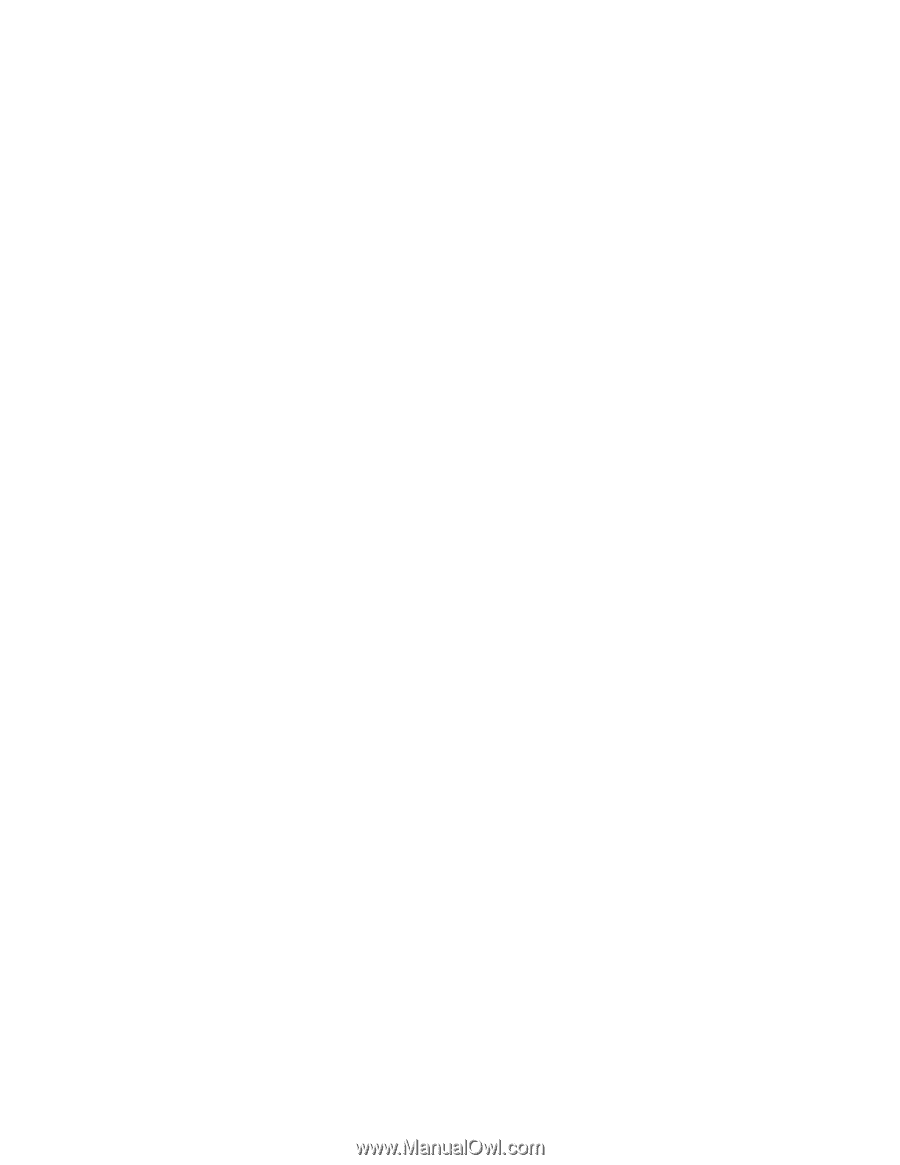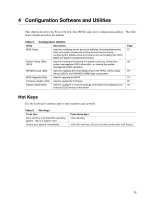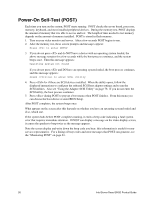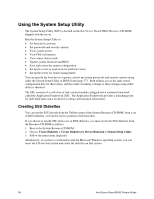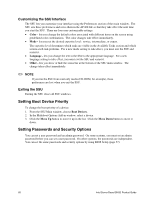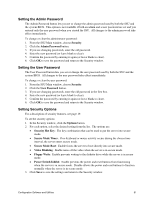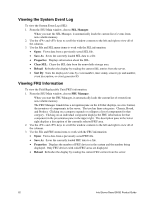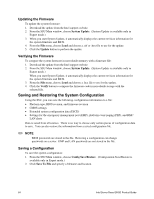Intel SHG2 Product Guide - Page 59
Running the SSU, Working with the GUI - drivers
 |
UPC - 735858152891
View all Intel SHG2 manuals
Add to My Manuals
Save this manual to your list of manuals |
Page 59 highlights
Running the SSU When the SSU starts in the default local execution mode, the SSU accepts input from the keyboard or mouse. The SSU presents a VGA-based GUI on the primary monitor. If you run the SSU from read-only media, such as the CD-ROM, you cannot save user preference settings (such as screen colors). The SSU supports ROM-DOS version 6.22. The SSU will not operate from a "DOS box" running under an operating system such as Windows. To start the SSU: 1. Start the SSU using one of the following methods: From diskettes: Insert the first SSU diskette in drive A and boot the server from the diskette. You are prompted to insert the second diskette. After loading completes the SSU starts automatically. From the System Resource or ISM CD-ROM: Boot the server to the System Resource CD and start the SSU from the Utilities menu. From the Service Partition: Boot the server to the Service Partition and execute the following DOS commands: C:\> cd ssu C:\SSU> ssu.bat 2. The mouse driver loads if it is available; press Enter to continue. 3. When the SSU title appears on the screen, press Enter to continue. Working with the GUI You can access features of the GUI using the mouse or keyboard: • Mouse-Click once to choose menu items and buttons or to select items in a list, such as the Available Tasks list. To run a list item, such as one of from the Available Tasks list, select the item and click OK or double-click the item. • Keyboard-Use the tab and arrow keys to highlight buttons and press the spacebar or to execute. You can also execute a menu or button by using the key in combination with the underlined letter in the name of the menu or button. You can have more than one task open at the same time, although some tasks might require complete control to avoid possible conflicts. The tasks achieve complete control by keeping the task as the center of operation until you close the task window. The SSU has a build-in help system, which you access by clicking a Help button or choosing the Help menu. Configuration Software and Utilities 59