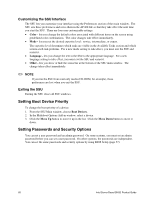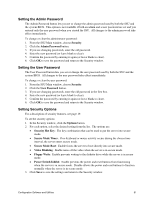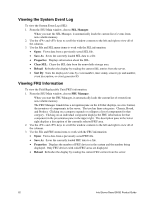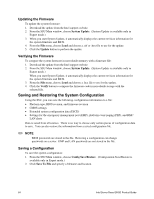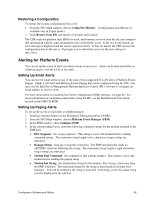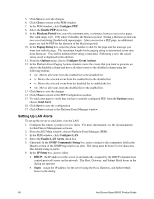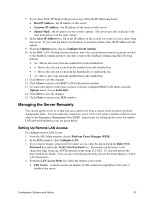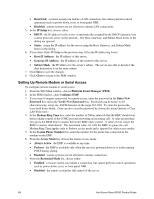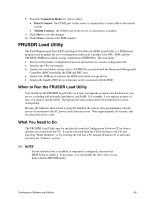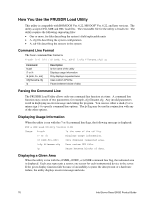Intel SHG2 Product Guide - Page 65
Alerting for Platform Events, Restoring a Configuration, Setting Up Email Alerts
 |
UPC - 735858152891
View all Intel SHG2 manuals
Add to My Manuals
Save this manual to your list of manuals |
Page 65 highlights
Restoring a Configuration To restore the system configuration from a file: 1. From the SSU Main window, choose Config Save/Restore. (Configuration Save/Restore is available only in Expert mode.) 2. Click Restore from File and specify a filename and location. The CSR reads the platform type, BIOS revision, and firmware revision from the file and compares that information with the same information retrieved from the server. If the two do not match, an error message is displayed and the restore operation aborts. If they do match, the CSR restores the configuration data to the server. It prompts you to reboot the server for the new settings to take effect. Alerting for Platform Events You can set up the server to alert you when various events occur. Alerts can be delivered either as telephone pages, over the LAN, or by email. Setting Up Email Alerts You can receive email alerts for any of the same events supported by LAN alert or Platform Events Paging. Unlike LAN Alert and Platform Events Paging that can be configured using the SSU, you must use the Intel Server Management Platform Interface Control (PIC) software to configure an email address to receive alerts. For more information on installing Intel Server Management (ISM) software, see page 40. For more information on configuring email alerts using the PIC, see the Installation & User Guide located on the ISM CD-ROM. Setting Up Paging Alerts To set up the server to send alerts as telephone pages: 1. Install an external modem on the Emergency Management Port (COM2). 2. From the SSU Main window, choose Platform Event Manager (PEM). 3. In the PEM window, click Configure EMP. 4. In the corresponding boxes, enter the following command strings for the modem attached to the EMP port: • ESC Sequence: the escape sequence. This string is sent to the modem before sending command strings. The maximum string length is five characters; longer strings are truncated. • Hangup String: hang up or drop the connection. The EMP automatically sends an character following this string. The maximum string length is eight characters; longer strings are truncated. • Modem Dial Command: the command to dial a phone number. This string is sent to the modem before sending the paging string. • Modem Init String: the initialization string for the modem. This string is sent every time the EMP initializes. The maximum length for the string is determined at run-time from firmware. You will be notified if the string is truncated. Following a save, the actual string saved is displayed in the edit box. Configuration Software and Utilities 65