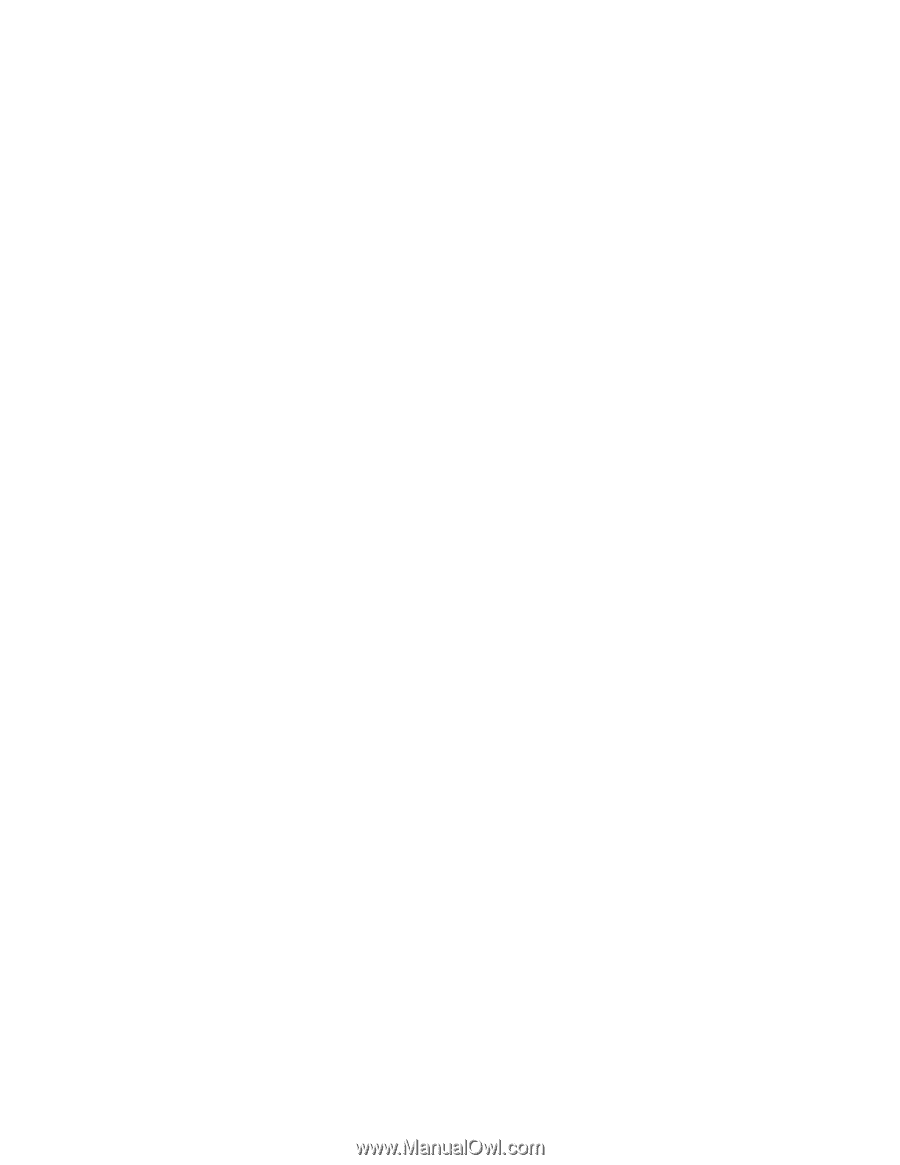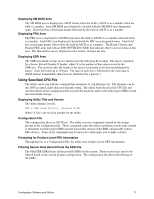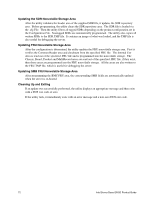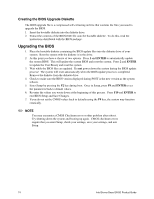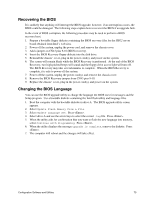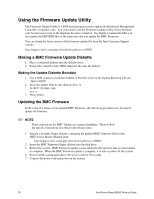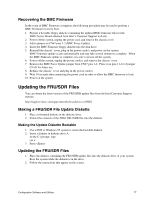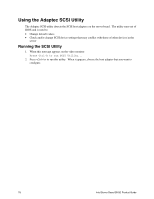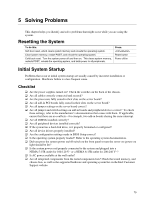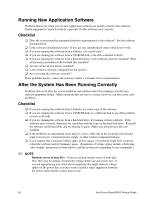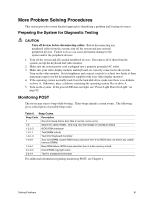Intel SHG2 Product Guide - Page 76
Using the Firmware Update Utility, Making a BMC Firmware Update Diskette, Updating the BMC Firmware
 |
UPC - 735858152891
View all Intel SHG2 manuals
Add to My Manuals
Save this manual to your list of manuals |
Page 76 highlights
Using the Firmware Update Utility The Firmware Update Utility is a DOS-based program used to update the Baseboard Management Controller's firmware code. You only need to run the Firmware Update Utility if new firmware code becomes necessary or the firmware becomes corrupted. It is highly recommended that you also update the FRU/SDR files at the same time that you update the BMC Firmware. You can obtain the latest version of the firmware update file from the Intel Customer Support website: http://support.intel.com/support/motherboards/server/SHG2 Making a BMC Firmware Update Diskette 1. Place a formatted diskette into the diskette drive. 2. Extract the contents of the SHG2 firmware file onto the diskette. Making the Update Diskette Bootable 1. Use a DOS system to create the diskette or boot the server to the System Resource CD and "Quit to DOS". 2. Insert the update diskette into diskette drive A. At the C:\ prompt, type: sys a: 3. Press Updating the BMC Firmware In the event of a release of an updated BMC Firmware, the following procedure may be used to update the firmware. ✏ NOTE These instructions for BMC Update are a general guideline. Please follow the specific instructions described in the release notes. 1. Prepare a bootable floppy diskette containing the updated BMC firmware files for the SHG2 Server Board obtained from: http://support.intel.com/support/motherboards/server/SHG2 2. Insert the BMC Firmware floppy diskette into the disk drive. 3. Reboot the system. BMC Firmware update occurs automatically and may take several minutes to complete. When the BMC Firmware update is complete, it is safe to power off the system. 4. Power off the system and remove the power cord for 30 seconds. 5. Connect the power cord and power on the system. 76 Intel Server Board SHG2 Product Guide